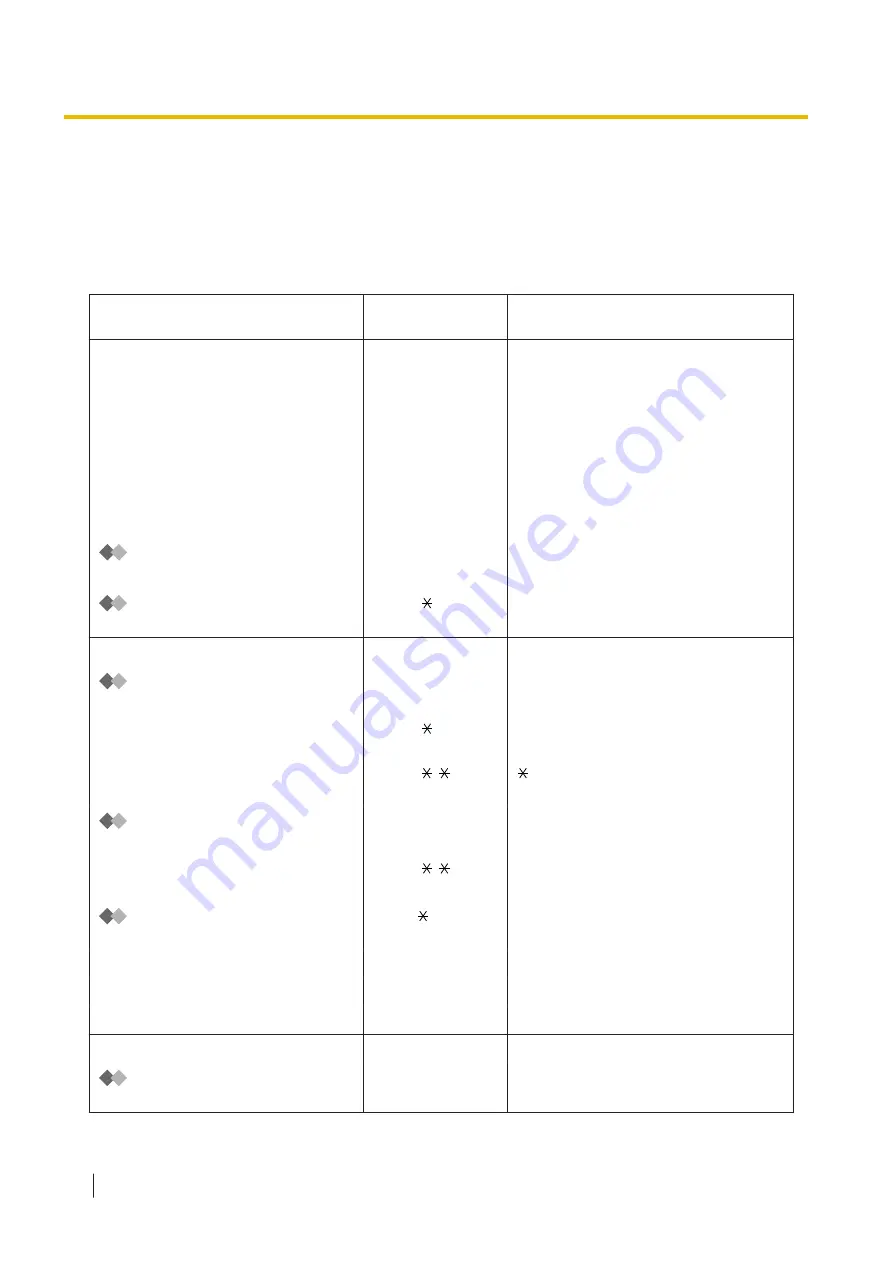
5.3 Feature Number Table
5.3.1 Feature Number Table
Numbers listed below are the default settings. There are flexible feature numbers and fixed feature
numbers. If you change the flexible feature numbers, fill in your assigned numbers (new) in the list for future
reference.
Feature (While dial tone is heard)
Default
(New)
Additional digits/buttons
To call an operator (Operator Call)
9/0
( )
To select an idle outside line
automatically (Automatic Line Access)
0/9
( )
outside phone no.
8
( )
outside line group no. (2 digits) +
outside phone no.
7
( )
private phone no.
Using an Account Code (Account
49
( )
account code + # + outside phone no.
Extension (Personal Speed Dialling)
–
To store
30
( )
personal speed dialling no. (2 digits) +
phone no. + #
–
To dial
( )
+ personal speed dialling no. (2
digits)
–
To dial
( )
system speed dialling no. (3 digits)
740
( )
–
To store
2 + phone no. + #
–
To set
1
–
To cancel
0
Redialling the Last Number You
#
( )
5.3 Feature Number Table
346
Operating Manual
Содержание KX-NS1000
Страница 10: ...Feature Highlights 10 Operating Manual ...
Страница 14: ...Table of Contents 14 Operating Manual ...
Страница 225: ...Table 1 Standard mode 1 14 2 Using the Directories Operating Manual 225 ...
Страница 226: ...Table 1 Standard mode for RU model 1 14 2 Using the Directories 226 Operating Manual ...
Страница 227: ...Table 2 Option mode 1 14 2 Using the Directories Operating Manual 227 ...
Страница 228: ...Table 2 Option mode for CE model 1 14 2 Using the Directories 228 Operating Manual ...
Страница 229: ...Table 2 Option mode for GR model 1 14 2 Using the Directories Operating Manual 229 ...
Страница 238: ...1 15 1 Cellular Phone Features 238 Operating Manual ...
Страница 332: ...4 1 3 Supervisory Monitor ACD Control 332 Operating Manual ...






























