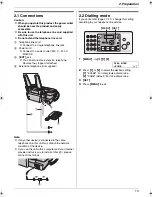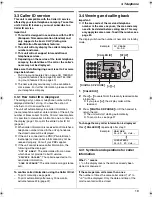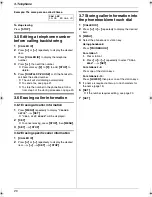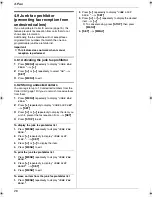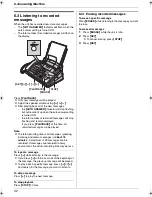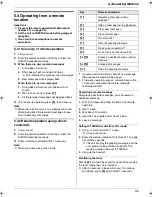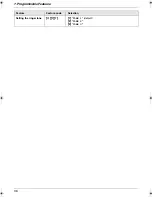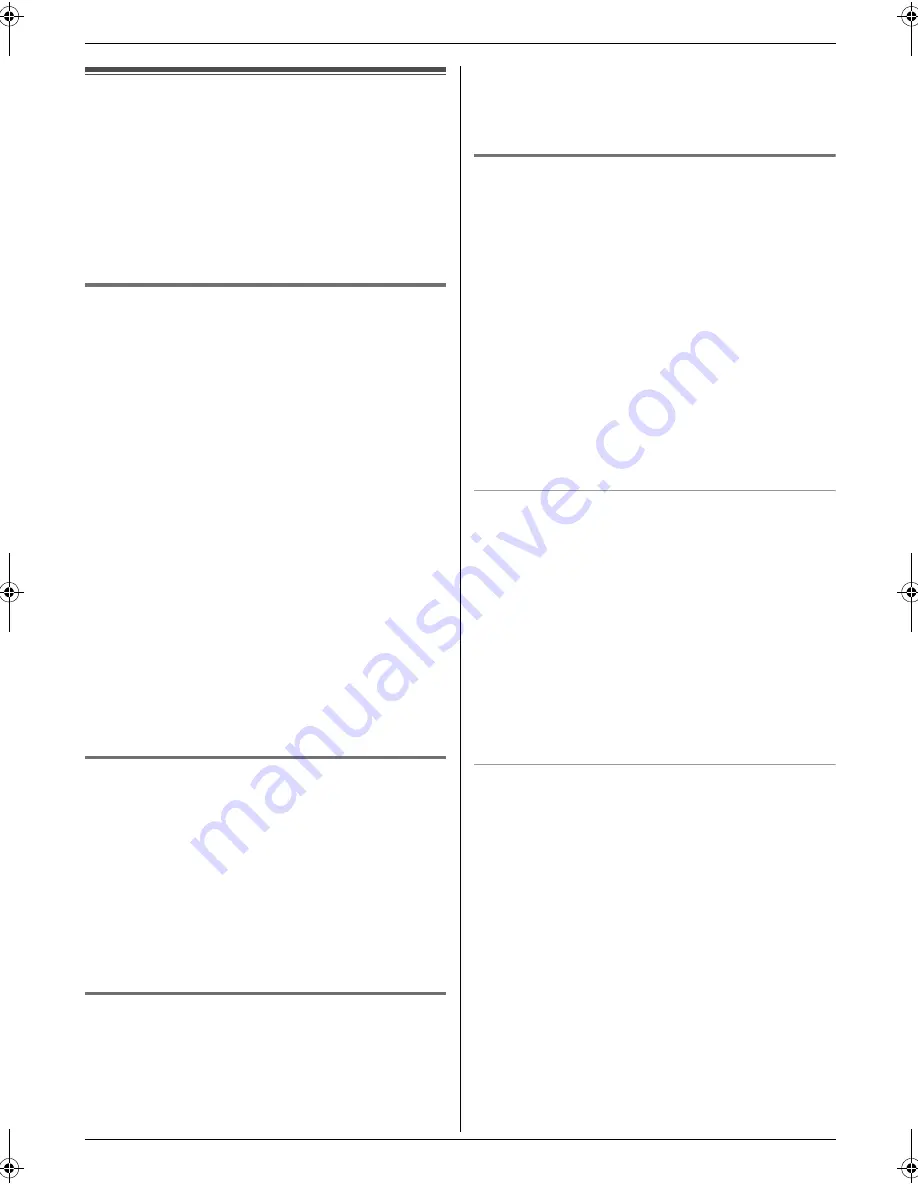
4. Fax
23
4.4 Broadcast transmission
By storing the phonebook items (page 17) into the
broadcast memory, you can send the same document to
multiple parties (up to 20). Your programmed items will
remain in the broadcast memory, allowing frequent re-
use.
L
The broadcast function utilises station 1. The one-
touch dial function will be cancelled.
L
The broadcast key can accept one-touch dial and
navigator entries.
4.4.1 Programming items into the
broadcast memory
1
Press
{
MENU
}
repeatedly to display
“
PHONEBOOK
SET
”
.
i
{
BROADCAST
}
2
Press
{A}
or
{B}
repeatedly to display
“
BROADCAST
”
.
i
{
SET
}
3
Program items.
Using phonebook:
Press
{A}
or
{B}
repeatedly to display the desired
item.
i
{
SET
}
Using stations 2–5:
Press the desired station key.
Using stations 6–10:
Press
{
LOWER
}
, then press the desired station key.
L
The number in brackets indicates the number of
registered items.
L
If you have programmed the wrong item, press
{
STOP
}
to erase the item.
L
To program other items, repeat step 3 (up to 20
items).
4
{
SET
}
i
{
STOP
}
4.4.2 Adding a new item into the broadcast
memory
1
{
PHONEBOOK
}
2
Press
{A}
or
{B}
repeatedly to display
“
<BROADCAST>
”
.
i
{
MENU
}
i
{*}
3
Press
{A}
or
{B}
repeatedly to display the desired
item.
i
{
SET
}
L
To add other items, repeat step 3 (up to 20
items).
4
{
STOP
}
4.4.3 Erasing a stored item from the
broadcast memory
1
{
PHONEBOOK
}
2
Press
{A}
or
{B}
repeatedly to display
“
<BROADCAST>
”
.
i
{
MENU
}
i
{#}
3
Press
{A}
or
{B}
repeatedly to display the desired
item you want to erase.
L
To cancel erasing, press
{
STOP
}
.
4
{
SET
}
i
{
SET
}
i
{
STOP
}
4.4.4 Sending the same document to pre-
programmed parties
1
Insert the document FACE DOWN.
2
If necessary, press
{A}
or
{B}
repeatedly to select
the desired resolution (page 21).
i
{
BROADCAST
}
L
After transmission, the unit will automatically
print a report (
Broadcast sending report
).
Note:
L
If you select
“
FINE
”
,
“
SUPER FINE
”
or
“
PHOTO
”
resolution, the number of pages that the unit can
send will decrease.
L
If the document exceeds the memory capacity,
transmission will be cancelled.
L
If a party is busy or does not answer, it will be skipped
and redialled later 2 or more times.
To send the same document to a one-time group of
items
1.
Insert the document.
i
{
PHONEBOOK
}
2.
Press
{A}
or
{B}
repeatedly to display
“
<ONE TIME
BROAD>
”
.
i
{
SET
}
3.
Press
{A}
or
{B}
repeatedly to display the desired
party.
i
{
SET
}
L
If you have programmed the wrong item, press
{
STOP
}
to erase the item.
L
To program other parties, repeat step 3 (up to 20
items).
4.
Press
{
FAX START
}
to start transmission to the
programmed parties.
To cancel broadcast transmission
Press
{
STOP
}
repeatedly to display
“
SEND
CANCELLED?
”
.
i
{
SET
}
FP373FX-PNQX1826ZA-OI-en.book Page 23 Thursday, November 6, 2008 11:23 AM
Содержание KX-FP373FX
Страница 58: ...58 Notes ...
Страница 59: ...59 Notes ...