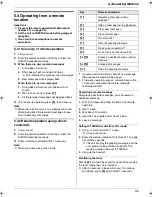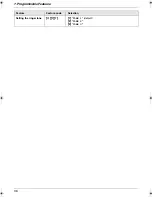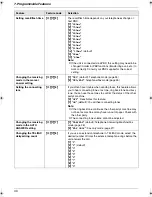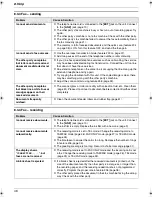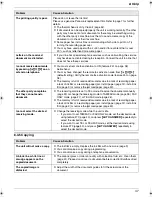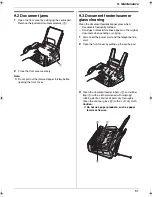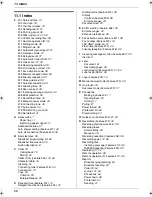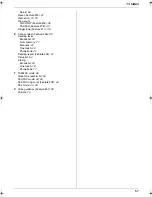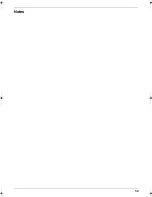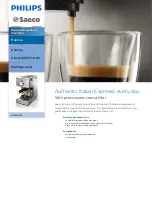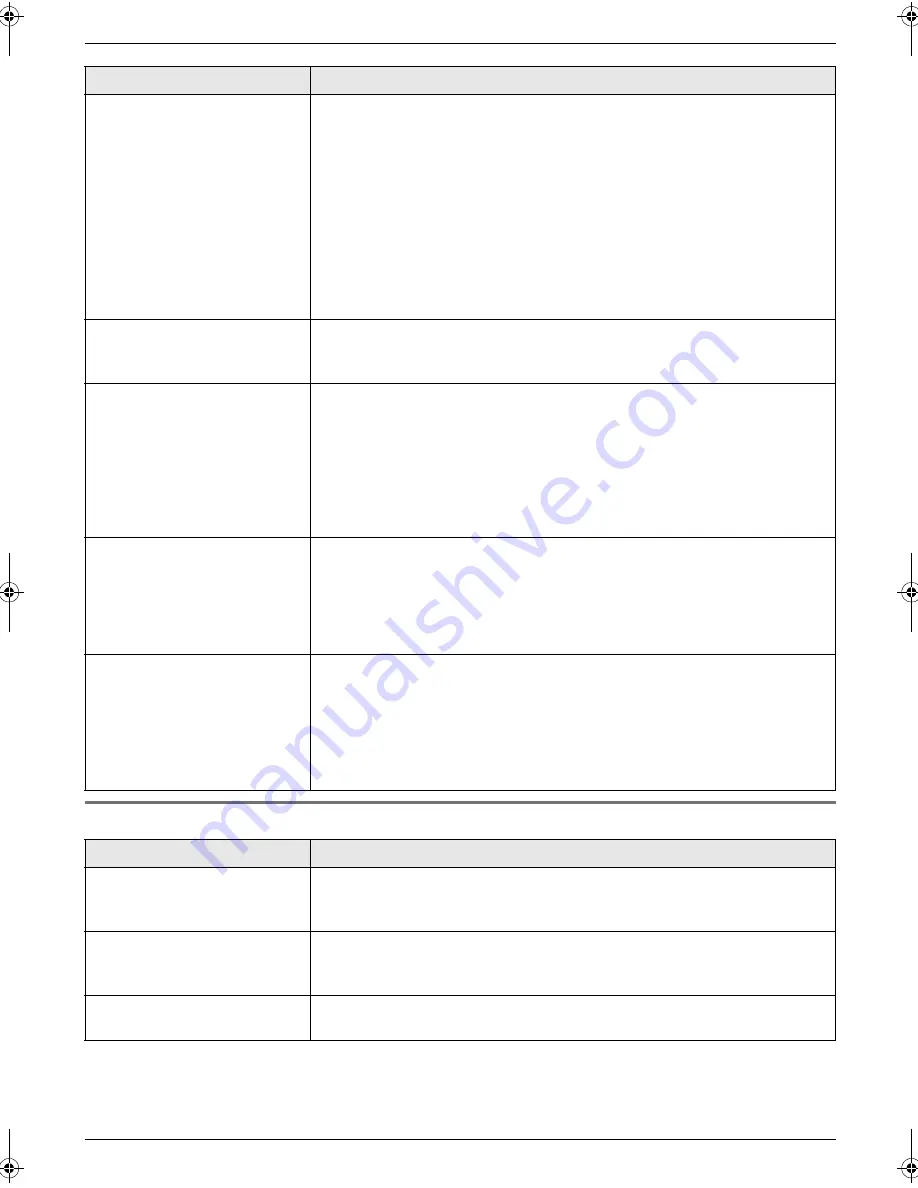
8. Help
47
8.3.5 Copying
The printing quality is poor.
Please do not reuse the ink film!
Please use genuine Panasonic replacement film. Refer to page 7 for further
details.
L
The thermal head is dirty. Clean it (page 52).
L
If documents can be copied properly, the unit is working normally. The other
party may have sent a faint document or there may be something wrong
with the other party’s machine. Ask them to send a clearer copy of the
document or to check their fax machine.
L
Some paper has instructions recommending which side to print on. Try
turning the recording paper over.
L
You may have used paper with a cotton and/or fibre content that is over
20%, such as letterhead or resume paper.
Letters on the received
document are distorted.
L
If your line has special telephone services such as call waiting, the service
may have been activated during fax reception. Connect the unit to a line that
does not have these services.
I cannot receive documents
by pressing
{*}{#}{
9
}
on an
extension telephone.
L
You must set remote fax activation to ON (feature #41 on page 38)
beforehand.
L
You may have changed the remote fax activation code from
{*}{#}{
9
}
(default setting). Verify the remote fax activation code (feature #41 on page
38).
L
The memory is full of received documents due to a lack of recording paper,
a lack of ink film or a recording paper jam. Install paper (page 12), install ink
film (page 9) or remove the jammed paper (page 49).
The other party complains
that they cannot send a
document.
L
The receiving mode is set to TEL mode. Receive the document manually
(page 25) or change the receiving mode to TAM/FAX mode (page 26), FAX
ONLY mode (page 27) or TEL/FAX mode (page 26).
L
The memory is full of received documents due to a lack of recording paper,
a lack of ink film or a recording paper jam. Install paper (page 12), install ink
film (page 9) or remove the jammed paper (page 49).
I cannot select the desired
receiving mode.
L
Change the receiving mode while the unit is idle.
–
If you want to set TAM/FAX or FAX ONLY mode, set the desired mode
using feature #77 (page 40), and press
{
AUTO ANSWER
}
repeatedly to
select the desired mode.
–
If you want to set TEL or TEL/FAX mode, set the desired mode using
feature #73 (page 40), and press
{
AUTO ANSWER
}
repeatedly to
select the desired mode.
Problem
Cause & Solution
The unit will not make a copy.
L
The ink film is empty. Replace the ink film with a new one (page 9).
L
You cannot make a copy during programming.
L
You cannot make a copy during a telephone conversation.
A black line, white line or
smudge appears on the
copied document.
L
The scanner glass or rollers are dirty with correction fluid, etc. Clean them
(page 51). Please do not insert a document before correction fluid has dried
completely.
The copied image is
distorted.
L
Adjust the width of the document guides to fit the actual size of the
document.
Problem
Cause & Solution
FP373FX-PNQX1826ZA-OI-en.book Page 47 Thursday, November 6, 2008 11:23 AM
Содержание KX-FP373FX
Страница 58: ...58 Notes ...
Страница 59: ...59 Notes ...