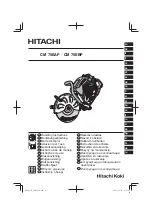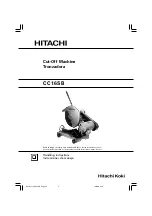11. Help
80
The other party complains
that received documents are
too dark and cannot be read.
L
You used a coloured paper as a document. Change the contrast (page 37)
and make a lighter copy of the document, using
“
TEXT
”
resolution (page
37), and try again.
I cannot receive documents.
L
The telephone line cord is connected to the
[
EXT
]
jack on the unit. Connect
to the
[
LINE
]
jack (page 20).
L
Feature #442 is activated and the received fax documents are automatically
transferred to the computer. View the received documents using the
computer (page 53).
L
Recording paper is installed in the manual input tray. Remove the recording
paper from the manual input tray.
I cannot receive documents
automatically.
L
The receiving mode is set to TEL mode. Set to FAX ONLY mode (page 49)
or TEL/FAX mode (page 50).
L
The time taken to answer the call is too long. Decrease the number of rings
before the unit answers a call (feature #210 on page 59).
The display shows
“
CONNECTING.....
”, but
faxes are not received.
L
The incoming call is not a fax. Change the receiving mode to TEL mode
(page 50) or TEL/FAX mode (page 50).
The printing quality of the
received documents is poor.
L
If documents can be copied properly, the unit is working normally. The other
party may have sent a faint document or there may be something wrong
with the other party’s machine. Ask them to send a clearer copy of the
document or to check their fax machine.
L
If documents can not be copied properly, refer to “11.3.2 Printing problems”,
page 78.
The other party complains
that they cannot send a
document.
L
The memory is full of received documents due to a lack of recording paper
or a recording paper jam. Install paper (page 17) or remove the jammed
paper (page 85).
L
If feature #442 is set to
“
ALWAYS
”
(page 62), check the connection between
the computer and the unit.
L
The unit is not in FAX ONLY mode. Press
{
FAX AUTO ANSWER
}
repeatedly to turn ON the
{
FAX AUTO ANSWER
}
indicator.
I cannot select the desired
receiving mode.
L
If you want to set FAX ONLY mode:
–
press
{
FAX AUTO ANSWER
}
repeatedly to turn ON the
{
FAX AUTO
ANSWER
}
indicator.
L
If you want to set TEL mode or TEL/FAX mode:
–
select the desired mode using feature #404 (page 60), and press
{
FAX
AUTO ANSWER
}
repeatedly to turn OFF the
{
FAX AUTO ANSWER
}
light.
When an extension telephone
is connected, I cannot receive
documents by pressing
{*}{#}{
9
}
.
L
You must set remote fax activation to ON (feature #434 on page 62)
beforehand.
L
Press
{*}{#}{
9
}
firmly.
L
You may have changed the remote fax activation code from
{*}{#}{
9
}
(default setting). Verify the remote fax activation code (feature #434 on page
62).
Problem
Cause & Solution
FLB883FX-PFQX2770ZA-OI-en.book Page 80 Wednesday, September 26, 2007 10:41 AM