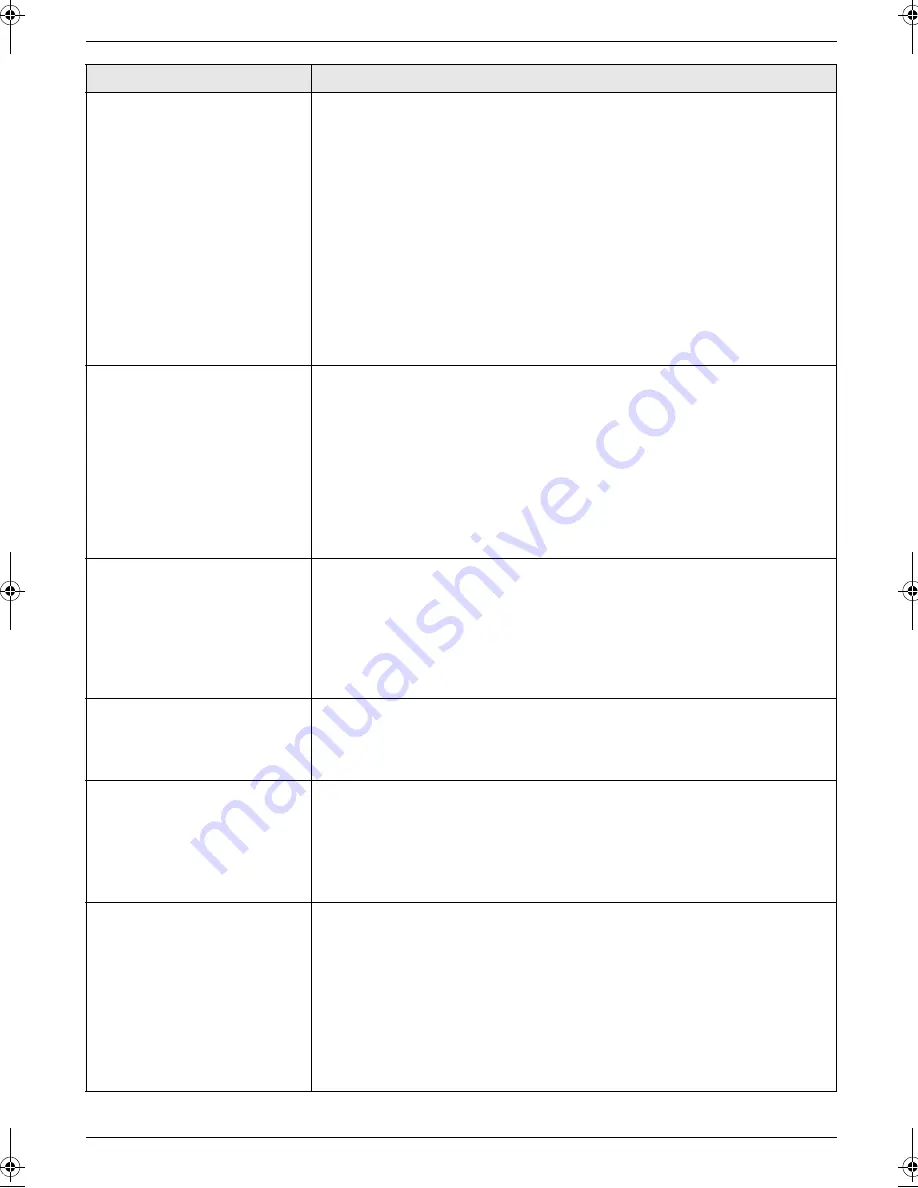
9. Programmable Features
62
Changing the fax activation
code
{#}{
4
}{
3
}{
4
}
If you wish to use an extension telephone to receive faxes, activate this feature
and program the activation code.
Important:
L
The fax activation code must be different from the code that you
programmed on the answering machine.
{
0
}
“
OFF
”
{
1
}
“
ON
”
(default)
1.
{
MENU
}
i
{#}{
4
}{
3
}{
4
}
2.
Press
{
1
}
to select
“
ON
”
.
i
{
SET
}
3.
Enter your code from 2 to 4 digits, using 0–9,
{*}
and
{#}
.
L
The default code is
“
;
#9
”
.
L
Do not enter “0000”.
4.
{
SET
}
i
{
MENU
}
Changing the silent fax
recognition ring setting
{#}{
4
}{
3
}{
6
}
To change the number of times the unit rings while in TEL/FAX mode.
{
3
}
“
3
”
(default)
{
4
}
“
4
”
{
5
}
“
5
”
{
6
}
“
6
”
{
7
}
“
7
”
{
8
}
“
8
”
{
9
}
“
9
”
Note:
L
See page 50 for details.
Setting the memory reception
alert
{#}{
4
}{
3
}{
7
}
To alert you with a beeping sound when a received fax document is stored into
memory due to some existing problem.
{
0
}
“
OFF
”
: Deactivates this feature.
{
1
}
“
ON
”
(default): You will hear a beeping sound.
Note:
L
The slow beeps will continue until you solve the printing problem and make
sure the unit is supplied with enough paper to print the stored document.
Setting friendly reception
{#}{
4
}{
3
}{
8
}
To receive a fax automatically when you answer a call and hear a fax calling
tone (slow beep).
{
0
}
“
OFF
”
: You have to press
{
START
}
for fax reception.
{
1
}
“
ON
”
(default): You do not have to press
{
START
}
for fax reception.
Setting the output tray to use
for faxing
{#}{
4
}{
4
}{
1
}
You can select the output tray that will be used for printing received faxes.
{
1
}
“
#1
”
: Upper output tray (Up to approx. 100 sheets)
{
2
}
“
#2
”
(default): Lower output tray (Up to approx. 50 sheets)
Note:
L
Lists or reports printed by pressing
{
HELP
}
(page 23) or
{
MENU
}
(page 95)
will be stacked on the upper output tray.
Receiving a fax into the
computer
{#}{
4
}{
4
}{
2
}
If you wish to receive a fax into the computer, activate this feature and run
[
PC
FAX
]
from Multi-Function Station.
{
0
}
“
OFF
”
: Deactivates this feature.
{
1
}
“
ALWAYS
”
: If the unit recognizes the connection to the computer, it will
transfer a received document to the computer. If the unit cannot recognize the
connection, it will store a received document in the memory once, then transfer
the data after recognition of the connection.
{
2
}
“
CONNECTED
”
(default): If the unit recognizes the connection to the
computer, it will transfer a received document to the computer. If the unit cannot
recognize the connection, it will print out the data.
Feature/Code
Selection
FLB883FX-PFQX2770ZA-OI-en.book Page 62 Wednesday, September 26, 2007 10:41 AM
















































