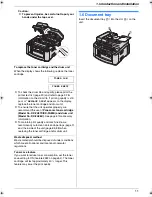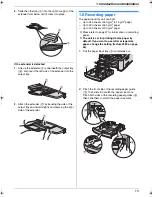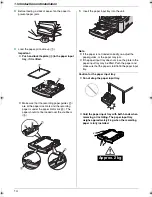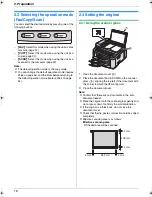2. Preparation
23
Note:
L
If the screen prompts to insert the CD-ROM for the
operating system when installing Multi-Function
Station, insert it into your CD-ROM drive.
L
If you install the operating instructions, you can view
it anytime from
[o]
on the Multi-Function Station
launcher.
To use another unit with the computer
You need to add the printer driver for each unit, as
follows.
[
Start
]
i
[
All Programs
]
or
[
Programs
]
i
[
Panasonic
]
i
the unit’s name
i
[
Add Printer
Driver
]
. Then follow the on-screen instructions.
Note:
L
You cannot connect more than one unit to the same
computer at the same time.
To modify the software
You can select the components to install anytime after
the installation.
For Windows 2000, Windows XP and Windows Vista
users, you must be logged in as an administrator in order
to modify Multi-Function Station.
1.
Start Windows and insert the supplied CD-ROM into
your CD-ROM drive.
2.
[
Start
]
i
[
All Programs
]
or
[
Programs
]
i
[
Panasonic
]
i
the unit’s name
i
[
Uninstall or
Modify
]
i
[
Modify
]
i
[
Next
]
. Then follow the
on-screen instructions.
To uninstall the software
For Windows 2000, Windows XP and Windows Vista
users, you must be logged in as an administrator in order
to uninstall Multi-Function Station.
1.
[
Start
]
i
[
All Programs
]
or
[
Programs
]
i
[
Panasonic
]
i
the unit’s name
i
[
Uninstall or
Modify
]
2.
[
Uninstall
]
i
[
Next
]
. Then follow the on-screen
instructions.
Note:
L
If you want to uninstall each component, select
[
Modify
]
and click
[
Next
]
in step 2. Then follow the
on-screen instructions.
2.11 Starting Multi-Function
Station
[
Start
]
i
[
All Programs
]
or
[
Programs
]
i
[
Panasonic
]
i
the unit’s name
i
[
Multi-Function
Station
]
L
Multi-Function Station will appear.
[
Scan
]
(page 31)
L
To scan and display the scanned images.
L
To scan and create an image file.
L
To scan and send by e-mail.
L
To scan and convert an image into editable text data.
[
PC FAX
]
L
To send a document created on the computer (page
42).
L
To display a document received on the computer
(page 48).
[
Remote Control
]
(page 67)
L
To program the features.
L
To store, edit or erase items in directories.
L
To view items in the journal report or Caller ID list.
L
To store caller information into directories.
L
To store or erase items for broadcast transmission.
[
Utilities
]
L
To start Quick Image Navigator (Windows
2000/Windows XP/Windows Vista)/Multi-Function
Viewer (Windows 98/ Windows Me) (page 31).
L
To start Device Monitor (page 67).
L
To start OCR application (page 30).
L
To start the embedded web (page 52, 67) (LAN
connection only).
[
Settings
]
(page 24)
L
To change the general settings.
L
To change the settings for scanning.
[o]
L
For detailed instructions on Multi-Function Station.
L
To view operating instructions.
[p]
L
To display usage tips.
[n]
L
To display information about Multi-Function Station.
FLB881E-PFQX2796ZA-OI-en.book Page 23 Thursday, September 13, 2007 2:16 PM
Содержание KX-FLB881E
Страница 103: ...103 Notes ...
Страница 104: ...PFQX2796ZA CM0907CJ0 CD ...