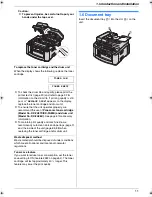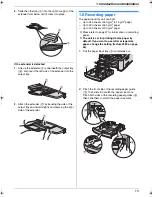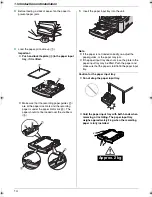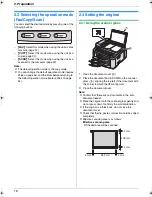2. Preparation
20
2.8 Your fax number
You can program your fax number so that it appears on
the top of each page sent.
1
{
MENU
}
i
{#}{
1
}{
0
}{
3
}
i
{
SET
}
NO.=
|
2
Enter your fax number, up to 20 digits.
L
To enter a “
+
”, press
{*}
.
L
To enter a space, press
{#}
.
L
To enter a hyphen, press
{
RECALL
}
.
L
To erase a number, press
{
STOP
}
.
3
{
SET
}
4
Press
{
MENU
}
to exit.
To correct a mistake
Press
{
<
}
or
{
>
}
to move the cursor to the incorrect
number, and make the correction.
L
To erase all numbers, press and hold
{
STOP
}
.
2.9 Configuring the unit to access
the LAN
You can print documents, scan documents, receive
faxes or send faxes using a computer on the LAN. To
enable these features, you need to set the IP address,
subnet mask, and default gateway for the unit.
Important:
L
Consult your network administrator when setting
the IP address, subnet mask, and default
gateway.
2.9.1 Setting up automatically with a DHCP
server
Your situation:
–
When only one unit is connected to the LAN.
If your network administrator manages the network with
a DHCP (Dynamic Host Configuration Protocol) server, it
will automatically assign an IP (Internet Protocol)
address, subnet mask, and default gateway to the unit.
1
After connecting the LAN cable to the unit and the
computer, connect the mains lead.
L
The IP address, subnet mask, and default
gateway will be set automatically.
2
Install Multi-Function Station on the computer that
you want to use it with. See page 21 for details.
Note:
L
You can connect two or more units and assign IP
addresses automatically with a DHCP server, but we
recommend assigning static IP addresses manually
for each unit to avoid unnecessary trouble.
2.9.2 Setting up manually
Your situation:
–
When your network administrator does not manage
the network with a DHCP server.
–
When two or more units are connected to the LAN.
You need to assign an IP address, subnet mask, and
default gateway manually.
1
{
MENU
}
i
{#}{
5
}{
0
}{
0
}
DHCP
=ENABLED
[
V^
]
2
Press
{
0
}
to select
“
DISABLED
”
i
{
SET
}
3
Set each item.
For the IP address:
1.
Press
{
5
}{
0
}{
1
}
.
IP ADDRESS
PRESS SET
2.
{
SET
}
i
Enter the IP address of the unit.
i
{
SET
}
{
SET
}
{
RECALL
}
{
<
}{
>
}
{
MENU
}
{
STOP
}
FLB881E-PFQX2796ZA-OI-en.book Page 20 Thursday, September 13, 2007 2:16 PM
Содержание KX-FLB881E
Страница 103: ...103 Notes ...
Страница 104: ...PFQX2796ZA CM0907CJ0 CD ...