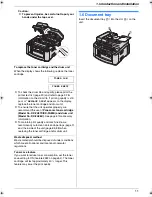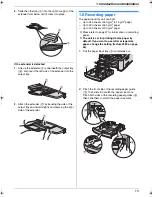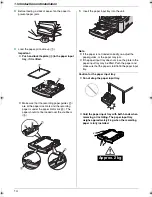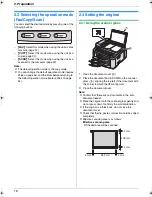2. Preparation
21
For the subnet mask:
1.
Press
{
5
}{
0
}{
2
}
.
SUBNET MASK
PRESS SET
2.
{
SET
}
i
Enter the subnet mask of the
network.
i
{
SET
}
For the default gateway:
1.
Press
{
5
}{
0
}{
3
}
.
DEFAULT GATEWAY
PRESS SET
2.
{
SET
}
i
Enter the default gateway of the
network.
i
{
SET
}
4
Press
{
MENU
}
to exit.
5
Install Multi-Function Station on the computer that
you want to use it with. See page 21 for details.
To correct a mistake in the IP address, subnet mask,
or default gateway
Press
{
<
}
or
{
>
}
to move the cursor to the incorrect
number, and make the correction.
2.9.3 Setting the computer for PC fax
reception
You need to select the computer that will be used for
receiving faxes.
L
Make sure PC fax setting is turned ON beforehand
(feature #442 on page 57).
1
{
MENU
}
i
{#}{
4
}{
4
}{
3
}
i
{
SET
}
2
Press
{V}
or
{^}
repeatedly to select the desired
computer.
i
{
SET
}
3
Press
{
MENU
}
to exit.
Note:
L
If the unit is not connected to the LAN, the computer
connected to the unit by USB is assigned as the
default computer for PC fax reception.
L
To select the desired computer easily, change the PC
name beforehand (page 24).
2.10 Installing Multi-Function
Station
2.10.1 Required computer environment
Panasonic Multi-Function Station software enables the
unit to carry out the following functions:
–
Printing on plain paper, transparencies, labels and
envelopes
–
Scanning documents and converting an image into
text with Readiris OCR software
–
Scanning from other applications for Microsoft
®
Windows
®
that support TWAIN scanning
–
Storing, editing or erasing items in directories using
your computer
–
Programming the features using your computer
–
Sending, receiving fax documents using your
computer
To use Multi-Function Station on your computer, the
following are required:
Operating System:
Windows 98/Windows Me/Windows 2000/Windows
XP/Windows Vista™ operating system
CPU:
Windows 98: Pentium
®
90 MHz or faster
Windows Me: Pentium 150 MHz or faster
Windows 2000: Pentium 166 MHz or faster
Windows XP: Pentium 300 MHz or faster
Windows Vista: Recent Processor (x86) 800 MHz or
higher processor
RAM:
Windows 98: 24 MB (32 MB or more recommended)
Windows Me: 32 MB (64 MB or more recommended)
Windows 2000: 64 MB or more
Windows XP: 128 MB or more
Windows Vista: 512 MB or more
Other Hardware:
CD-ROM drive
Hard disk drive with at least 150 MB of available space
USB interface
LAN interface (10Base-T/100Base-TX)
Other:
Internet Explorer
®
5.0 or later
Warning:
L
To assure continued emission limit compliance;
–
use only shielded USB cable.
–
use only shielded LAN cable (category 5 straight
cable).
Note:
L
Be sure to use a Hi-Speed USB 2.0 certified cable if
your computer is equipped with the Hi-Speed USB
2.0 interface.
L
USB cable is not supplied. Please purchase a
shielded Type-A male/Type-B male USB cable.
FLB881E-PFQX2796ZA-OI-en.book Page 21 Thursday, September 13, 2007 2:16 PM
Содержание KX-FLB881E
Страница 103: ...103 Notes ...
Страница 104: ...PFQX2796ZA CM0907CJ0 CD ...