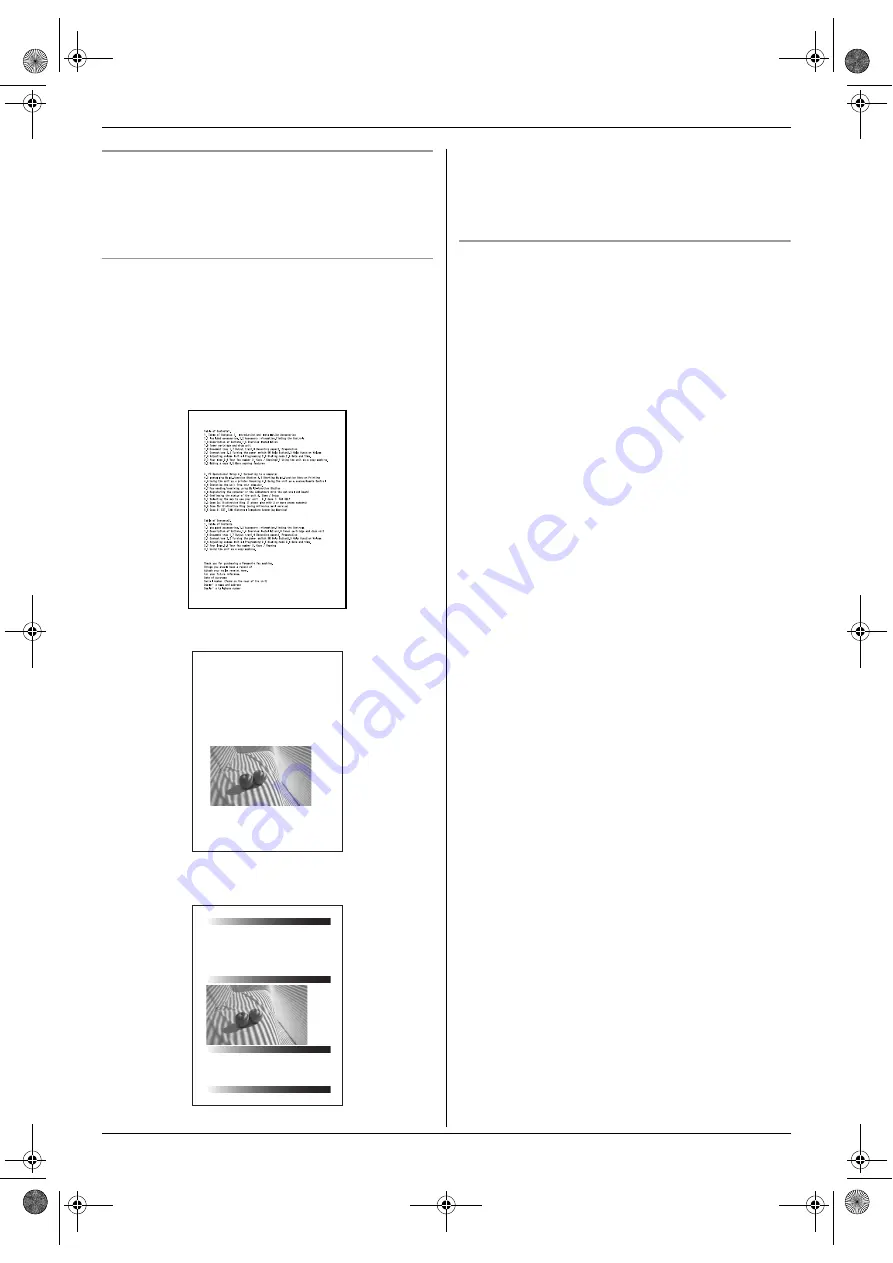
11. General Information
70
Recording paper specifications
Recording paper size:
210 mm
×
297 mm
Recording paper weight:
60 g/m
2
to 90 g/m
2
Toner life
Toner life depends on the amount of content in a
received, copied or printed document. The following is
the approximate relationship between image area and
toner life for replacement toner cartridge (Model No. KX-
FAT90E). Toner life varies in actual usage.
Note:
L
The image area changes with the depth, thickness
and size of the characters.
L
If you turn on the toner save feature, the toner
cartridge will last approx. 40 % longer.
Drum life
The drum unit needs to be replaced regularly. There are
various factors that determine the actual drum life, such
as temperature, humidity, type of paper and how much
toner you use for the number of sheets per print job. The
maximum drum life is approx. 10,000 sheets. The actual
number of sheets your drum will print may be
significantly less than this estimate if your unit is often
used for printing small number sheets per job. Because
many of the factors that determine the actual drum life
cannot be controlled, we cannot guarantee a minimum
number of sheets that will be printed by your drum.
5 % coverage
Approx. 2,000 sheets of A4 size paper can be printed.
10 % coverage
Approx. 1,000 sheets of A4 size paper can be printed.
15 % coverage
Approx. 600 sheets of A4 size paper can be printed.
Table of Contents1.
1. Table of Contents / Introduction and Installation Accessories
1.1 Included accessories.
1.2 Accessory information.Finding the Controls
1.3 Description of buttons.
1.4 Overview Installation
1.5 Toner cartridge and drum unit 1.6 Document tray
1.7 Output tray 1.8 Recording paper
2. Preparation
2.1 Connections
2.2 Turning the power switch ON Help Button
2.3 Help function Volume
2.4 Adjusting volume Initial Programming
2.5 Dialing mode 2.6 Date and time.
2.7 Your logo. 2.8 Your fax number
3. Copy / Copying 3.1 Using the unit as a copy machine.
3.2 Making a copy 3.3 More copying features
4. PC Operations/ Setup 4.1 Connecting to a computer
4.2 Installing Multi-Function Station 4.3 Starting Multi-Function Station Printing
4.4 Using the unit as a printer Scanning 4.5 Using the unit as a scannerRemote Control
4.6 Operating the unit from your computer.
4.7 Fax sending/receiving using Multi-Function Station
Thank you for purchasing a Panasonic fax machine.
Things you should keep a record of
Attach your sales receipt here.
For your future reference
Date of purchase
Serial number (found on the rear of the unit)
Dealer's name and address
Dealer's telephone number
Table of Contents1.
1. Table of Contents / Introduction and Installation Accessories
1.1 Included accessories.
1.2 Accessory information.Finding the Controls
1.3 Description of buttons.
1.4 Overview Installation
1.5 Toner cartridge and drum unit 1.6 Document tray
1.7 Output tray 1.8 Recording paper
2. Preparation
2.1 Connections
2.2 Turning the power switch ON Help Button
2.3 Help function Volume
2.4 Adjusting volume Initial Programming
2.5 Dialing mode 2.6 Date and time.
Thank you for purchasing a Panasonic fax machine.
Things you should keep a record of
Attach your sales receipt here.
For your future reference
Date of purchase
Serial number (found on the rear of the unit)
Dealer's name and address
Dealer's telephone number
FL323HK-PNQX2241ZA-OI-en.book Page 70 Thursday, August 6, 2009 10:12 AM







































