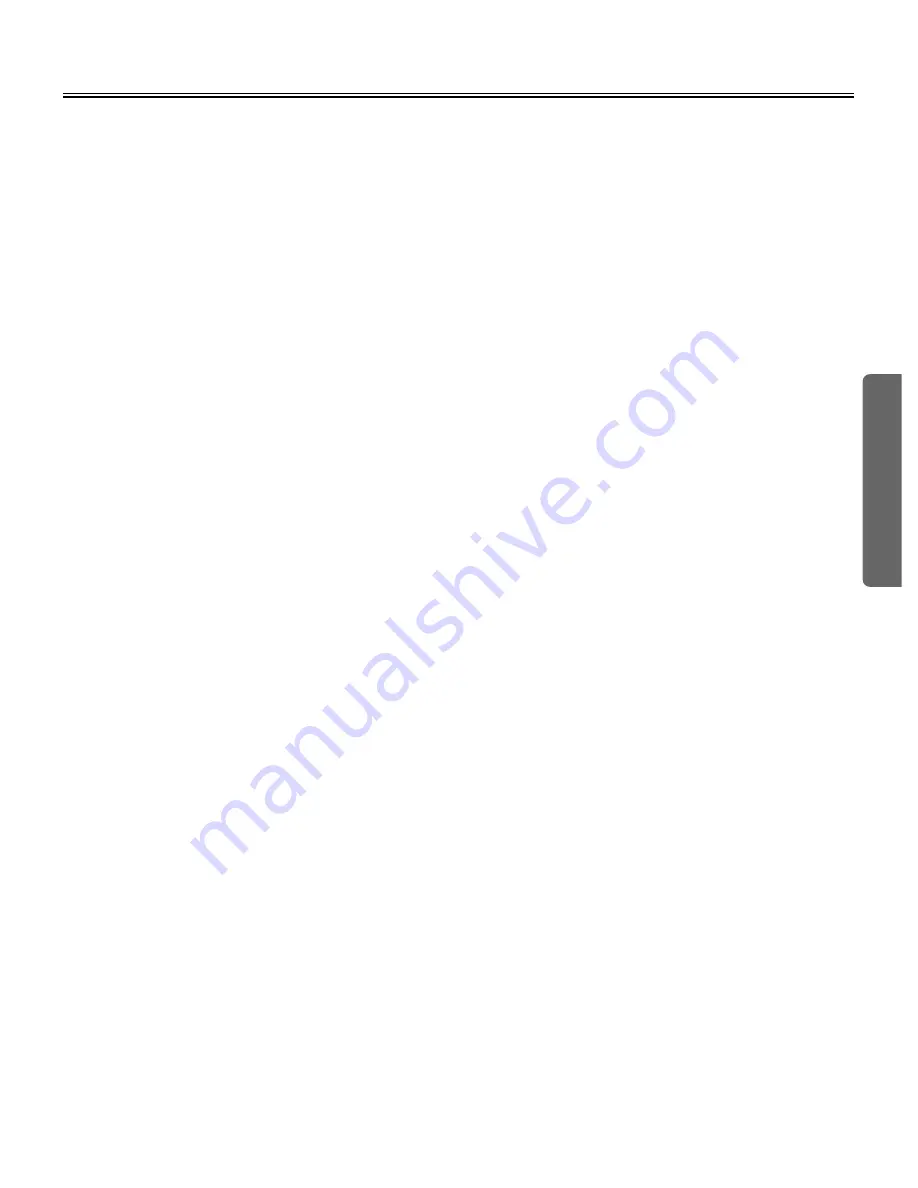
63
Usin
g
Remote Conferencing using Microsoft
®
NetMeeting
®
■
About NetMeeting
®
■
Example of using NetMeeting
®
Microsoft
®
NetMeeting
®
is a software to share information with the computer connected in the network. When the
Interactive Panaboard is connected with the computer connected in the network and NetMeeting
®
is used, it is
possible to confer on the remote place using the Projector mode or the Whiteboard mode of the Interactive
Panaboard Software.
It is necessary to install NetMeeting
®
in each computer which confers on the remote place. We recommend using
NetMeeting
®
3.0 or later. You are able to download latest NetMeeting
®
from the Microsoft
®
Corporation
NetMeeting
®
Home Page of the Internet. (http://www.microsoft.com/windows/NetMeeting/)
This section explains an example of the remote conferencing using NetMeeting
®
.
For detailed explanation concerning NetMeeting
®
, please refer to help of NetMeeting
®
or the Microsoft
®
Corporation NetMeeting
®
Home Page of the Internet.
5
Share a program of the computer which sponsors the remote conferencing.
C
When you use the program sharing feature, other people can see the program.
C
When the Projector mode is used, share the Desktop.
C
When the Whiteboard mode is used, share the Whiteboard window of the Interactive Panaboard
Software.
C
When you allow control, other people can both see and use the program.
It is only one person at a time to be able to control the shared program.
2
Run NetMeeting
®
with all computers which confer on the remote place.
Connect the Interactive Panaboard with the computer which sponsors the remote
conferencing, and run the Interactive Panaboard Software with the Projector mode or the
Whiteboard mode.
1
3
Call the computer which participates from the computer which sponsors the remote
conferencing.
C
To call, select from the user who connects the computer with the Internet directory server or input
IP address directly.
4
Receive the call with the computer which participates in the remote conferencing.
6
Confer on the remote place using the shared program.
7
When the remote conferencing finishes, stop sharing a program and exit NetMeeting
®
.
Содержание KX-BP8000
Страница 85: ...85 MEMO ...






























