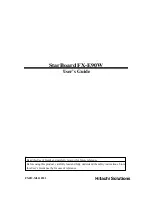31
Usin
g
Using the Interactive Panaboard Software
C
Adjustment
The Electronic Pen or the Electronic Eraser position may largely shift by the
using environment. In this case, adjust the position according to the following
procedures to improve the shifted position.
(1) Right-click the icon
in the Taskbar and click [Settings] ·
[Adjustment...] in the pop-up menu.
C
C
The Adjustment dialog box will appear.
(2) Place the Electronic Pen at the center of the Interactive
Panaboard screen and drag slowly the Electronic Pen
downward about 100mm (4").
C
C
When the adjustment is finished, the adjustment end message will be displayed in the Adjustment
dialog box and the [Cancel] button will be changed into the [OK] button.
(3) Click the [OK] button.
C
C
Options
Set-up the option of the Interactive Panaboard Software.
(1) Right-click the icon
in the Taskbar and click
[Settings] · [Options...] in the pop-up menu.
C
C
The Options dialog box will appear.
(2) The following options can be set.
Show Desktop Drawing Tool when Projector Mode starts:
When this is selected, the Desktop Drawing Tool is automatically displayed after the Projector mode
starts.
Print out image automatically rotates to fit printer paper direction:
When this is selected, the printing image automatically rotates to fit the direction of paper set in a printer.
(3) Click the [OK] button.
C
For precise adjusting, keep the Electronic Pen perpendicularly to the Interactive Panaboard screen during the
adjustment. Inclined pen angle will cause the shift of position.
C
To cancel the adjustment, click the [Cancel] button by a mouse of the computer.
■
Reference the help
■
Display the information about the Interactive Panaboard Software
■
Exiting the Interactive Panaboard Software
Right-click the icon
in the Taskbar and click [Help Topics...] in the pop-up menu.
C
The topics on the online help are displayed.
Right-click the icon
in the Taskbar and click [About...] in the pop-up menu.
C
The version information of the Interactive Panaboard Software is displayed.
Right-click the icon
in the Taskbar and click [Exit] in the pop-up menu.
C
The Interactive Panaboard Software ends.
Note
Содержание KX-BP8000
Страница 85: ...85 MEMO ...