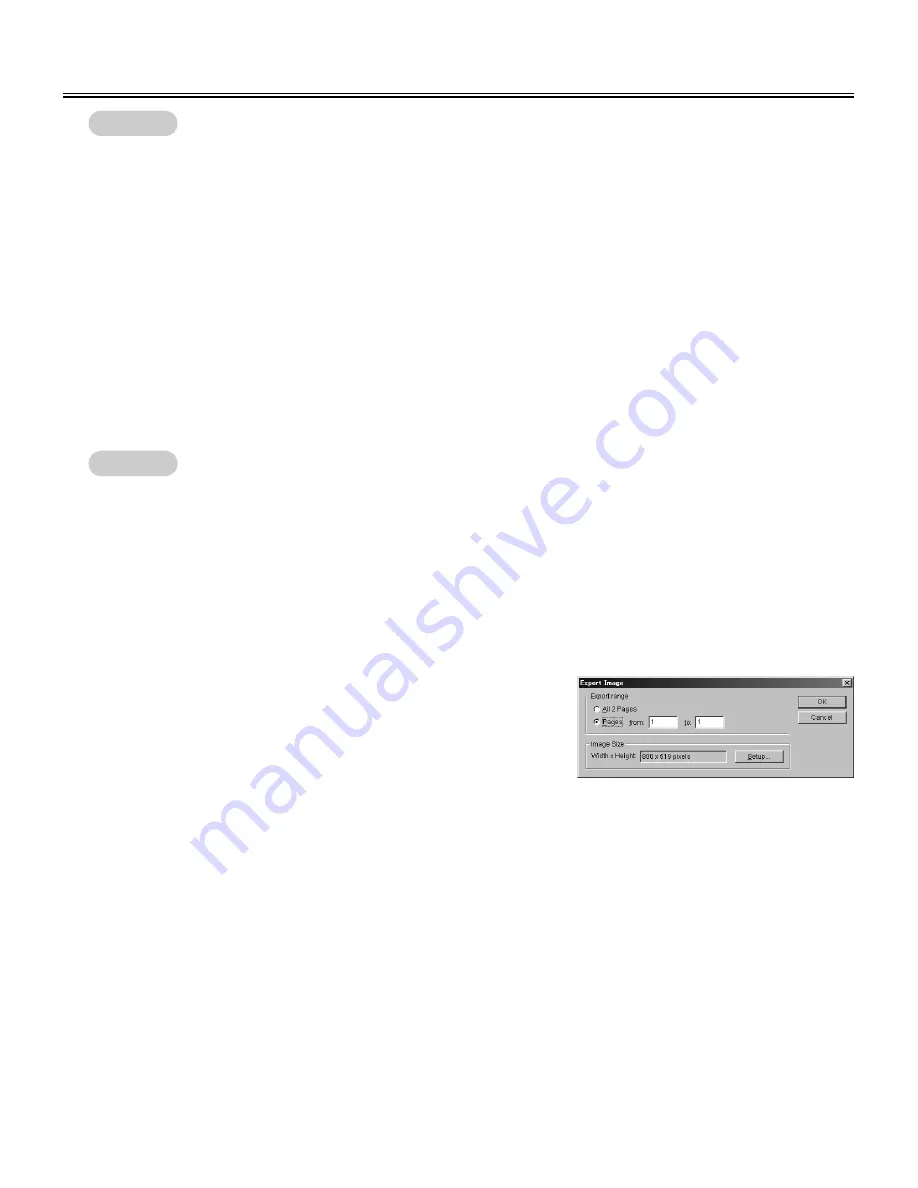
50
View Window or Whiteboard Window Operation
C
To open a recently opened file, click the file name you want to open in the [File] menu. Eight recently opened
IPB documents will be displayed in the [File] menu.
C
The IPB documents can also be opened by double-clicking the file icon in the file system.
Whether an IPB document is created in Projector mode or Whiteboard mode, the contents are managed
internally and when opened, the mode they were created in will be switched to automatically.
C
To allow a previously saved IPB document to be recovered if a power failure or other incident occurs, add a
check mark to the [Create Recovery File] check box in the [File Settings] dialog box ([Settings] · [File...]) in
advance.
Open the recovery file setting [All Files] in the [Files of type] box as the recovery file have an ".ip~" extension.
■
Save the IPB document
Click [Save] in the [File] menu.
C
To save a currently open IPB document with a different name, click [Save As...] in the [File] menu.
■
Save the IPB document in another file format
Exporting images allows you to save files in another file format to allow the IPB documents to be used in other
applications. This makes it possible to easily distribute the contents of meetings stored in the IPB document to
users whose computers do not have the Interactive Panaboard Software installed.
(1) Click [Export] · [Image...] in the [File] menu.
C
C
The Export Image dialog box will appear.
(2) To save all the pages, click [All pages].
In addition, to specify certain pages to be saved, click
[Page from] and then enter the page range.
Clicking the [Setup] button will allow you to set image size, JPEG file quality and TIFF file
compression.
(3) Click the [OK] button.
C
C
The Save As dialog box will appear.
(4) Enter the folder where you want to save the file, the file name and the file type.
The following file formats can be selected for the [Save as type].
Bitmap Files (*.bmp), TIFF Files (*.tif) or JPEG Files (*.jpg)
(5) Click the [Save] button.
C
C
Save the IPB document as an image file
Remark:
Remark:
Содержание KX-BP8000
Страница 85: ...85 MEMO ...


































