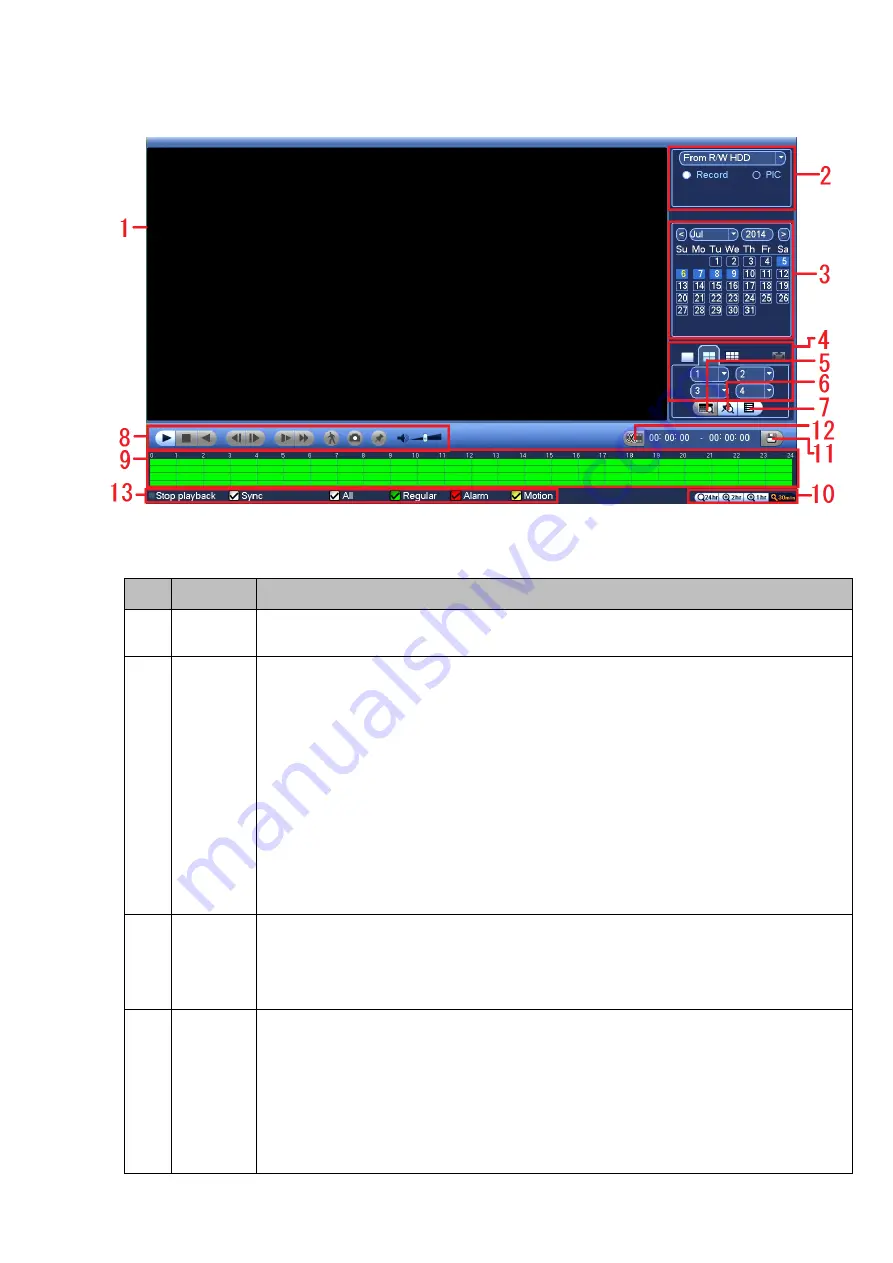
57
From Main menu->Search, or on the preview interface right click mouse and then select search item, you
can go to the following interface. See Figure 4-60.
Figure 4-60
Please refer to the following sheet for more information.
SN
Name
Function
1
Display
window
Here is to display the searched picture or file.
Support 1/4/9-window playback.
2
Search
type
Here you can select to search the picture or the recorded file.
You can select to play from the read-write HDD, from peripheral device or from
redundancy HDD.
Before you select to play from the peripheral device, please connect the
corresponding peripheral device. You can view all record files of the root directory
of the peripheral device. Click the Browse button; you can select the file you want to
play.
Important
Redundancy HDD does not support picture backup function, but it
supports picture playback function. You can select to play from redundancy
HDD if there are pictures on the redundancy HDD.
3
Calendar
The blue highlighted date means there is picture or file. Otherwise, there is no
picture or file.
In any play mode, click the date you want to see, you can see the
corresponding record file trace in the time bar.
4
Playback
mode
and
channel
selection
pane.
Playback mode
:
1/4/9. (It may vary due to different series.)
In 1-window playback mode: you can select 1-X channels (X depends on the
product channel amount).
In 4-window playback mode: you can select 4 channels according to your
requirement.
In 9-window playback mode, you can switch between 1-8, 9-16 and etc
channels.
Содержание k-nl304g
Страница 1: ...Network Video Recorder User s Manual Model No K NL304K G K NL308K G Version 1 0 2 ...
Страница 41: ...33 Figure 4 24 Tips On the navigation bar click to enable disable tour Click Save button to save current setup ...
Страница 58: ...50 Figure 4 51 Figure 4 52 ...
Страница 78: ...70 Figure 4 70 Figure 4 71 ...
Страница 79: ...71 Figure 4 72 Figure 4 73 ...
Страница 86: ...78 Figure 4 80 Figure 4 81 ...
Страница 87: ...79 Figure 4 82 Figure 4 83 ...
Страница 90: ...82 Figure 4 86 Figure 4 87 4 11 Network 4 11 1 Basic Setup ...
Страница 113: ...105 Figure 4 110 In Figure 4 110 click one HDD item the S M A R T interface is shown as in Figure 4 111 Figure 4 111 ...
Страница 116: ...108 Figure 4 114 Figure 4 115 ...
Страница 127: ...119 Figure 4 128 Figure 4 129 ...
Страница 162: ...154 Figure 5 40 Figure 5 41 ...
Страница 163: ...155 Figure 5 42 Figure 5 43 Figure 5 44 ...
Страница 171: ...163 Figure 5 56 Figure 5 57 Figure 5 58 Figure 5 59 Please refer to the following sheet for detailed information ...
Страница 173: ...165 Figure 5 60 Figure 5 61 ...






























