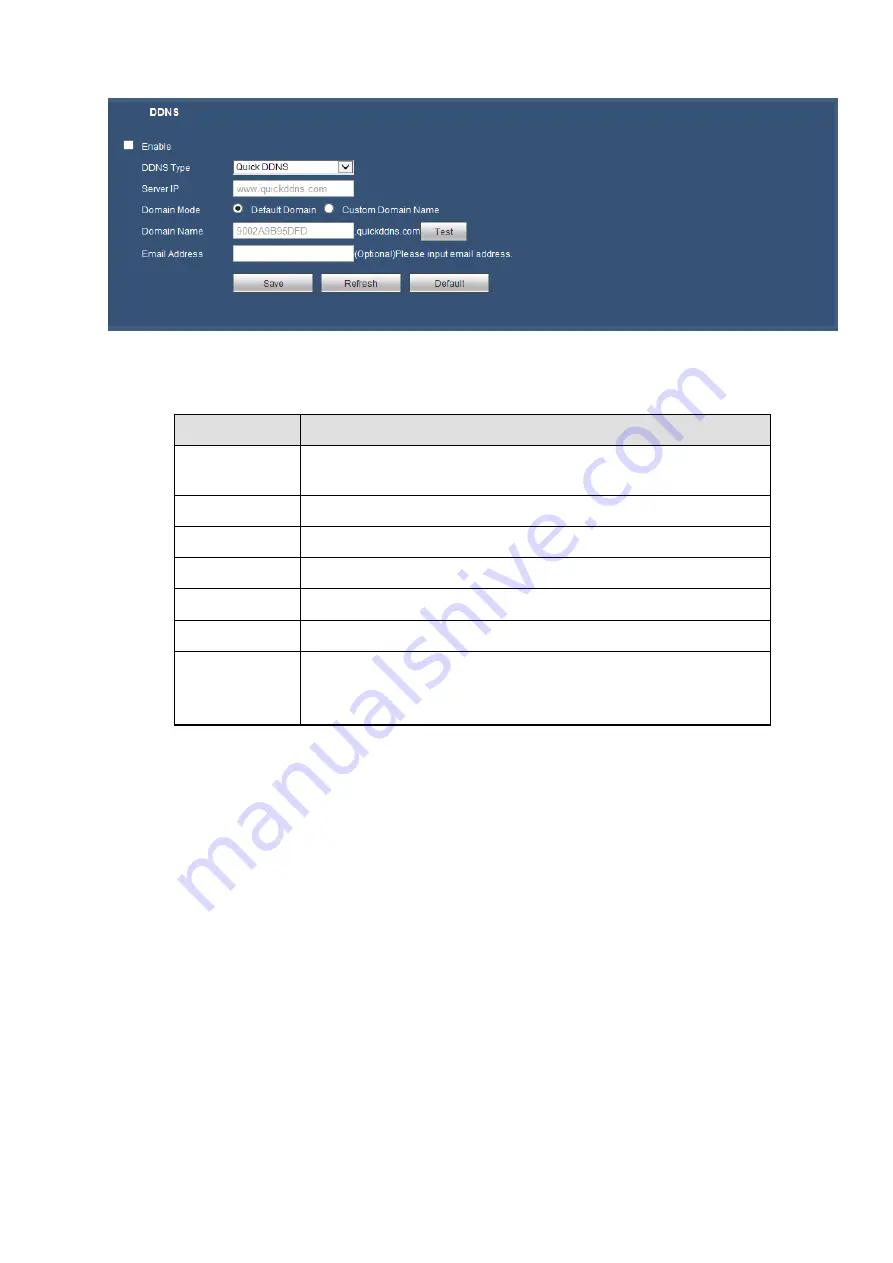
147
Figure 5-31
Please refer to the following sheet for detailed information.
Parameter
Function
DDNS Type
You can select DDNS protocol from the dropdown list and then
enable DDNS function.
Host IP
DDNS server IP address
Port
DDNS server port.
Domain Name Your self-defined domain name.
User Name
The user name you input to log in the server.
Password
The password you input to log in the server.
Interval
Device sends out alive signal to the server regularly.
You can set interval value between the device and DDNS server
here.
Quick DDNS and Client-end Introduction
1) Background Introduction
Device IP is not fixed if you use ADSL to login the network. The DDNS function allows you to access the
NVR via the registered domain name. Besides the general DDNS, the quick DDNS works with the device
from the manufacturer so that it can add the extension function.
2) Function Introduction
The quick DDNS client has the same function as other DDNS client end. It realizes the bonding of the
domain name and the IP address. Right now, current DDNS server is for our own devices only. You need
to refresh the bonding relationship of the domain and the IP regularly. There is no user name, password
or the ID registration on the server. At the same time, each device has a default domain name (Generated
by MAC address) for your option. You can also use customized valid domain name (has not registered.).
3) Operation
Before you use Quick DDNS, you need to enable this service and set proper server address, port value
and domain name.
Server address
:
www.quickddns.com
Port number
:
80
Domain name
:
There are two modes: Default domain name and customized domain name.
Except default domain name registration, you can also use customized domain name (You can input your
Содержание k-nl304g
Страница 1: ...Network Video Recorder User s Manual Model No K NL304K G K NL308K G Version 1 0 2 ...
Страница 41: ...33 Figure 4 24 Tips On the navigation bar click to enable disable tour Click Save button to save current setup ...
Страница 58: ...50 Figure 4 51 Figure 4 52 ...
Страница 78: ...70 Figure 4 70 Figure 4 71 ...
Страница 79: ...71 Figure 4 72 Figure 4 73 ...
Страница 86: ...78 Figure 4 80 Figure 4 81 ...
Страница 87: ...79 Figure 4 82 Figure 4 83 ...
Страница 90: ...82 Figure 4 86 Figure 4 87 4 11 Network 4 11 1 Basic Setup ...
Страница 113: ...105 Figure 4 110 In Figure 4 110 click one HDD item the S M A R T interface is shown as in Figure 4 111 Figure 4 111 ...
Страница 116: ...108 Figure 4 114 Figure 4 115 ...
Страница 127: ...119 Figure 4 128 Figure 4 129 ...
Страница 162: ...154 Figure 5 40 Figure 5 41 ...
Страница 163: ...155 Figure 5 42 Figure 5 43 Figure 5 44 ...
Страница 171: ...163 Figure 5 56 Figure 5 57 Figure 5 58 Figure 5 59 Please refer to the following sheet for detailed information ...
Страница 173: ...165 Figure 5 60 Figure 5 61 ...
















































