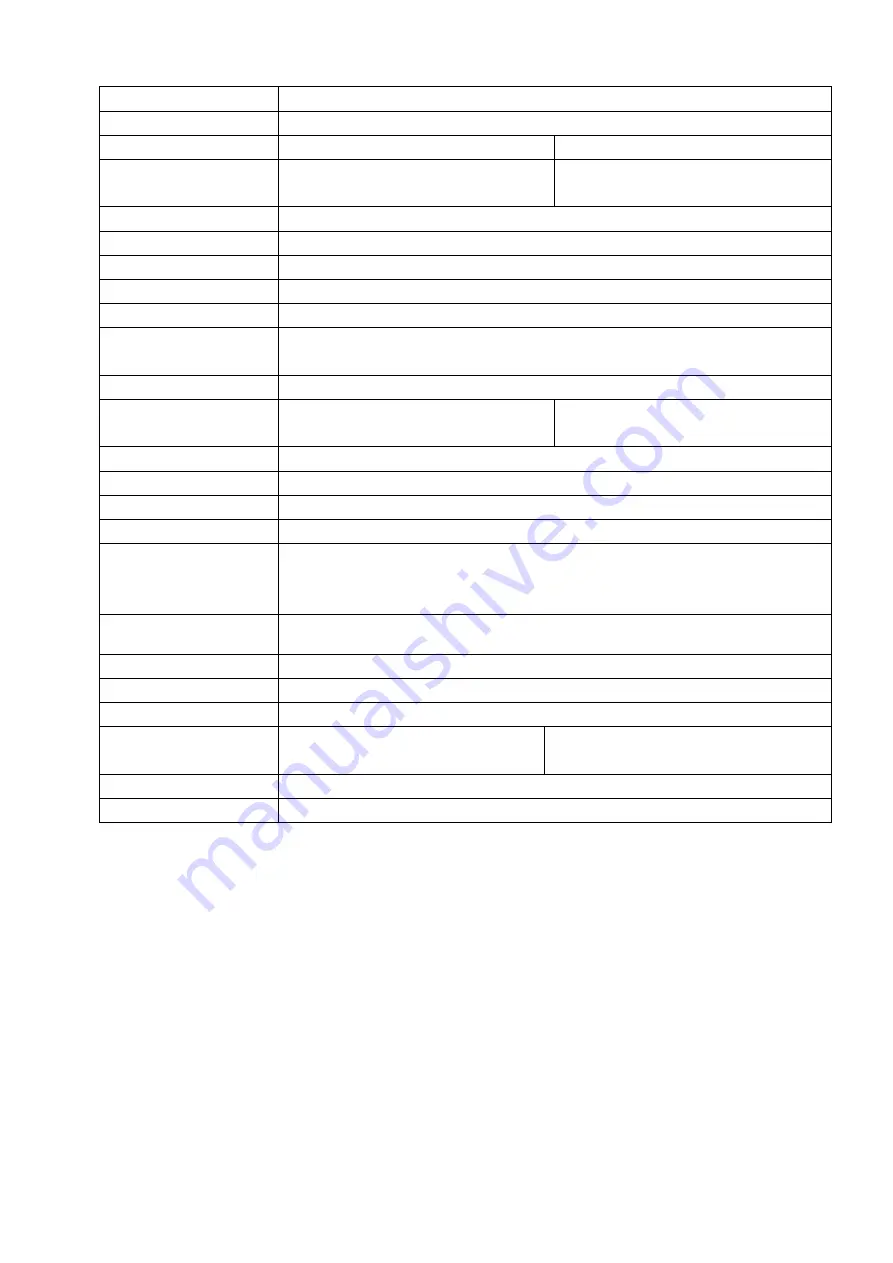
3
Audio Input
1-ch bidirectional talk input
Audio Output
1-ch bidirectional talk output
Window Split
1/4-window
1/4/8/9-window
Multiple-channel
Playback
Max 4-channel 720P / 4-channel
1080P playback.
Max 8-channel 720P / 4-channel
1080P playback.
Alarm Input
4-ch alarm input
Alarm Output
2-ch alarm output
Storage
2 built-in SATA ports.
RS232 Port
One RS232 port to debug transparent COM data.
RS485 port
One RS485 port to control PTZ. Support various protocols.
USB2.0 Port
2 peripheral USB ports.
One USB2.0 port at the front panel and one USB3.0 port at the rear panel.
Network Connection
One RJ45 10/100/1000Mbps self-adaptive Ethernet port.
Power Port
Two power ports. Input DC12V/DC
48V.
One power ports. Input 100-240V
,
47~63Hz.
Power Button
One button. At the rear panel.
Power On-off Button
One button. At the front-panel.
IR Receiver Window
Support IR remote control
Clock
Built-in clock.
Indication Light
One power status indicator light.
One network status indicator light.
One HDD status indicator light.
Power Consumption
<
30W(Exclude HDD)
Working Temperature
-10
℃
-
+55
℃
Working Humidity
10℅
-
90℅
Air pressure
86kpa
-
106kpa
Dimension
375 mm(W) × 278 mm(D) × 52
mm(H)
375 mm(W) × 323 mm(D) × 52 mm(H)
Weight
1.5~2.5kg
(
Exclude HDD
)
Installation
Desk installation
Note
EMS & Mobile-EMS do not support i-PRO series NVR
Panasonic Security Viewer is not supported
Bit rate: Suggested to set bit rate for E-Series camera to 2 Mbps or less
Suggested to synchronize to external NTP server
Suggested E-Series setting
Auto Reboot (once a week)
No overlapping scheduled REC & VMD REC
See support web page below for further details
http://security.panasonic.com/*****
Содержание k-nl304g
Страница 1: ...Network Video Recorder User s Manual Model No K NL304K G K NL308K G Version 1 0 2 ...
Страница 41: ...33 Figure 4 24 Tips On the navigation bar click to enable disable tour Click Save button to save current setup ...
Страница 58: ...50 Figure 4 51 Figure 4 52 ...
Страница 78: ...70 Figure 4 70 Figure 4 71 ...
Страница 79: ...71 Figure 4 72 Figure 4 73 ...
Страница 86: ...78 Figure 4 80 Figure 4 81 ...
Страница 87: ...79 Figure 4 82 Figure 4 83 ...
Страница 90: ...82 Figure 4 86 Figure 4 87 4 11 Network 4 11 1 Basic Setup ...
Страница 113: ...105 Figure 4 110 In Figure 4 110 click one HDD item the S M A R T interface is shown as in Figure 4 111 Figure 4 111 ...
Страница 116: ...108 Figure 4 114 Figure 4 115 ...
Страница 127: ...119 Figure 4 128 Figure 4 129 ...
Страница 162: ...154 Figure 5 40 Figure 5 41 ...
Страница 163: ...155 Figure 5 42 Figure 5 43 Figure 5 44 ...
Страница 171: ...163 Figure 5 56 Figure 5 57 Figure 5 58 Figure 5 59 Please refer to the following sheet for detailed information ...
Страница 173: ...165 Figure 5 60 Figure 5 61 ...












































