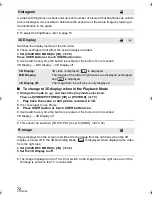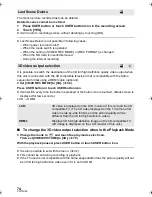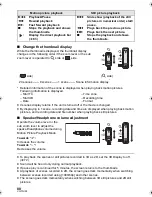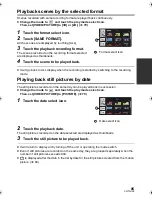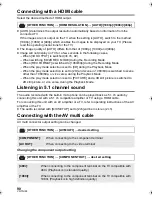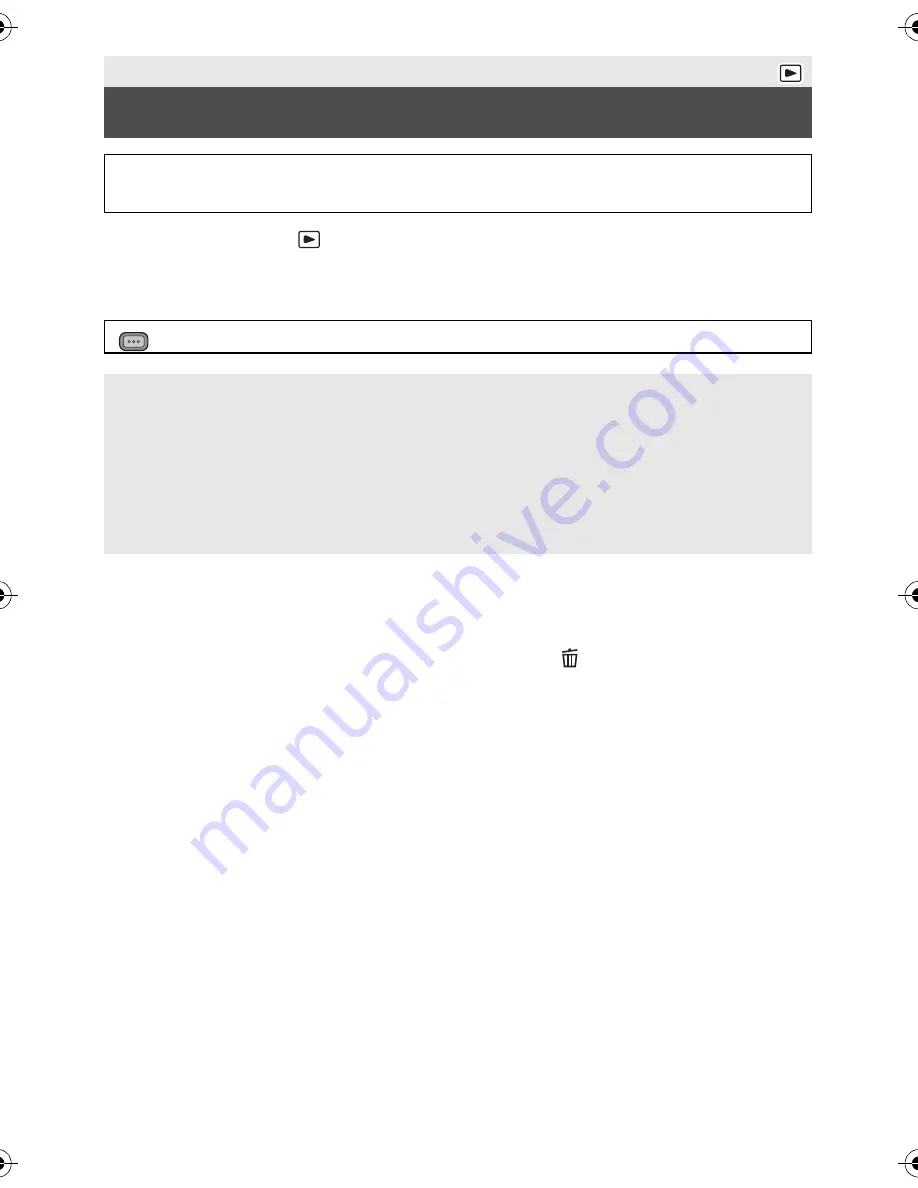
86
VQT3U98
≥
Change the mode to
and touch the play mode select icon.
Then, switch to the thumbnail display of the scenes or still pictures to delete. (
l
79)
1
Select the menu.
≥
Protected scenes/still pictures cannot be deleted.
2
(When [MULTI] is selected in Step 1)
Touch the scene/still picture to be deleted.
≥
When touched, the scene/still picture is selected and the
indication appears on the
thumbnail. Touch the scene/still picture again to cancel the operation.
≥
Up to 99 scenes can be selected to be deleted.
(When [SINGLE] is selected in Step 1)
Touch the scene/still picture to be deleted.
≥
Touched scene or still picture is deleted.
3
(When [MULTI] is selected in Step 1)
Touch [Delete].
≥
To continuously delete other scenes/still pictures, repeat Steps 2-3.
When you stop deleting halfway:
Touch [CANCEL] or press MENU button while deleting.
≥
The scenes or still pictures that have already been deleted when the deletion is canceled
cannot be restored.
To complete editing:
Touch [Return] or press MENU button.
Playback
Deleting scenes/still pictures
Deleted scenes/still pictures cannot be restored, so perform appropriate
confirmation of the contents before proceeding with deletion.
: [VIDEO SETUP] or [PICT. SETUP]
#
[DELETE]
#
desired setting
[ALL SCENES]:
All the scenes or still pictures displayed as thumbnails can be deleted.
(In case of playing back scenes by recording format or still pictures by date, all the scenes
on the selected recording format or still pictures on the selected date will be deleted.)
[MULTI]:
Multiple scenes or still pictures can be selected and deleted.
[SINGLE]:
Single scene or still picture can be selected and deleted.
MENU
HDC-Z10000P-VQT3U98_mst.book 86 ページ 2011年10月17日 月曜日 午後2時24分