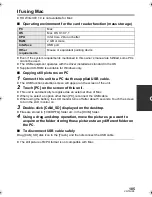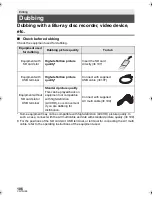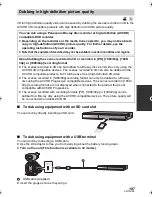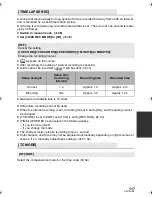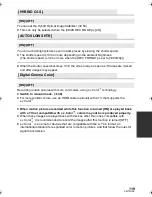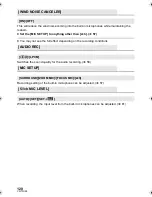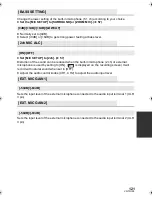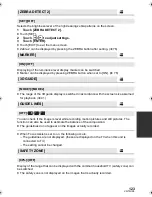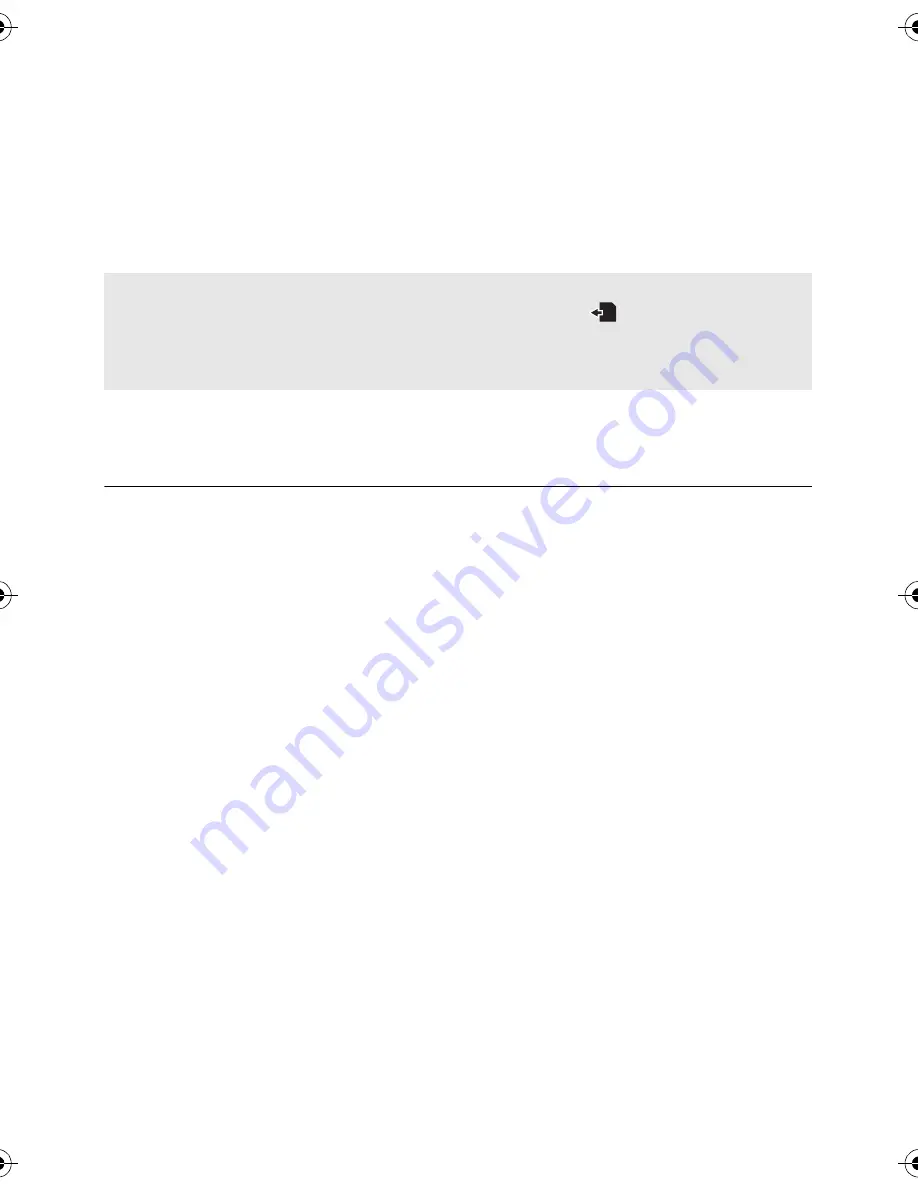
108
VQT3U98
1
Connect the unit to the Blu-ray disc recorder or high-definition
(AVCHD) compatible DVD recorder.
≥
The USB function selection screen will appear on the screen of the unit.
2
Touch [RECORDER] on the screen of this unit.
≥
When you select an option other than [RECORDER], reconnect the USB cable.
3
Touch the media you wish to dub.
≥
When using the battery, the LCD monitor turns off after about 5 seconds. Touch the screen
to turn the LCD monitor on.
4
Dubbing through operations on the Blu-ray disc recorder or high-
definition (AVCHD) compatible DVD recorder.
≥
Do not touch [CHANGE MEDIA] on the screen of the unit during dubbing.
≥
Do not use any other USB cables except the supplied one. (Operation is not guaranteed
with any other USB cables.)
≥
For details on dubbing and playback methods, read the operating instructions of the
Blu-ray disc recorder or DVD recorder.
≥
If the dubbed 3D video does not display in 3D, make the necessary settings on the TV. (For
further details, refer to the operating instructions of your TV)
≥
When you connect the unit to a Blu-ray disc recorder, a dubbing operations screen may
appear on the television connected to the Blu-ray disc recorder. In this case as well,
perform the operations of Steps 1 to 4.
≥
If the battery runs down during dubbing, a message will appear. Operate the Blu-ray disc
recorder or DVD recorder to cancel the dubbing.
About the screen indication of the unit
≥
When the unit is accessing the SD card, card access icon (
) appears on the unit
screen and the access lamp is on.
≥
Be careful not to disconnect the USB cable, AC adaptor or battery while the unit is
accessing the media, as this may result in the loss of recorded content.
HDC-Z10000P-VQT3U98_mst.book 108 ページ 2011年10月17日 月曜日 午後2時24分