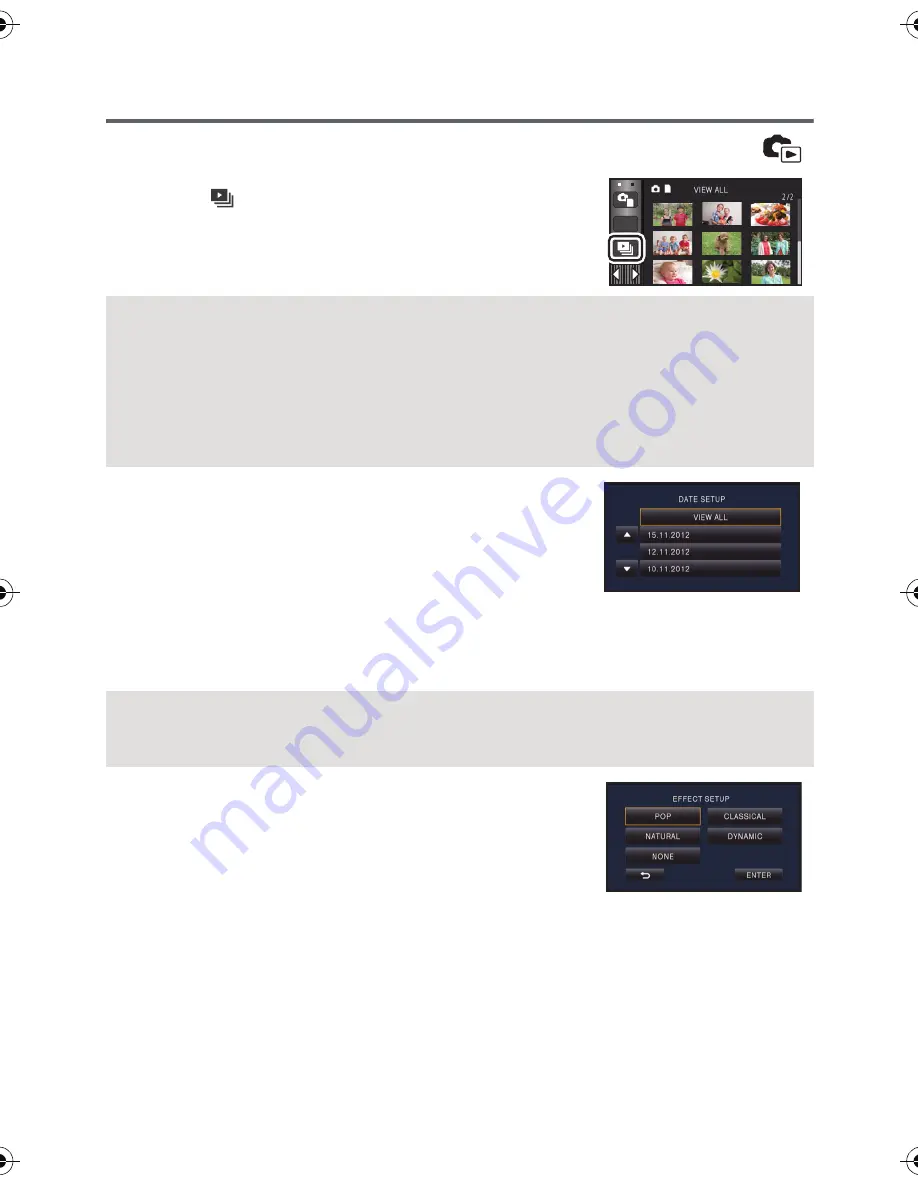
- 94 -
Changing the playback settings and playing back the
slide show
1
Touch .
(
l
20)
2
(Only when you would like to change the settings)
Touch [SET] to select the item to change.
3
(When [DATE SETUP] is selected)
Touch the playback date.
(When [
PLAYBACK SETUP
] is selected)
Touch [3D (NO EFFECT)] or [2D].
(When [
SLIDES INTERVAL
] is selected)
Touch the interval of playback for the slide show.
(When [EFFECT SETUP] is selected)
Touch the desired effect.
≥
When [EFFECT SETUP] is changed, [MUSIC SELECT] will
be set the same as [EFFECT SETUP]. (To set [EFFECT
SETUP] and [MUSIC SELECT] to different settings, change
[MUSIC SELECT] after setting [EFFECT SETUP].)
≥
When [EFFECT SETUP] is set, [SLIDES INTERVAL] cannot be set.
[DATE SETUP]:
Select the date to be played back.
[PLAYBACK SETUP]:
Select to play back in 3D (2D still pictures are converted to
3D still pictures and played back) or play back in 2D (3D still
pictures are converted to 2D still pictures and played back).
[SLIDES INTERVAL]:
Selects the interval between still pictures at playback.
[EFFECT SETUP]:
Select the effect for playback.
[MUSIC SELECT]:
Select the music to be played on playback.
[SHORT]:
Approx. 1 second
[NORMAL]:
Approx. 5 seconds
[LONG]:
Approx. 15 seconds
ALL
HC-X900&X900M&X800EP-VQT4D01_mst.book 94 ページ 2012年1月12日 木曜日 午前10時44分
Содержание HC-X909
Страница 168: ...Panasonic Corporation Web site http panasonic net ...






























