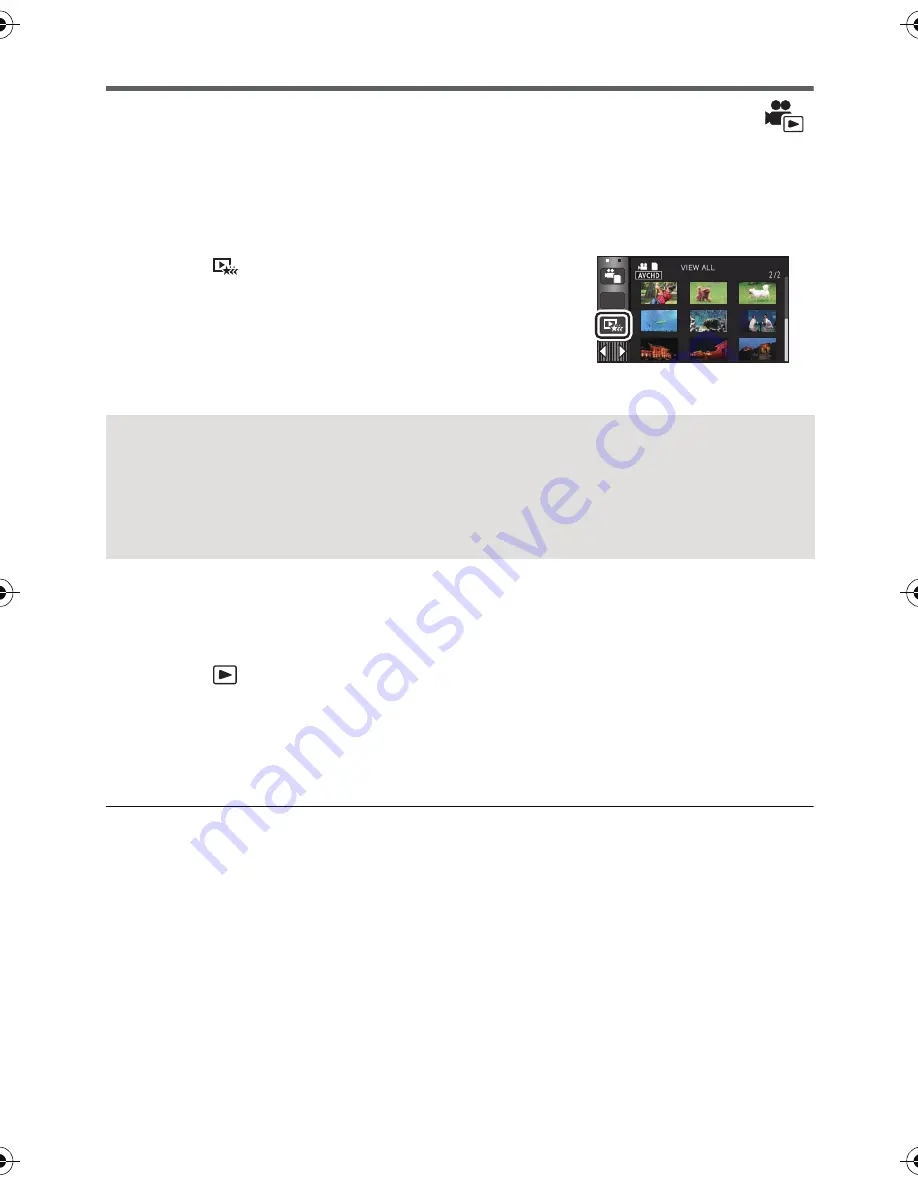
- 89 -
Highlight Playback
Part that was recognised as clearly recorded is extracted from a long recording, and it can be
played back
or stored in a short time with effects and music added.
It is also possible to create an original Highlight Playback by checking your favourite scenes
and setting up to extract those scenes.
≥
Highlight Playback cannot be used for iFrame scenes and scenes saved in MP4.
1
Touch .
(
l
20)
2
Touch the desired effects
≥
The scenes matching the effect will be extracted and displayed in the thumbnail view.
≥
Effects such as fade, slow-motion, still (pause), or digest playback are inserted.
≥
It will be played back with the date of last recording. To change the settings, refer to page
90.
3
Touch
on the thumbnail view.
≥
To change the settings, refer to page 90.
4
Select the playback operation. (
l
30, 84)
≥
When the playback is finished or stopped, the screen to select [SAVE] (
l
93), [SELECT
AGAIN] or [EXIT] is displayed. Touch the desired item.
≥
Playing back of all the scenes returns if the unit is turned off or the mode is changed.
≥
Slow-motion Playback and Frame-by-frame Playback are not possible.
≥
Highlight Playback cannot be performed with interval-recorded motion pictures. (
l
59)
[POP]:
Recommended for enjoyable situations such as party scene.
[NATURAL]:
Recommended for scenery.
[CLASSICAL]:
Recommended for slow moving scene.
[DYNAMIC]:
Recommended for fast moving scene such as sports scene.
[CUSTOM]:
Set the combination of the effect and the music. (
l
90)
ALL
HC-X900&X900M&X800EP-VQT4D01_mst.book 89 ページ 2012年1月12日 木曜日 午前10時44分
Содержание HC-X909
Страница 168: ...Panasonic Corporation Web site http panasonic net ...






























