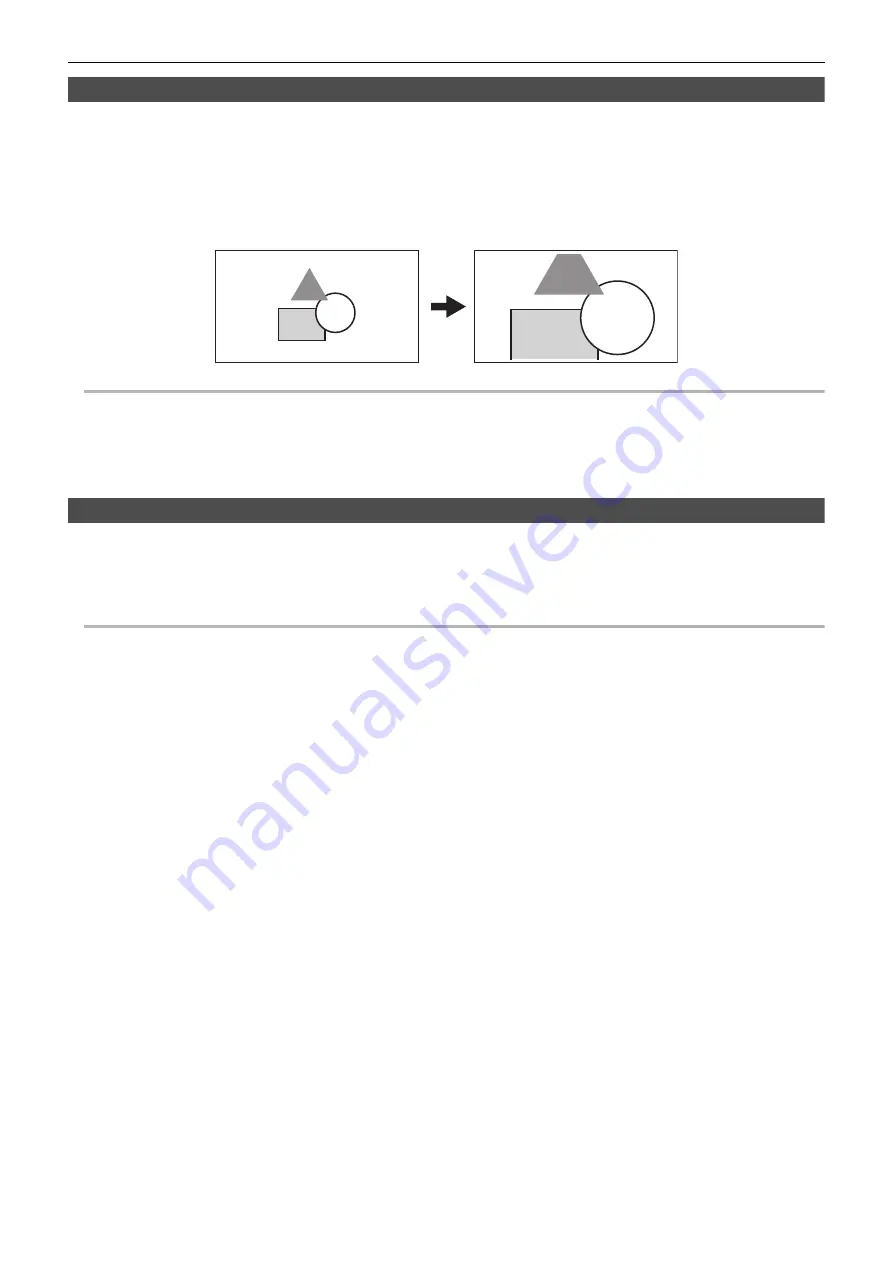
Chapter 5 Shooting
—
Convenient shooting functions
- 138 -
Digital zoom function
∫
Assigning [D.ZOOM] to the USER button
Set so enable/disable of the digital zoom function can be switched with a USER button.
1
Select the [CAMERA] menu
→
[USER SW]
→
[USER1] to [USER12]
→
[D.ZOOM].
∫
Using the digital zoom function
1
Press the USER button to which [D.ZOOM] is assigned or touch the USER button icon.
Each time you either press the USER button or touch the USER button icon, the enlargement rate switches in the order 2
×
, 5
×
, 10
×
, disabled.
@
NOTE
0
The image quality decreases the higher the enlargement ratio when using the digital zoom.
0
In the following cases, digital zoom cannot be used:
j
When using the area mode function
j
During Super Slow Recording
j
When using the face detection/tracking AE&AF function
0
The digital zoom is cancelled when the power is turned off.
Level gauge
A level gauge that indicates the horizontal and vertical inclinations of the unit can be displayed on the LCD monitor.
The line of the level gauge is displayed in orange while the unit is inclined. The line of the level gauge will change from orange to light blue, and then to
white when the inclination of the unit is corrected. It will indicate up to approximately 30° in horizontal direction, and 30° in vertical direction.
1
Select the [VIDEO OUT/LCD/VF] menu
→
[LEVEL GAUGE]
→
[LEVEL GAUGE]
→
[ON].
@
NOTE
0
The display of level gauge cannot be recorded.
0
The level gauge is not displayed when the enlarged display function of the focus assist function is enabled.
0
If [SELF SHOOT] (
74) is set to [MIRROR], the electronic level will not be displayed when you record yourself.
0
Even when the level gauge line is white, there still may be a incline of approximately 1
o
.
0
The level gauge may not display correctly while moving the unit.
0
The level gauge may not display correctly when shooting with the unit inclined excessively upward or downward.
0
You can either press the USER button assigned to [LEVEL GAUGE] or touch the USER button icon to switch display/hide of the level gauge.
[LEVEL GAUGE] is set in the <USER1> button at the time of purchase.
0
You can either press the USER button assigned to [LEVEL GAUGE SET] or touch the USER button icon to set the current horizontal and vertical
directions as the reference value of the level gauge. Restore the set value in the [VIDEO OUT/LCD/VF] menu
→
[LEVEL GAUGE]
→
[LEVEL GAUGE
RESET].
0
Refer to page 47 for USER button settings.
Содержание HC-X1500
Страница 9: ...Chapter 1 Overview Before using the unit read this chapter ...
Страница 17: ...Chapter 2 Description of Parts This chapter describes the names functions and operations of parts on the unit ...
Страница 153: ...Chapter 7 Output and Screen Display This chapter describes the screen displayed on the output video and LCD monitor ...
Страница 164: ...Chapter 8 Connecting to External Devices This chapter describes the external devices that can be connected to the unit ...
Страница 170: ...Chapter 9 Network Connection This chapter describes how to use the unit by connecting to a network ...
Страница 181: ...Chapter 10 Notes Maintenance of the unit or frequently asked questions are described ...
Страница 192: ...Chapter 11 Specification This chapter describes the specifications of this product ...






























