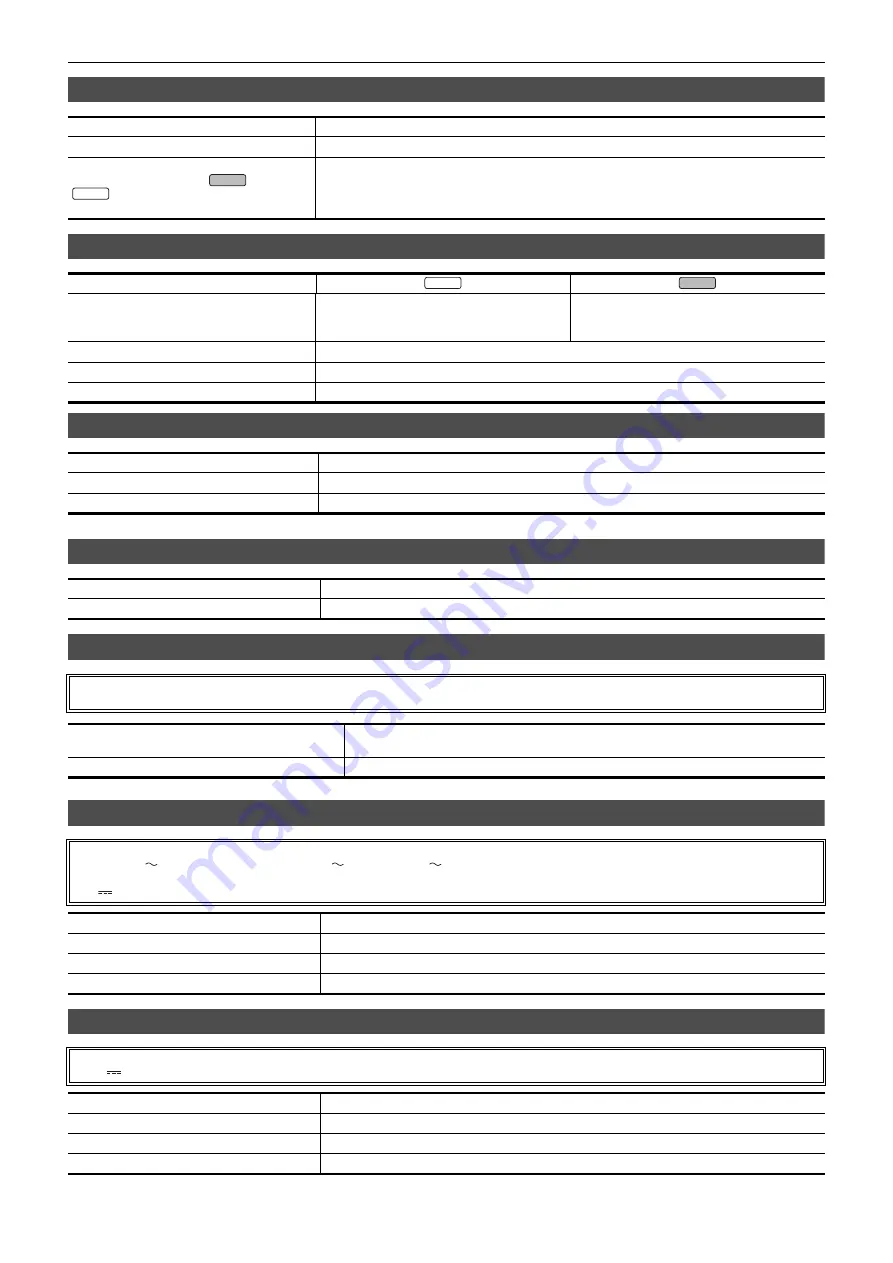
Chapter 11 Specification
—
Specifications
- 197 -
Audio input
Audio output
Other input/output
Monitor
Handle unit ([X2000] supplied, [X1500] optional)
AC adaptor
Battery pack (AG-VBR59)
Built-in microphone
Supports stereo microphone
<MIC> terminal
3.5 mm diameter stereo mini jack
×
1
<INPUT 1>/<INPUT 2> terminal
(When using the handle unit (
supplied,
optional))
XLR
×
2, 3-pin
Input high impedance, <LINE>/<MIC>/<
i
48V> (Switched with <INPUT1>/<INPUT2> switch)
≥
<LINE>: 4 dBu/0 dBu (switched with menu)
≥
<MIC>:
j
40 dBu/
j
50 dBu/
j
60 dBu (switched with menu)
Item
<SDI OUT> terminal
―
LPCM 2ch
≥
Gain switching:
0 dB/
j
6 dB/
j
8 dB (switched with menu)
<HDMI> terminal
LPCM 2ch
Headphone terminal
3.5 mm diameter stereo mini jack
×
1
Speaker
15 mm diameter, round
×
1
<REMOTE> terminal
2.5 mm diameter super mini jack
×
1
USB terminal (USB2.0)
Micro-AB terminal, 5pin, with USB mass storage functionality (read only)
<DC IN 12V> terminal
DC12 V, EIAJ type 4
LCD monitor
8.8 cm (3.5
q
) LCD monitor (approx. 2,760,000 dots)
Viewfinder
0.6 cm (0.24
q
) EVF (equivalent to approx. 1,560,000 dots)
Power consumption
Maximum approx. 3.1 W (when connected to the camera)
Mass
Approx. 305
]
(main part of the handle unit only, excluding microphone holder and microphone holder
mounting screws)
External dimensions (W
×
H
×
D)
Approx. 71 mm
×
89 mm
×
207 mm (
including protrusions, excluding
microphone holder
)
Power source
100 V – 240 V
50 Hz/60 Hz, 1.2 A 79 VA (100 V
) – 99 VA (240 V
)
Power output
12 V
3.0 A
Ambient operating temperature
0 °C to 40 °C
Ambient operating humidity
10% to 90% (relative humidity, no condensation)
Mass
Approx. 225
]
External dimensions (W
×
H
×
D)
115 mm
×
37 mm
×
57 mm (excluding the DC cable section)
Voltage/capacity
7.28 V
5900 mAh 43 Wh
Charging current
Maximum 4000 mA
Ambient operating humidity
0% to 80% (relative humidity, no condensation)
Mass
Approx. 230
]
External dimensions (W
×
H
×
D)
41.3 mm
×
51.3 mm
×
69.6 mm
X2000
X1500
X1500
X2000
Содержание HC-X1500
Страница 9: ...Chapter 1 Overview Before using the unit read this chapter ...
Страница 17: ...Chapter 2 Description of Parts This chapter describes the names functions and operations of parts on the unit ...
Страница 153: ...Chapter 7 Output and Screen Display This chapter describes the screen displayed on the output video and LCD monitor ...
Страница 164: ...Chapter 8 Connecting to External Devices This chapter describes the external devices that can be connected to the unit ...
Страница 170: ...Chapter 9 Network Connection This chapter describes how to use the unit by connecting to a network ...
Страница 181: ...Chapter 10 Notes Maintenance of the unit or frequently asked questions are described ...
Страница 192: ...Chapter 11 Specification This chapter describes the specifications of this product ...


















