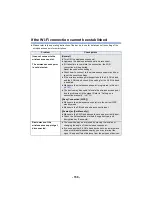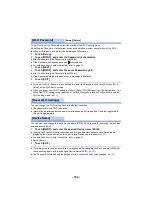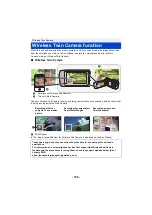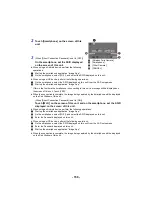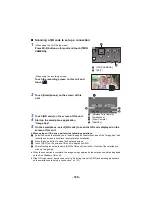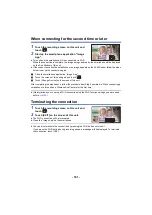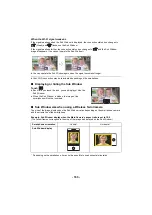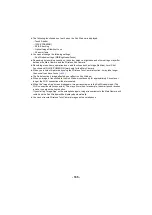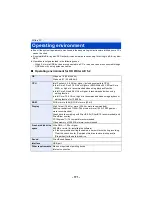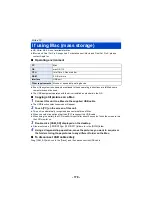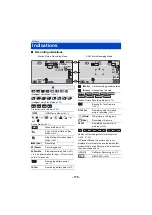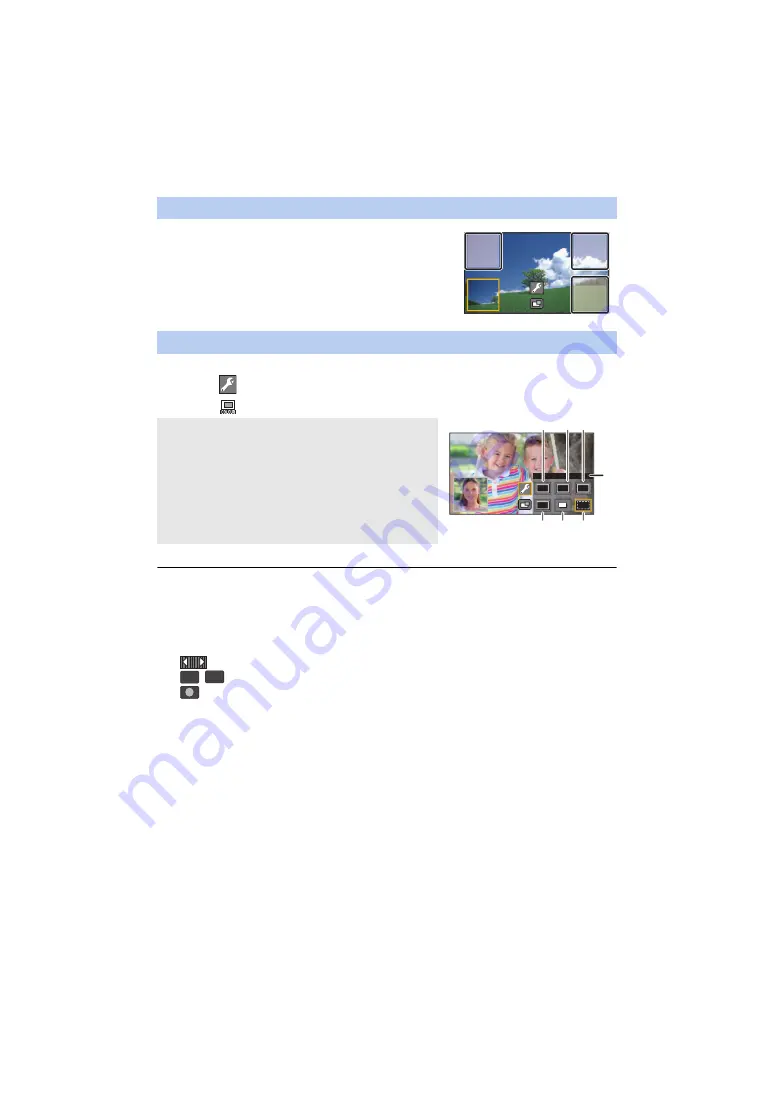
- 164 -
1
Touch Sub Window.
2
Touch the display position you want to change.
≥
Depending on the display position of the Sub Window, the
positions of the icons displayed on the screen may change.
1
Touch Sub Window.
2
Touch .
3
Touch
, and select the desired frame.
≥
It takes some time until the Sub Window appears.
≥
You cannot set this unit to Playback Mode when it is connected to a Wireless Sub Camera.
≥
Simultaneous recording of still pictures is not possible while recording a motion picture or using
PRE-REC with the Wireless Twin Camera function.
≥
The following button icons may not be displayed when the Sub Window is displayed. To display
them, touch the Main Camera’s image on the screen.
j
(Touch Menu)
j
/
(Zoom button icons)
j
(Recording button icon)
j
Recording Mode button icon (
)
≥
The following functions do not work:
j
Creative Control
j
HDR Movie Mode
j
FULL HD Slow Motion Video Mode
j
Stop Motion Animation Assist Mode
j
Setup menu items
j
Switching to a Wi-Fi function other than Wireless Twin Camera
Changing the display position of the Sub Window
Changing the colour of the Sub Window frame
1
: Pink
2
: Green
3
: Orange
4
: Grey
5
: Drop shadow
*
6
: No frame
* This adds a drop shadow on the right and bottom sides.
A
[FRAMING]
T
W