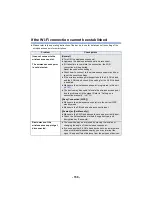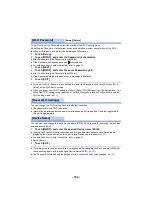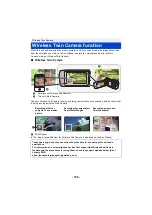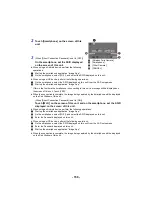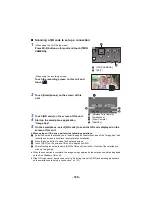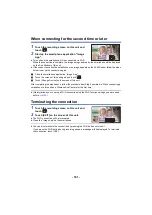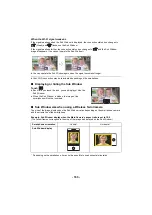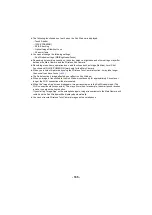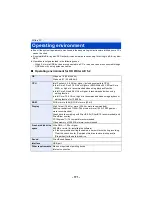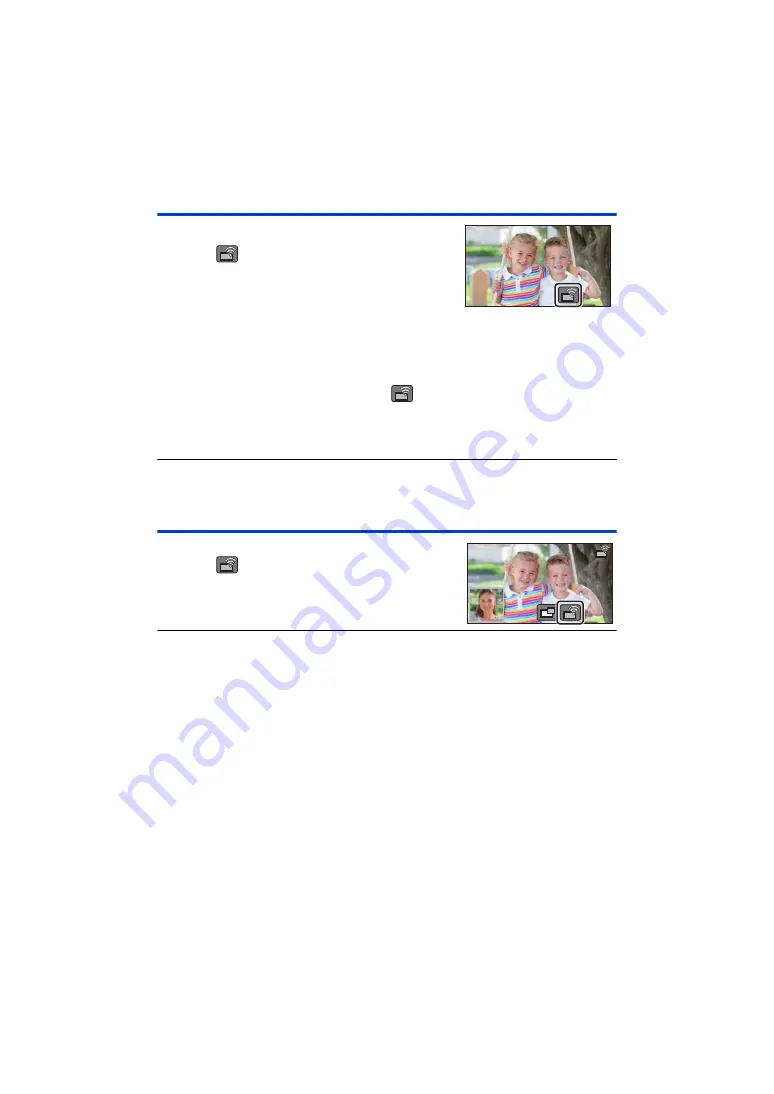
- 161 -
When connecting for the second time or later
1
Touch the recording screen on this unit and
touch .
2
Start up the smartphone application “Image
App”.
≥
This unit and the smartphone will be connected via Wi-Fi.
When the connection is complete, the image being captured by the smartphone will be displayed
on the Sub Window of this unit.
≥
If the connection cannot be established or no image appears on the Sub Window, follow the steps
below to set up the connection again:
1
Close the smartphone application “Image App”.
2
Touch the screen of this unit again and touch
.
3
Touch [Change Device] on the screen of this unit.
After completing the steps above, follow the procedure from Step 2 onwards in “When connecting a
smartphone to this unit as a Wireless Sub Camera for the first time”.
≥
[History] allows you to set up a Wi-Fi connection with the Wi-Fi function settings you have used
before. (
)
Terminating the connection
1
Touch the recording screen on this unit and
touch .
2
Touch [EXIT] on the screen of this unit.
≥
The Wi-Fi connection will be terminated.
≥
Close the “Image App” on the smartphone.
≥
You can also terminate the connection by pressing the Wi-Fi button on this unit.
If you press the Wi-Fi button during recording pause, a message will be displayed. To terminate
the connection, touch [YES].