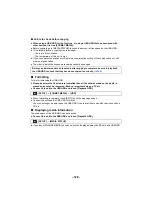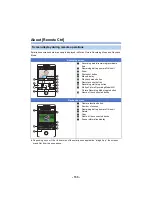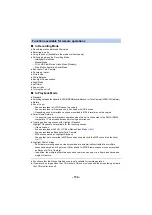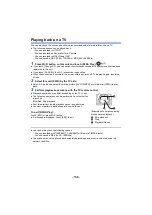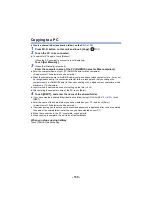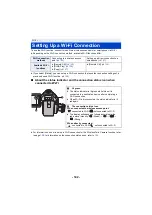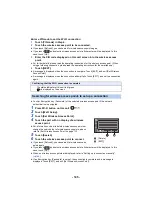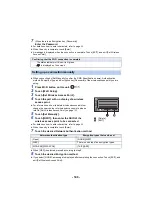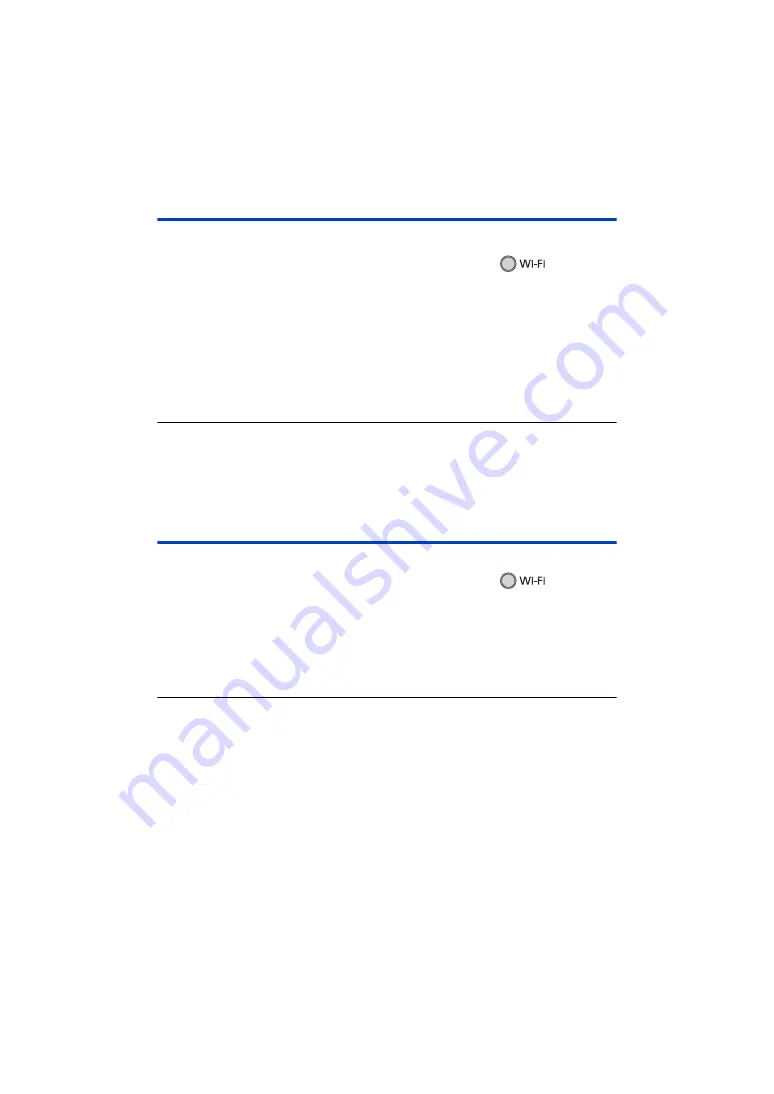
- 132 -
Using [Remote Ctrl] with a direct connection
Proceed to Step 2 when your Wi-Fi connection has been made via [Direct Connection] in [Wi-Fi
Setup] (
).
1
Press Wi-Fi button on this unit and touch [Remote Ctrl].
≥
It will go into connection standby for remote operation.
2
Start up the smartphone application “Image App”.
≥
(When [Direct Connection Password] is set to [OFF])
If this is the first time the smartphone is connecting to this unit, a message will be displayed on
the screen of this unit. Touch [YES].
≥
When the connection is complete, images of this unit is displayed on the smartphone screen.
To exit [Remote Ctrl]:
Touch [EXIT] or press Wi-Fi button.
≥
The
message is displayed.
Touch [YES] to close the indication.
≥
The following operations allow you to register up to ten smartphones. If the number exceeds ten,
smartphone information with the oldest registration date and time will be deleted.
j
Setting [Direct Connection Password] to [OFF] and connecting this unit and a smartphone
directly.
Using [Remote Ctrl] with a wireless access point
connection
1
Connect the smartphone to a wireless access point.
2
Press Wi-Fi button on this unit and touch [Remote Ctrl].
≥
It will go into connection standby for remote operation.
3
Start up the smartphone application “Image App”.
≥
When the connection is complete, images of this unit is displayed on the smartphone screen.
To exit [Remote Ctrl]:
Touch [EXIT] or press Wi-Fi button.
≥
The
message is displayed.
Touch [YES] to close the indication.
≥
The following operations allow you to register up to ten smartphones. If the number exceeds ten,
smartphone information with the oldest registration date and time will be deleted.
j
Setting [Direct Connection Password] to [OFF] and connecting this unit and a smartphone
directly.