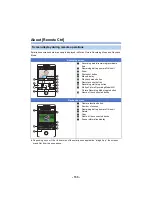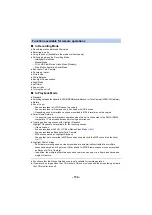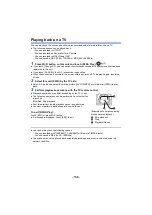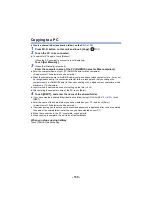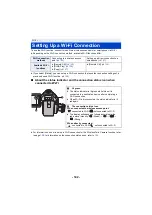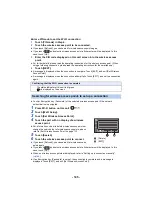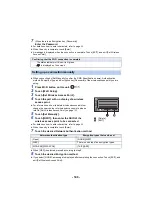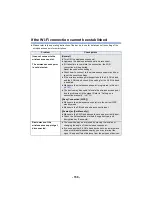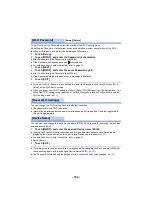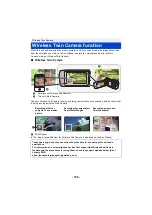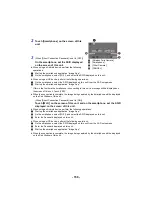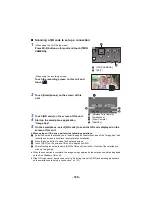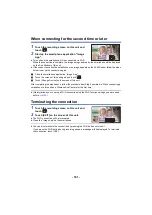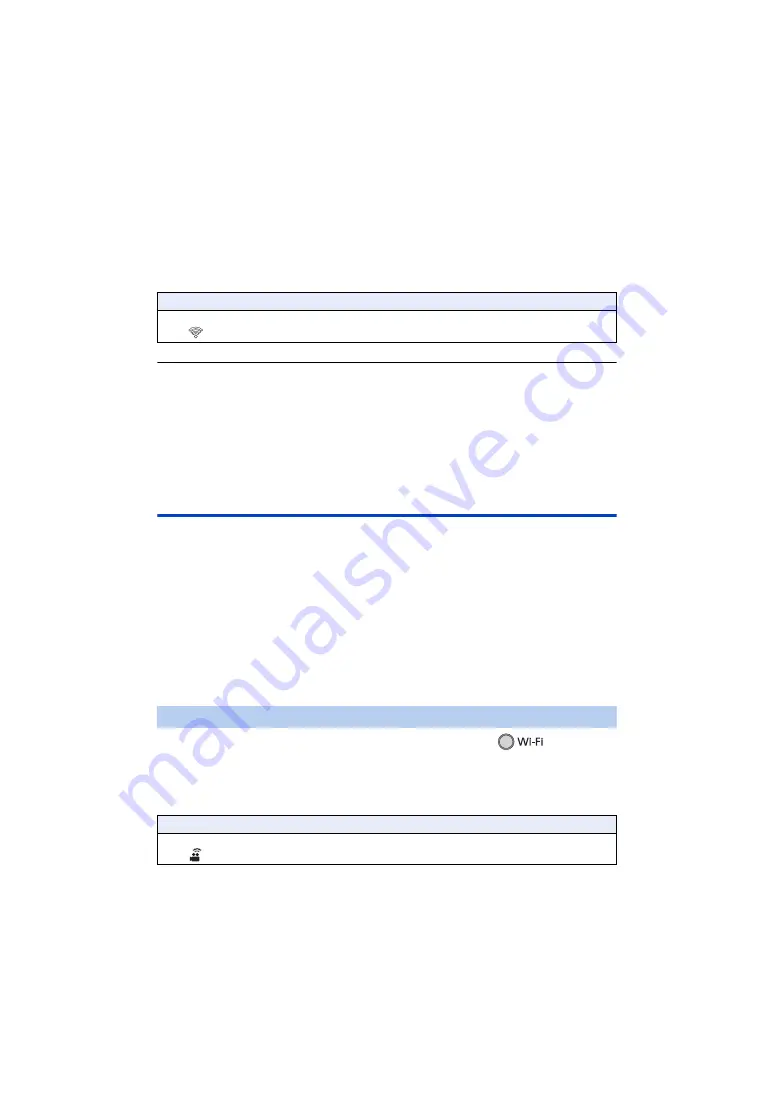
- 147 -
9
(When selecting [WEP]/[TKIP]/[AES])
Touch [INPUT], then enter the Password.
≥
For details on how to enter characters, refer to page
≥
When the entry is complete, touch [Enter].
≥
A message is displayed when the connection is complete. Touch [EXIT], and exit [Set Wireless
Access Point].
≥
Check the wireless access points instruction manual and settings when a saving wireless access
point.
≥
The Encryption methods are [AES], [TKIP] and [WEP] in descending order of strength. We
recommend you connect with the strongest possible Encryption method.
≥
When the signal of the wireless access point is weak, a connection may not be established. Refer
to “Messages” (
) for details.
≥
Transmission speed may decrease, or may not be usable depending on the environment it is
used in.
Setting up a direct connection to a smartphone
Check the [Direct Connection Password] setting in [Wi-Fi Setup]. (
≥
The default setting is [OFF].
Select [ON] as needed, for example when the setting seems necessary for your Wi-Fi
environment.
≥
When [Direct Connection Password] is set to [OFF]
j
Proceed to the following “Connecting with [Direct Connection Password] set to [OFF]”
≥
When [Direct Connection Password] is set to [ON]
If your smartphone is compatible with WPS, refer to “[Easy Connection (WPS)]”. If not, refer to
“Connecting with QR code”.
j
Proceed to the following [Easy Connection (WPS)]
j
Proceed to the following “Connecting with QR code”
j
Proceed to the following “Connecting by entering an SSID and Password”
1
Press Wi-Fi button on this unit and touch [Wi-Fi Setup].
2
Touch [Direct Connection].
3
On the smartphone, select the SSID displayed on this unit from the Wi-Fi
setup menu.
Confirming that the Wi-Fi connection is complete
j
The status indicator of this unit is lit green
j
is displayed on the screen
Connecting with [Direct Connection Password] set to [OFF]
Confirming that the Wi-Fi connection is complete
j
The status indicator of this unit is lit green
j
is displayed on the screen