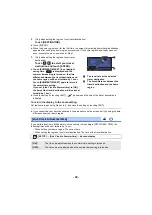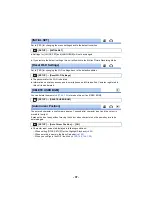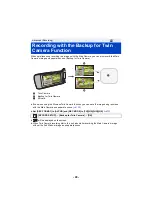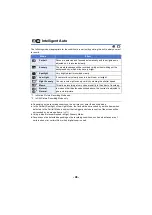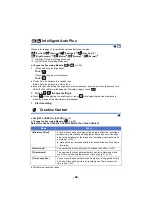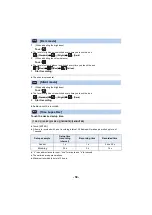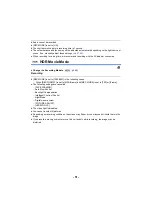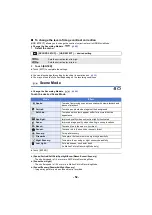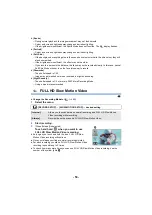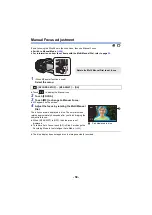- 45 -
1
Touch the Recording Mode button icon.
2
Touch the desired Recording Mode button icon.
*1 In Motion Picture Recording Mode only
*2 In Still Picture Recording Mode only
Changing the Recording Mode
Mode
Effect
*1
*2
Intelligent Auto
You can switch the mode to the Intelligent Auto Mode,
which optimises settings to the recording environment
you are in. (
)
*1
*2
Intelligent Auto Plus
You can add manually-adjusted brightness and colour
balance settings to the Intelligent Auto Mode, and record.
(
)
*1
Creative Control
You can record motion pictures with added effects.
(
)
*1
HDR Movie
You can minimise the loss of gradations in bright areas
and dark areas when, for example, the contrast between
the background and the subject is large.
Scene Mode
This option allows this unit to automatically adjust the
shutter speed and aperture, etc. according to the scene
you want to record. (
)
Manual
You can set the shutter speed, focus, White Balance, and
brightness (iris/gain). (
)
*1
FULL HD Slow
Motion Video
You can record slow motion pictures. (
)
*2
Stop Motion
Animation Assist
You can set a recorded still picture as the background,
and record the next picture while looking at that recorded
picture as the background. (
MENU
MNL