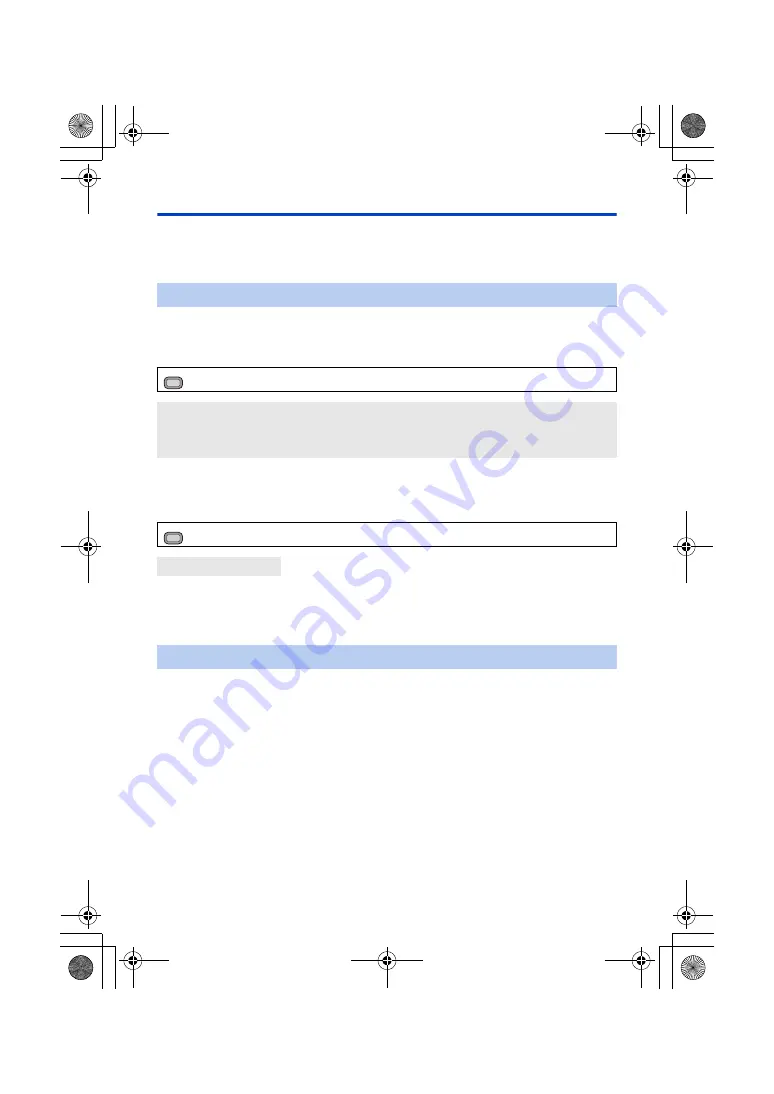
- 46 -
Focus Assist
You can use Focus Assist by pressing the USER button to which [FOCUS ASSIST 1] or [FOCUS
ASSIST 2] is registered.
≥
For information on how to set the USER buttons, refer to page
.
≥
[FOCUS ASSIST 1] is registered to the USER4 button by default.
∫
To select the Focus Assist method for the USER button to which
[FOCUS ASSIST 1] is registered
Select the menu.
∫
To select the Focus Assist method for the USER button to which
[FOCUS ASSIST 2] is registered
Select the menu.
≥
You can use the magnified display and the peaking function separately or use them in
combination by selecting different settings for [FOCUS ASSIST 1] and [FOCUS ASSIST 2].
≥
If [FOCUS ASSIST 1] is set to [BOTH], [FOCUS ASSIST 2] is not available. In addition, the USER
button to which [FOCUS ASSIST 2] is registered is disabled.
Selecting a Focus Assist method
: [SW SETUP]
#
[FOCUS ASSIST 1]
#
desired setting
[EXPAND]:
Magnifies the central area of the screen when Focus Assist is used.
[PEAKING]:
Highlights in-focus portions with color when Focus Assist is used.
[BOTH]:
Sets both [EXPAND] and [PEAKING].
: [SW SETUP]
#
[FOCUS ASSIST 2]
#
desired setting
[EXPAND] / [PEAKING]
Using Focus Assist
≥
Register [FOCUS ASSIST 1] or [FOCUS ASSIST 2] to a USER button. (
)
≥
Switch to Manual Focus Mode. (
)
Press the USER button to which [FOCUS ASSIST 1] or [FOCUS ASSIST 2] is
registered or touch the applicable USER button icon.
≥
To turn off Focus Assist, perform the following operations:
j
Press the USER button again, or touch the USER button icon again.
j
Touch [EXIT].
MENU
MENU
HC-PV100_GC_GW_SQW0750-1_mst.book 46 ページ 2018年11月16日 金曜日 午後5時14分
















































