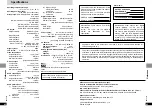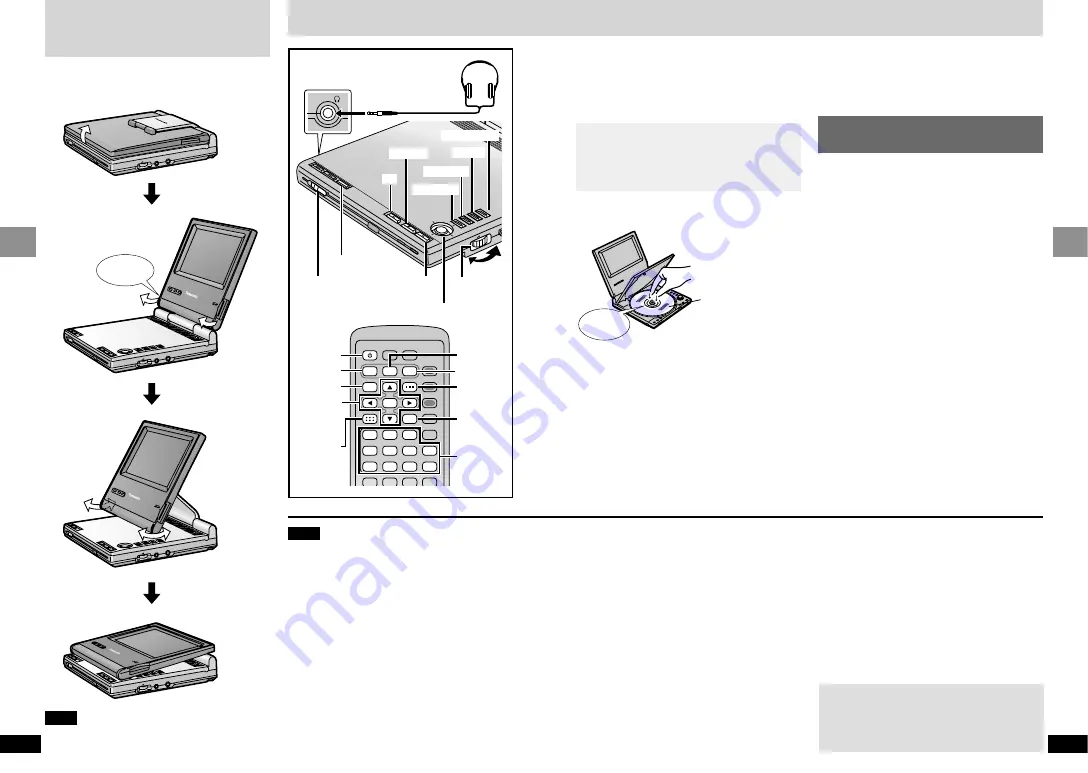
VIDEO
VOL
AUDIO
OPT OUT
ENT
ER
TOP
ME
NU
MEN
U
RET
URN
DIS
PLA
Y
–O
N
–O
FF
DVD/S
D/AU
X
OPEN
CHG
Í
COLOUR
MONITO
R
BRIGHT
VIDEO
VOL
AUDIO
OPT OUT
ENT
ER
TOP
ME
NU
MEN
U
RET
URN
DIS
PLA
Y
–O
N
–O
FF
DVD/S
D/AU
X
OPEN
CHG
Í
COLOUR
MONITO
R
BRIGHT
VIDEO
VOL
AUDIO
OPT OUT
TOP
ME
NU
MEN
U
RET
URN
SPL
AY
–O
N
–O
FF
DVD/S
D/AU
X
OPEN
CHG
Í
COLOUR
MONITO
R
BRIGHT
VIDEO
VOL
AUDIO
OPT OUT
ENT
ER
TOP
ME
NU
MEN
U
RET
URN
DIS
PLA
Y
–O
N
–O
FF
REPE
AT
OPEN
CHG
Í
13
RQT6536
Basic Operations
12
RQT6536
Basic Operations
[RAM] [DVD-V]
[CD]
[VCD]
Preparations
≥
Open the LCD (
➡
page 12).
≥
[RAM]
Remove TYPE 2 and 4 discs from their
cartridges.
[1]
Slide [
2
OPEN] to open the
disc lid and insert a disc.
Playing discs
[2]
Press and hold [
1
, – ON] to
start play.
The unit comes on automatically.
[CD]
On-screen menu icons (
➡
page 26) and
disc information (MP3 and CD text) appear
on the LCD.
Clicks
The menu language is set to English, but
you can change it to French or Spanish
(
➡
page 31, Display—Menu Language).
English is used in the examples.
TO
P M
EN
U
ME
NU
RE
TU
RN
DIS
PL
AY
–ON
–OFF
DVD/SD/A
UX
EN
TE
R
VOL
AUD
I
OPT
O
OPEN
CHG
Í
EN
TE
R
3
,
4
,
2
,
1
,ENTER
[1]
[2]
[3]
TOP MENU
MENU
RETURN
DISPLAY
DVD/SD/AUX
∫
5
6
:
9
;
1
1
3
4
6
7
9
0
8
5
2
S
10
A.SRD
SETUP
ENTER
PLAY MODE
SUBTITLE
DISPLAY
TOP MENU
AUDIO
ANGLE
RETURN
MENU
CANCEL
3
,
4
,
2
,
1
,
ENTER
;
∫
1
TOP MENU
MENU
DISPLAY
RETURN
∫
,-OFF
;
Í
Label up.
(With double-sided
discs, load so the
label for the side
you want to play is
facing up.)
The LCD
Some of the LCD’s pixels (less than 0.01 %)
may light constantly or fail to light. This is
normal and does not indicate a malfunction.
Open the LCD
Traditional Viewing
Slide
Click!
Enhanced Angle Viewing
Note
Close the LCD when moving the unit.
Do not carry by the LCD.
Compact viewing
Adjusting the angle
of the LCD
Change the angle of the LCD to suit your viewing
style.
[3]
Adjust the volume.
Using headphones
Turn down the volume before connection,
and then adjust the level.
When a menu screen
appears
[DVD-V]
[VCD]
Press the numbered buttons to
select an item.
To select a 2-digit number
e.g. 25: [
S
10]
>
[2]
>
[5]
≥
When playing DVDs, you can also use
[
3
,
4
,
2
,
1
] to select items. Press [ENTER]
to confirm your selection.
≥
Read the disc’s instructions for further details
about operation.
To return to the menu screen
[DVD-V]
Press [TOP MENU] or [MENU].
≥
DVD can have several menus. [TOP MENU]
and [MENU] may call up different menus.
[VCD]
Press [RETURN].
Note
≥
If “
$
” appears on the LCD
≥
The operation is prohibited by the unit or disc.
≥
Discs continue to rotate while menus are
displayed even after playing an item. Press [
∫
]
when you finish to preserve the unit’s motor
and LCD.
≥
The surface of the unit may become warm if it is
used for a long time, but this is normal and not
an indication of malfunction.
≥
It takes about 30 seconds for the unit to read
DVD-RAM before play.
≥
When headphones are connected, no sound
will be output from the unit’s speaker.
≥
Play may not be possible when you hold the
unit at different angles.
Numbered
buttons
Close the disc lid by hand.
Headphones
3.5 mm (
1
⁄
8
q
) stereo
To stop play
Press [
∫
] (
➡
Resume function, page 19).
To pause play
Press [
;
] during play.
Press [
1
] (Play) to restart play.
To turn the unit off
Press and hold [
∫
, – OFF] until “OFF” appears
on the LCD.
Turning the unit on and off with the remote
control
Press [
Í
].
≥
You cannot use the remote control to turn the
unit on when powered by the battery pack.
When a source other than DVD is selected
Before play, press [DVD/SD/AUX] to select
“DVD”.
To see the elapsed play time
Press [DISPLAY] to show the on-screen menu
icons (
➡
page 26).
Auto standby function
The unit automatically turns off after being
stopped for 15 minutes (5 minutes when the
battery pack is being used).