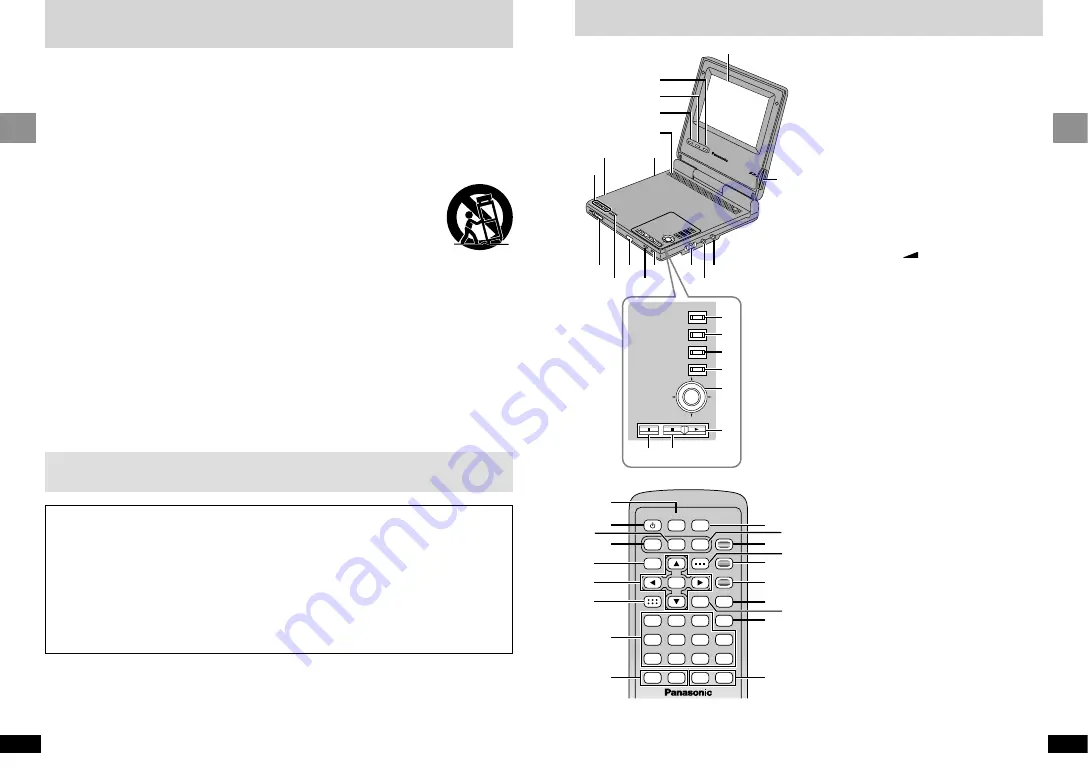
7
RQT6536
Getting Started
6
RQT6536
Getting Started
IMPORTANT SAFETY INSTRUCTIONS
Read these operating instructions carefully before using the unit. Follow the safety instructions on the
unit and the applicable safety instructions listed below. Keep these operating instructions handy for
future reference.
1) Read these instructions.
2) Keep these instructions.
3) Heed all warnings.
4) Follow all instructions.
5) Do not use this apparatus near water.
6) Clean only with dry cloth.
7) Do not block any ventilation openings. Install
in accordance with the manufacturer’s
instructions.
8) Do not install near any heat sources such as
radiators, heat registers, stoves, or other
apparatus (including amplifiers) that produce
heat.
9) Do not defeat the safety purpose of the
polarized or grounding-type plug. A polarized
plug has two blades with one wider than the
other. A grounding-type plug has two blades
and a third grounding prong. The wide blade
or the third prong are provided for your safe-
ty. If the provided plug does not fit into your
outlet, consult an electrician for replacement
of the obsolete outlet.
10) Protect the power cord from being walked on
or pinched particularly at plugs, convenience
receptacles, and the point where they exit
from the apparatus.
11) Only use attachments/accessories specified
by the manufacturer.
12) Use only with the cart,
stand, tripod, bracket, or
table specified by the
manufacturer, or sold with
the apparatus. When a cart
is used, use caution when moving the
cart/apparatus combination to avoid injury
from tip-over.
13) Unplug this apparatus during lightning
storms or when unused for long periods of
time.
14) Refer all servicing to qualified service per-
sonnel. Servicing is required when the appa-
ratus has been damaged in any way, such
as power-supply cord or plug is damaged,
liquid has been spilled or objects have fallen
into the apparatus, the apparatus has been
exposed to rain or moisture, does not
operate normally, or has been dropped.
To prevent damage
Avoid the following;
≥
Spraying flammable insecticides near the unit.
≥
Pressing the LCD.
≥
Touching the lens and other parts of the laser pickup.
Do not use the unit in the following places;
≥
Where the temperature is below 5
o
C (41
o
F) or above 35
o
C (95
o
F). (Operating the unit be-
yond this range can cause the protection circuitry to function and render the unit inoperable.)
≥
Sandy places such as beaches.
≥
On top of cushions, sofas, or hot equipment such as amplifiers.
Do not rest the unit on your lap for a long time while using it. The unit can become hot
and cause burns.
Control reference guide
COL
OUR
MON
ITOR
BRIG
HT
TO
P M
EN
U
ME
NU
RE
TU
RN
DIS
PL
AY
–O
N
–O
FF
DVD
/SD
/AU
X
EN
TER
VIDE
O
VOL
AUD
IO
OPT
OU
T
OPEN
CH
G
Í
TOP MENU
MENU
RETURN
DISPLAY
ENTER
–ON
–OFF
?
@
A
>
8
9
:
7
<
1
2
3
4
5
6
=
;
I H
B
C
D
E
G
F
∫
5
6
:
9
;
1
1
3
4
6
7
9
0
8
5
2
S
10
A.SRD
SETUP
ENTER
PLAY MODE
SUBTITLE
DISPLAY
TOP MENU
AUDIO
ANGLE
RETURN
MENU
CANCEL
P
R
Q
S
T
U
V
K
L
D
N
O
E
F
I
B
M
C
J
1
5-inch wide screen LCD
2
Color button (COLOUR). . . . . . . . . . . . . 25
3
Bright button (BRIGHT) . . . . . . . . . . . . . 25
4
Monitor button (MONITOR) . . . . . . . . . . 25
5
Monaural speaker
6
DC IN terminal (
%
DC IN 9 V) . . . . . 10
7
Headphone jack (
Ë
). . . . . . . . . . . . . . . . 12
8
Skip/Slow/Search buttons
(
:
,
9
) . . . . . . . . . . . . . . . . . . . . . . . 18
9
Disc lid switch (
2
OPEN) . . . . . . . . . . . 13
:
Input select button
(DVD/SD/AUX). . . . . . . . . . . . . . . . . . 13, 33
;
Remote control signal sensor
<
Charge indicator (CHG) . . . . . . . . . . . . . 10
=
Standby indicator (
Í
) . . . . . . . . . . . . . . 10
>
Volume dial (
VOL) . . . . . . . . . . . . . 13
?
Audio output/input, Optical digital
output terminal
(AUDIO, OPT OUT) . . . . . . . . . . . . . . 32–34
@
Video output/input terminal
(VIDEO) . . . . . . . . . . . . . . . . . . . . . . . 32, 33
A
Card slot . . . . . . . . . . . . . . . . . . . . . . . . . 14
B
Top menu button
(TOP MENU) . . . . . . . . . . . . . . . . . . . 13, 16
C
Menu button (MENU) . . . . . . . . . 13, 17, 29
D
Return button (RETURN) . . . . . . . . . 13, 15
E
Display button (DISPLAY) . . . . . . . . 11, 26
F
Cursor jockey (
3
,
4
,
2
,
1
)/
Enter button (ENTER) . . . . . . . . . . . . . . 13
Slide the cursor jockey in the direction you
want to move the cursor.
G
Play/On button (
1
, – ON) . . . . . . . . . . . 13
H
Stop/Off button (
∫
, – OFF) . . . . . . . . . . 13
I
Pause button (
;
) . . . . . . . . . . . . . . . . . . 13
J
Setup button (SETUP) . . . . . . . . . . . . . . 29
K
Standby/on switch (
Í
). . . . . . . . . . . . . . 13
L
Stop button (
∫
). . . . . . . . . . . . . . . . . . . . 13
M
Numbered buttons (1–9, 0,
S
10) . . . . . . 13
N
Slow/Search buttons (
6
,
5
) . . . . . . 18
O
Play mode button (PLAY MODE) . . . . . 22
P
Play button (
1
). . . . . . . . . . . . . . . . . . . . 13
Q
Angle button (ANGLE) . . . . . . . . . . . . . . 23
R
Subtitle button (SUBTITLE) . . . . . . . . . . 23
S
Audio button (AUDIO) . . . . . . . . . . . . . . 23
T
Advanced surround button
(A.SRD) . . . . . . . . . . . . . . . . . . . . . . . . . . 24
U
Cancel button (CANCEL) . . . . . . . . . . . . 22
V
Skip buttons (
:
,
9
) . . . . . . . . . . . . 18
Buttons such as
B
function the same as the
controls on the unit.




































