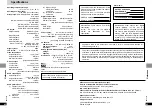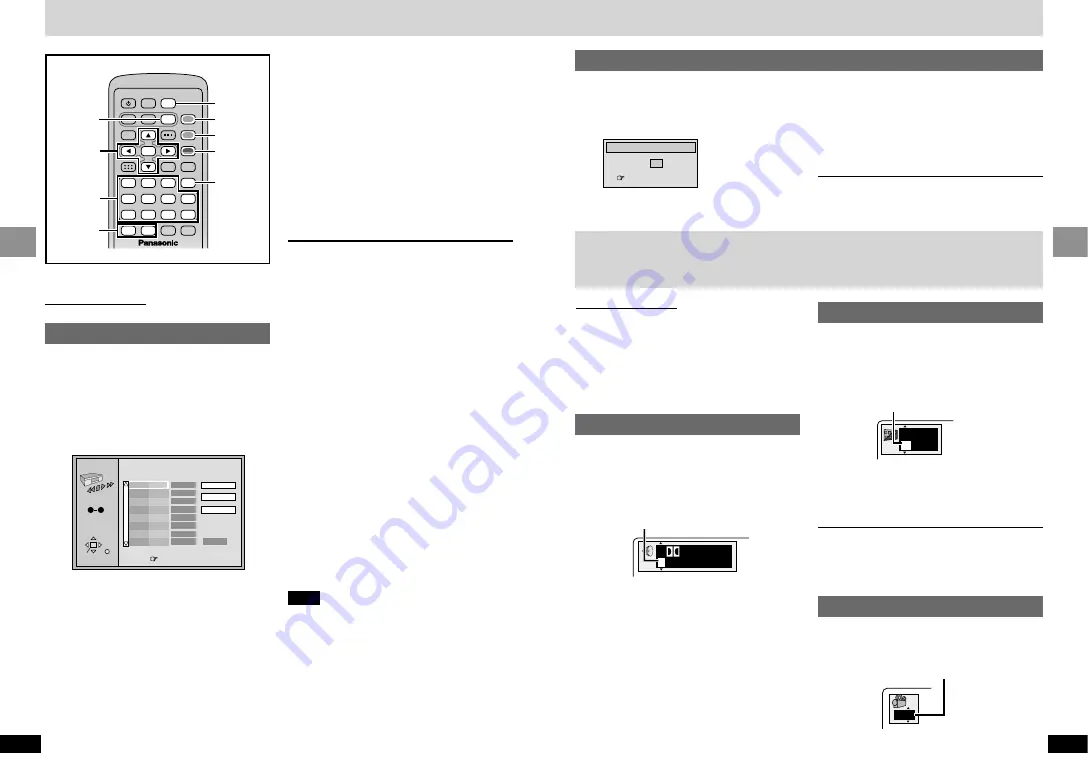
23
RQT6536
Basic Operations
22
RQT6536
Basic Operations
Random Playback
Title
Press PLAY to start
2
2
[DVD-Video\only]
Press the numbered buttons to
select a title.
3
Press [
1
] (Play).
Play now begins in random order.
≥
Some titles cannot be selected.
[DVD-V]
To exit the random mode
Press [PLAY MODE] while stopped until the
random play screen disappears.
Changing soundtracks, subtitle languages and
angles
Remote control only
Some DVDs have multiple soundtracks, subtitle
languages and camera angles, and you can
change these during play.
≥
“–” or “– –” is displayed instead of the language
number in circumstances such as when no
language is recorded on the disc.
Soundtracks
[RAM] [DVD-V]
During play
Press [AUDIO].
[DVD-V]
The number changes each time you press the
button.
[RAM]
LR
>
L
>
R
^-------------}
≥
You can also use this button to turn the
vocals on and off on karaoke discs. Read the
disc’s instructions for details.
≥
Refer to
[B]
on page 27 for audio signal type
details.
3/2.1 ch
Digital
1
English
Subtitles
[DVD-V]
: You can change the subtitle number
and turn the subtitles on and off.
[RAM]
:
You can turn the subtitles on and off.
During play
Press [SUBTITLE].
The number changes each time you press the
button.
≥
In some cases, the subtitle language is not
changed to the selected one immediately.
≥
If the subtitles overlap closed captions
recorded on discs, turn the subtitles off.
To clear/display the subtitles
1. Press [SUBTITLE].
2. Press [
1
]. (
[DVD-V]
)
3. Press [
3
,
4
] to select “ON” or “OFF”.
Angles
[DVD-V]
During play
Press [ANGLE].
The number changes each time you press the
button.
1
While stopped
1
Press [PLAY MODE] until the
random play screen appears.
e.g.
[DVD-V]
Random play
English
ON
1
2
[DVD-Video,\MP3\discs\only]
Press the numbered buttons to
select a title (DVD-Video) or
group (MP3 discs).
≥
Some items cannot be selected.
Changing the play sequence
PROGRAM
Choose a track, then press ENTER.
No
Time
Track
Total Time
Press PLAY to start
Play
Clear
Clear all
0:00
SELECT
ENTER RETURN
1
SELECT
NUMBER
0
9
3
Press the numbered buttons to
select a track (CD or VCD)
or chapter (DVD-Video)
(
[MP3\discs\only]
and press
[ENTER]).
≥
Repeat steps 2 and 3 to program other
items.
≥
Times are not displayed when program-
ming DVD-Video and MP3.
4
Press [
1
] (Play).
Play now begins in the programmed
sequence.
To add, change, or clear items
1
Press [
3
,
4
] to select the program number
(No).
2
Do steps 2 and 3 above to add or change
items.
Press [CANCEL] to clear an item (or press
[
3
,
4
,
2
,
1
] to select “Clear” and press
[ENTER]).
To move to the page before or after the one
shown
Press [
6
] or [
5
].
To clear the whole program
Move to “Clear all” with [
3
,
4
,
2
,
1
] and press
[ENTER].
To exit the program mode
Press [PLAY MODE] while stopped until the
program play screen disappears.
≥
The program is retained in memory.
To select an item using the cursor buttons
Press [ENTER] and [
3
,
4
] to select an item,
then press [ENTER] again to register the num-
ber. All the items on a disc, a title or a group are
selected when you select “ALL”.
Note
≥
The whole program is cleared when the unit is
turned off, or the disc lid is opened.
[DVD-V]
≥
Different titles may have different soundtracks
and subtitles.
≥
Some items cannot be played even if you
programmed them.
[DVD-V]
[CD]
[VCD]
Remote control only
Program play
You can select up to 32 tracks/chapters to play in
the order you choose.
While stopped
1
Press [PLAY MODE] until the
program play screen appears.
e.g.
[CD]
∫
5
6
:
9
;
1
1
3
4
6
7
9
0
8
5
2
S
10
A.SRD
SETUP
ENTER
PLAY MODE
SUBTITLE
DISPLAY
TOP MENU
AUDIO
ANGLE
RETURN
MENU
CANCEL
3
,
4
,
2
,
1
,
ENTER
1
AUDIO
CANCEL
SUBTITLE
ANGLE
PLAY MODE
6
,
5
Numbered
buttons