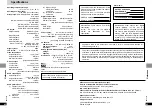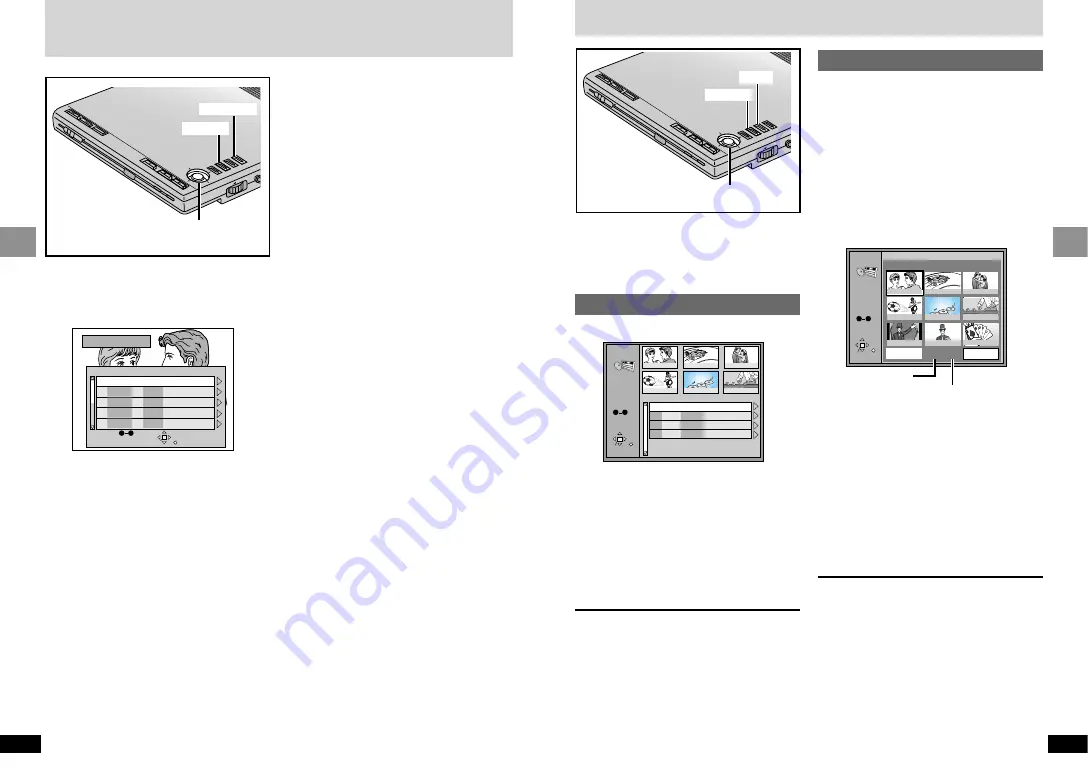
17
RQT6536
Basic Operations
16
RQT6536
Basic Operations
[RAM]
Use the program list to find programs to play.
1
Press [TOP MENU].
Selecting programs to play—
DIRECT NAVIGATOR
DIRECT NAVIGATOR
Date
CH
On
Contents
12/23(SAT)
12/26(TUE)
1/12(FRI)
1/24(WED)
2/20(TUE)
10
1
4
2
2
3
5
4
12
5
21:02
14:35
20:00
19:30
19:05
SELECT
ENTER
RETURN
No
Saturday feature
Auto action
Sunday Cinema
Music
Baseball
SELECT
NUMBER
0
9
To clear the program list
Press [TOP MENU].
(The unit returns to the condition it was in before
you called up the program list.)
To display information about a selected
program
Select the program and move the cursor jockey
[
1
]. (The background picture pauses.)
Use [
2
,
1
] to show the other programs.
To return to the previous screen
Press [RETURN].
For your reference
≥
Titles appear only if you have entered them.
≥
You cannot change program and disc titles.
TO
P M
EN
U
ME
NU
RE
TU
RN
DIS
PL
AY
–ON
–OFF
DVD/S
D/AU
X
EN
TE
R
VOL
AUD
IO
OPT
OU
T
OPEN
CHG
Í
EN
TE
R
3
,
4
,
2
,
1
,
ENTER
TOP MENU
RETURN
[RAM]
You can play a group of scenes, a play list,
created on other equipment such as a DVD video
recorder.
You can also specify scenes to play.
Playing a play list
1
Press [MENU].
Using the play list menu
PLAYLIST
1
2
3
4
5
6
No
Date
Length
Title
Contents
1
2
3
4
0:46:35
0:09:15
0:12:32
0:07:30
SELECT
ENTER RETURN
10/17
10/24
11/29
12/22
World
Best Hit
SELECT
NUMBER
0
9
2
Use [
3
,
4
] to select the play
list.
≥
Move the cursor jockey [
4
] to show other
play lists if there are more than six.
≥
You can select with the numbered
buttons (remote control).
≥
To enter a 2-digit number
≥
e.g. 25: [
S
10]
>
[2]
>
[5].
3
Press [ENTER] to start play.
To display information about a play list
1. Select the play list and move the cursor
jockey [
1
].
2. Use [
3
,
4
] to select “Contents” and press
[ENTER].
3.
Use [
2
,
1
] to show other play lists.
To clear the play list screen
Press [MENU].
(The unit returns to the condition it was in before
you called up the play list.)
5
Use [
3
,
4
,
2
,
1
] to select a
scene and press [ENTER].
The scene starts playing.
≥
If there are more than 9 scenes, use
[
3
,
4
,
2
,
1
] to select “Next” and press
[ENTER]. Select “Prev” to move back.
≥
You can also select a page with the
numbered buttons (remote control).
≥
To enter a page number
≥
e.g. 25: [2]
>
[5]
>
[ENTER].
≥
e.g. 111: [1]
>
[1]
>
[1]
>
[ENTER].
To return to the previous screen
Press [RETURN].
PLAYLIST
SELECT
ENTER RETURN
1 10/17 0:46:35 028 Memory lane
2
3
4
5
6
7
8
9
Next
Prev
001/004
0:00:19
World
Best Hit
SELECT
NUMBER
0
9
TO
P M
ENU
ME
NU
RE
TU
RN
DIS
PL
AY
–ON
–OFF
EN
TE
R
VOL
AUD
IO
OPT
OU
T
OPEN
CHG
Í
EN
TE
R
3
,
4
,
2
,
1
,
ENTER
MENU
RETURN
DVD/S
D/AU
X
Playing specific scenes
1
Press [MENU].
2
Use [
3
,
4
] to select the play
list.
≥
You can select with the numbered
buttons (remote control).
To enter a 2-digit number
e.g. 25: [
S
10]
>
[2]
>
[5].
3
Move the cursor jockey [
1
].
4
Use [
3
,
4
] to select “Scene
List” and press [ENTER].
Page
Total pages
2
Use [
3
,
4
] to select the
program.
The selected program plays in the back-
ground.
≥
Move the cursor jockey [
4
] to show other
programs if there are more than five.
≥
You can select programs with the
numbered buttons (remote control).
≥
To enter a 2-digit number
≥
e.g. 25: [
S
10]
>
[2]
>
[5].
3
Press [ENTER].
Play of the program that was playing in the
background continues.