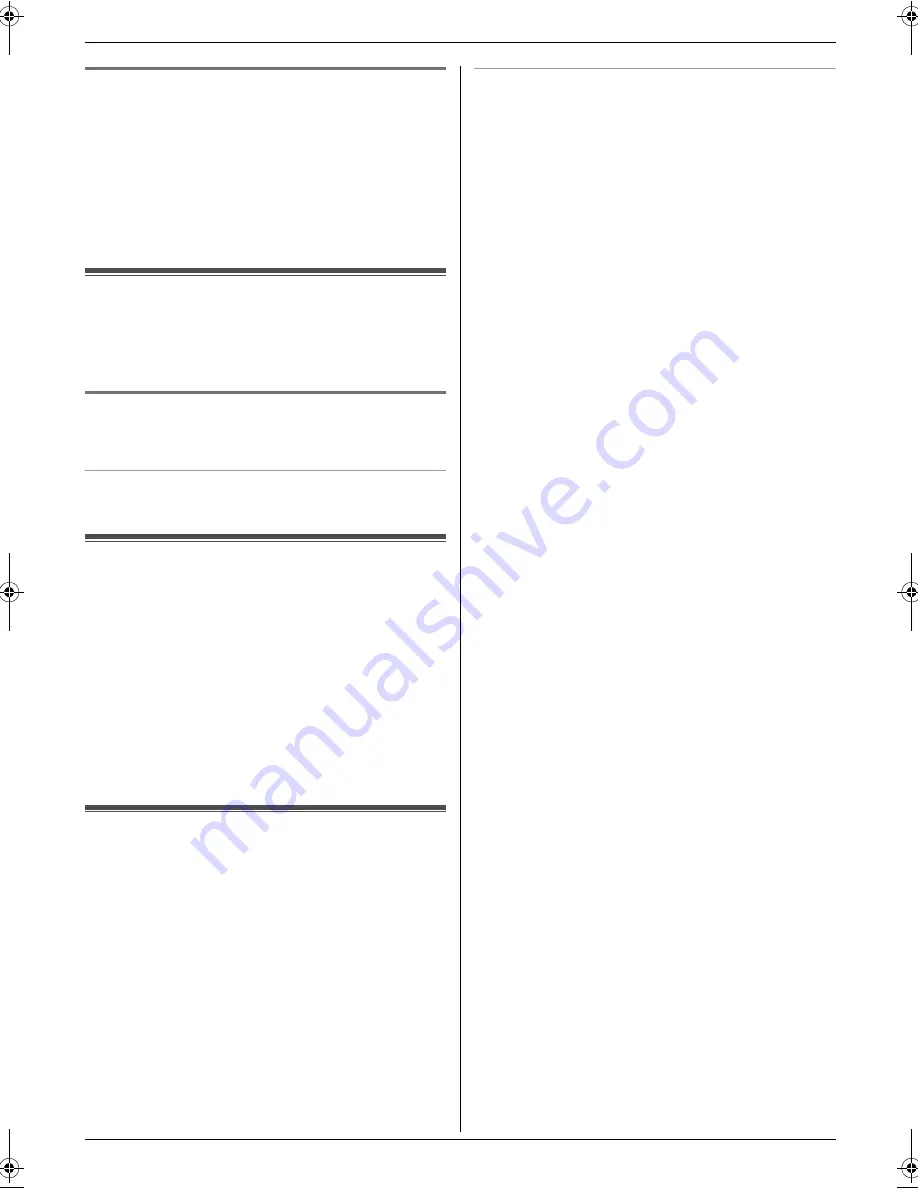
2. How to Use
15
Detailed operating instructions are on the CD-ROM.
2.5.2 Using the automatic document feeder
1
If the
{
Fax
}
light is OFF, turn it ON by pressing
{
Fax
}
.
2
Set the original (page 11).
3
If necessary, change the resolution and contrast
according to the type of document.
4
{
Monitor
}
5
Dial the fax number.
i
{
Black
}
Receiving Faxes
2.6 Receiving a fax automatically
– Auto answer ON
Important:
L
You can only receive faxes in monochrome.
2.6.1 Activating FAX ONLY mode
Press
{
Fax Auto Answer
}
repeatedly to display
“
Fax
Only Mode
”
.
How faxes are received
When receiving calls, the unit will automatically answer
all calls and only receive fax documents.
Useful Information
2.7 Canceling the operations
You can cancel the current operation from the unit. You
can also select the desired operation to cancel.
1
{
Stop
}
L
The current operation will be canceled.
L
If the operation is not canceled, go to step 2.
2
When a cancel confirmation message is
displayed:
Press
{
Set
}
to cancel the operation.
When some operations are displayed:
Press
{V}
or
{^}
repeatedly to select the operation
that you want to cancel.
i
{
Set
}
2.8 Maintenance (Cleaning the
drum cartridge)
If vertical, white lines appear on the printed documents,
print the color test, then clean (or change) the drum
cartridge.
1
{
Menu
}
2
Press
{V}
or
{^}
repeatedly to select
“
Report
”
.
3
Press
{
<
}
or
{
>
}
repeatedly to select
“
Color
Test
”
.
4
Press
{
Set
}
to start printing.
i
{
Menu
}
Color test
The unit will print a color test page consisting of black,
cyan, magenta and yellow lines so you can specify which
drum cartridge has the problem.
If vertical, white lines appear on the color test page, try
the following to solve the problem.
Solution 1: Cleaning the drum cartridge
Important:
L
This solution uses at least 3 pages of recording
paper. Make sure there is enough recording
paper installed in the standard input tray
beforehand.
1.
{
Menu
}
i
{#}{
4
}{
8
}{
0
}
2.
Select the color which has vertical, white lines in the
color test page.
{
1
}
“
Black
”
(default)
{
2
}
“
Cyan
”
{
3
}
“
Magenta
”
{
4
}
“
Yellow
”
3.
{
Set
}
L
The drum cartridge will be cleaned automatically
by printing out 3 pages of the selected color.
L
Repeat steps 1 to 3 for all lines with vertical, white
lines.
L
Print the color test again. If the vertical, white
lines remain, try the next solution.
Solution 2: Changing the drum cartridge
L
If the black test page has vertical, white lines, change
the monochrome drum cartridge.
L
If the cyan, magenta or yellow test page has vertical,
white lines, change the color drum cartridge.
L
Print the color test again. If the vertical, white lines
remain, contact our service personnel.
MC210-PNQW1312ZA-QRG-en.book Page 15 Monday, September 22, 2008 9:55 AM
























