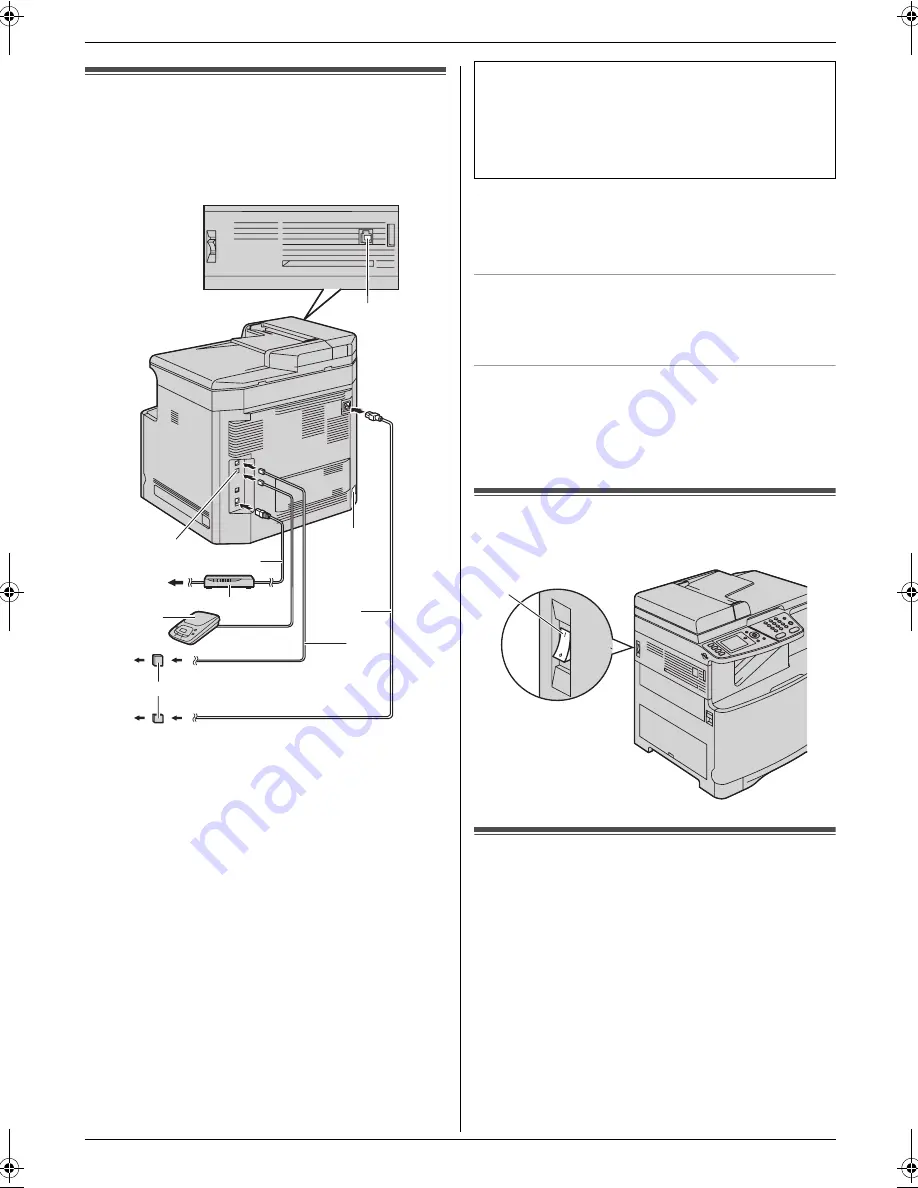
1. Introduction and Installation
10
Detailed operating instructions are on the CD-ROM.
Connections and Setup
1.3 Connections
Caution:
L
When you operate this product, the power outlet
should be near the product and easily
accessible.
Note:
L
If any other device is connected to the same
telephone line, this unit may disturb the network
condition of the device.
Using surge protectors
L
The warranty does not cover damage due to power
line surges or lightning. For additional protection, we
recommend using a surge protector (
j
).
Using network router/network hub
L
We recommend using network routers/network hubs
(
6
) under secure network environments. Consult
your network administrator for firewall settings, etc.
L
The warranty does not cover damage due to security
problems or any disadvantages relating to it.
1.4 Turning the power switch ON
Turn the power switch to the ON position (
1
).
1.5 Dialing mode
If you cannot dial, change this setting according to your
telephone line service.
1
{
Menu
}
2
Press
{#}{
1
}{
2
}{
0
}
to display
“
Dialing Mode
”
.
3
Press
{
1
}
or
{
2
}
to select the desired setting.
{
1
}
“
Pulse
”
: For rotary/pulse dial service.
{
2
}
“
Tone
”
(default): For tone dial service.
4
{
Set
}
5
Press
{
Menu
}
to exit.
1
Power cord
L
Connect to a power outlet
(120 V, 60 Hz).
2
Telephone line cord
L
Connect to a single telephone line jack (RJ11).
3
[
EXT
]
jack
L
You can connect an answering machine or an
extension telephone. Remove the stopper if
attached.
4
Answering machine (not supplied)
5
To the internet
6
Network router/Network hub (not supplied)
L
Also connect networked computers.
7
LAN cable (not supplied)
L
To assure continued emission limit compliance,
only use a shielded LAN cable (category 5
straight cable).
8
Handset unit (optional) connection jack
L
You can connect the optional handset unit.
Remove the cover if attached.
9
Automatic duplex unit (optional) connector
1
5
3
6
9
j
2
4
7
8
IMPORTANT NOTICE FOR THE USB
CONNECTION
L
DO NOT CONNECT THE UNIT TO A
COMPUTER WITH THE USB CABLE UNTIL
PROMPTED BY THE MULTI-FUNCTION
STATION (page 12).
1
MC210-PNQW1312ZA-QRG-en.book Page 10 Monday, September 22, 2008 9:55 AM
























