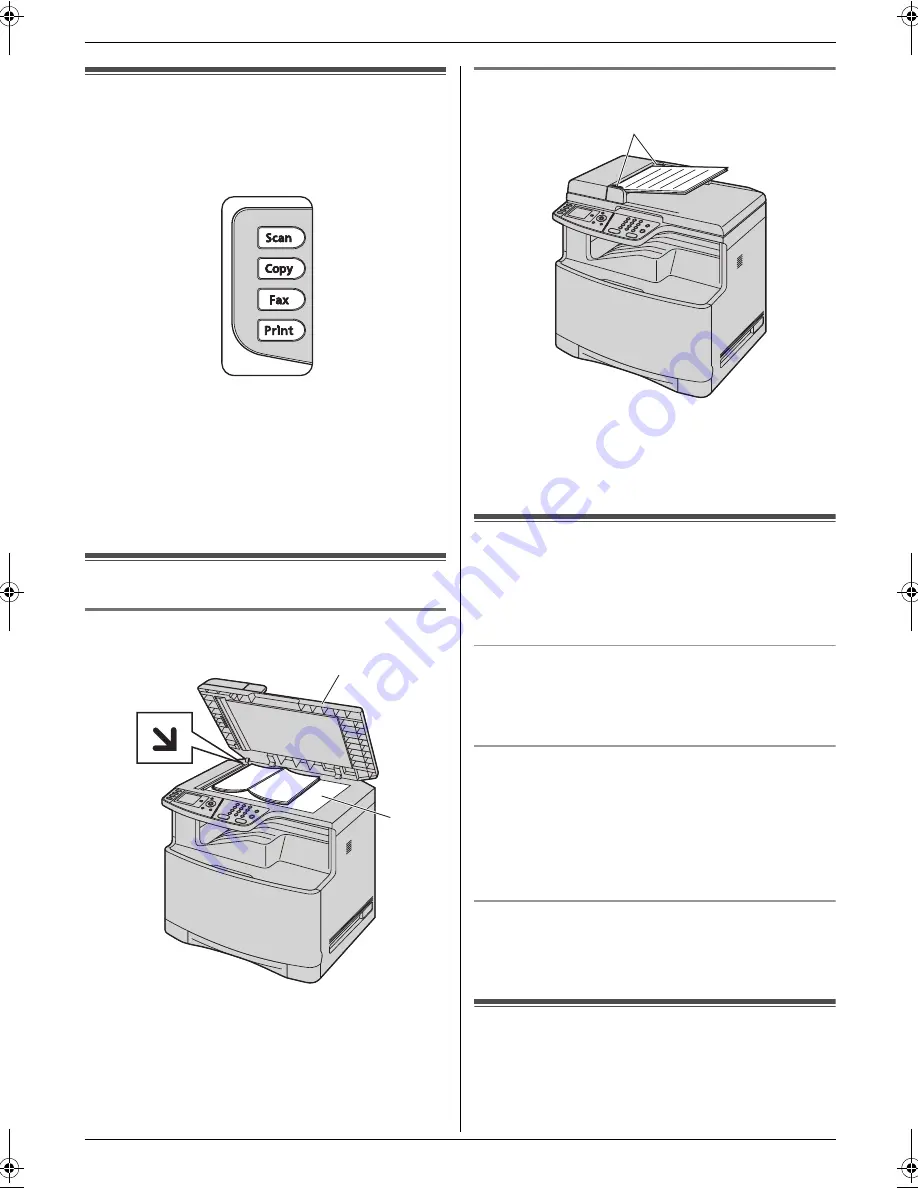
1. Introduction and Installation
11
Detailed operating instructions are on the CD-ROM.
1.6 Selecting the operation mode
(Scan/Copy/Fax/Print)
You can select the desired mode by pressing one of the
following buttons.
–
{
Scan
}
: Select this mode when using the unit as a
scanner.
–
{
Copy
}
: Select this mode when using the unit as a
copier.
–
{
Fax
}
: Select this mode when using the unit as a fax
machine.
–
{
}
: Select this mode when using the unit as a
printer.
Document Requirements
1.7 Setting the original
1.7.1 Using the scanner glass
1
Open the document cover (
1
).
2
Place the document FACE DOWN on the scanner
glass (
2
), aligning the top left of the document with
the corner to which the
m
mark points.
3
Close the document cover.
1.7.2 Using the automatic document feeder
1
Insert the document (up to 50 pages) FACE UP into
the feeder until a single beep is heard.
2
Adjust the width of the document guides (
1
) to fit
the actual size of the document.
Volume
1.8 Adjusting the volume
Important:
L
Before adjusting the volume, set the operation
mode to fax mode. If the
{
Fax
}
light is OFF, turn it
ON by pressing
{
Fax
}
.
Ringer volume
1.
Press
{V}
or
{^}
repeatedly to select
“
Ringer
Volume
”
.
2.
Press
{
<
}
or
{
>
}
.
To turn the ringer OFF
1.
Press
{V}
or
{^}
repeatedly to select
“
Ringer
Volume
”
.
2.
Press
{
<
}
repeatedly to display
“
Ringer Off
”
in
the status bar.
L
The unit will not ring.
L
To turn the ringer back ON, press
{
>
}
.
Monitor volume
1. While using the monitor,
press
{V}
or
{^}
repeatedly to select
“
Monitor Volume
”
.
2.
Press
{
<
}
or
{
>
}
.
Initial Programming
1.9 Date and time
1
{
Menu
}
i
{#}{
1
}{
0
}{
1
}
i
{
Set
}
2
Enter the current month/date/year/hour/minute.
2
1
1
MC210-PNQW1312ZA-QRG-en.book Page 11 Monday, September 22, 2008 9:55 AM
























