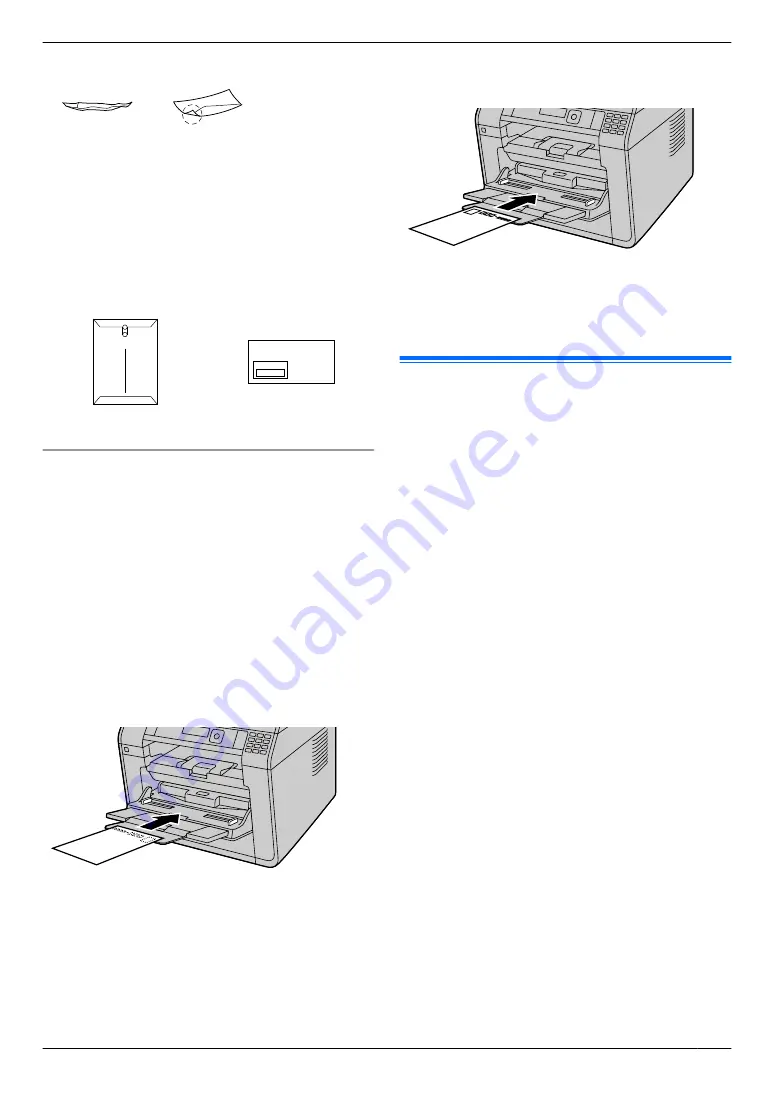
Waved
Dog-eared
Do not attempt to print on any of the following types
of envelopes (these may cause damage to the unit):
– Envelopes with clasps, snaps or tie strings
– Envelopes with transparent windows
– Envelopes that use encapsulated types of adhesive
that do not require moistening but rely on pressure to
seal them
Clasp
Transparent window
To print on Japan postcards
R
Use the standard Japan postcards.
R
Do not use Japan postcards for ink-jet printers.
R
When you load Japan postcards on the tray, make
sure to check where the places of stamp and post
code they are on the postcards.
For details about the number of sheets the unit can
load, see page 136.
R
If the postcards are curled downward, bend them in
the opposite direction to flatten them, and then load
a maximum of 5 postcards.
R
To print cleanly, set at least a 10 mm upper margin.
R
Make sure the print side is FACE UP when loading
the postcards.
– When printing the message side of the postcard
– When printing the address side of the postcard
(the side where the stamp is placed)
R
If you are duplex printing on a postcard, print the
message side first. The message side will be printed
more cleanly if you print the address side (the side
where the stamp is placed) second.
5.2 Easy Print Utility
By printing using the Panasonic Easy Print Utility instead
of the printer driver, you will have access to many useful
and convenient printing features:
– Preventing unnecessary prints by checking the
preview on PC screen
– Combining multiple documents
– Saving a file in PDF format
For example, to print from WordPad, proceed as follows:
1
Open the document you want to print.
2
Select
[Print]
from the menu.
3
Select
[Panasonic Easy Print Driver]
as the active
printer.
4
Click
[Print]
.
R
The
[Panasonic Easy Print Utility]
dialogue will
be displayed. For details about the Easy Print
Utility, click
[?]
, then click the desired item.
5
View the print image by clicking the desired page in
the
[Print Page Operation]
window (left column list).
R
To change the printer settings, see page 40.
R
To combine multiple documents created in
various applications, see page 40.
R
To save the file in PDF format, see page 40.
R
Even if you set the number of prints on the original
application beforehand, you may have to re-set it
for the Easy Print Utility.
6
Click
[Print]
icon on the print toolbar.
R
The unit will start printing.
Note:
R
When mode restriction (feature #154 on page 98)
is activated, click
[Job Type]
tab, then enter the
department code in the mode restriction setting
beforehand (page 37). If the department code does
not match, or the department code restricts the print
mode, printing will be cancelled.
[Job Type]
settings
cannot be performed from the printer settings of
[Panasonic Easy Print Utility]
dialogue.
39
5. Printer
Содержание DP-MB311EU
Страница 144: ...PNQX7191ZA D0215HH0 ...






























