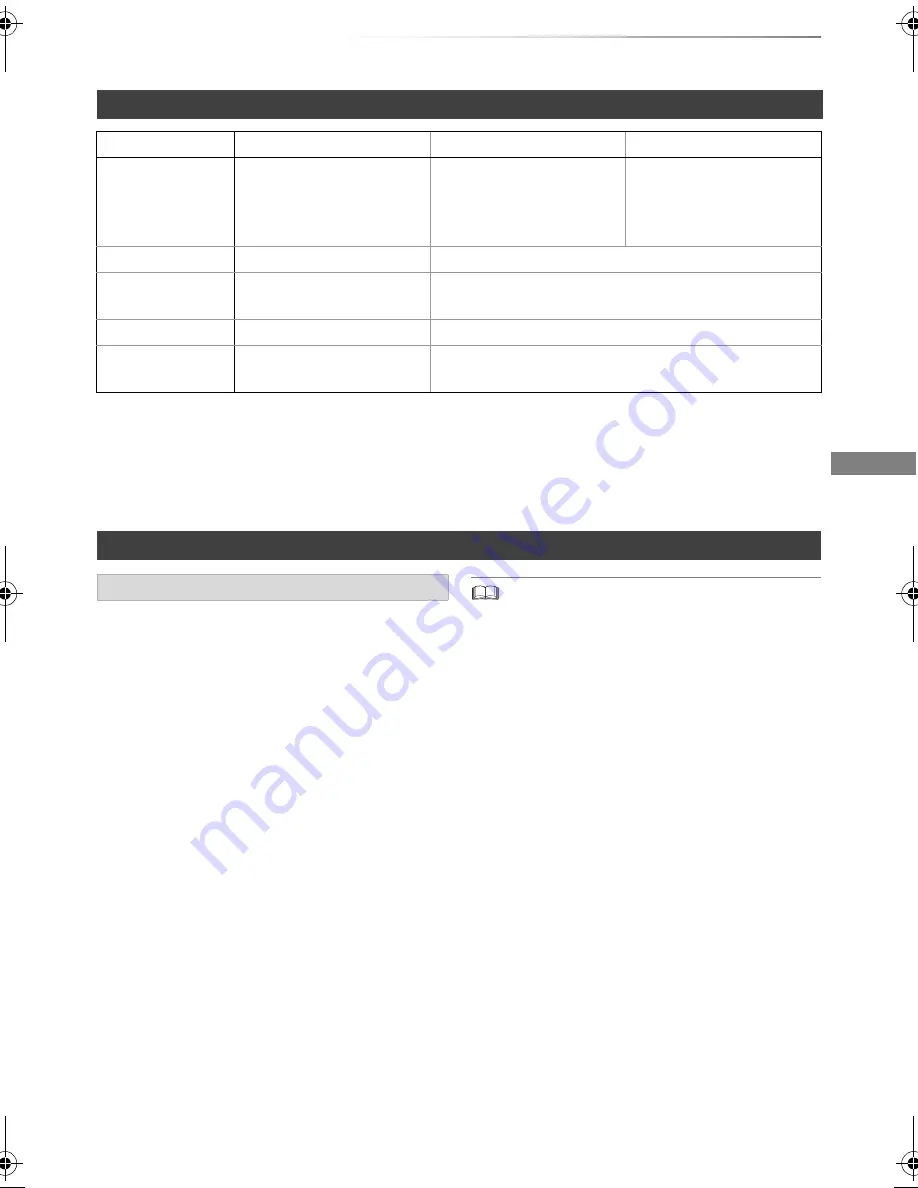
Getting started
SQT0992
9
§
1
The SD quality programme cannot be converted to HD quality.
§
2
You cannot select during play whether it activates or deactivates.
§
3
You cannot select during play whether it appears or disappears.
Approximate recording times
Refer to “Recording modes and approximate recording times”. (
>
80)
You can use an external HDD (USB HDD) in the
following two ways (A single HDD cannot handle
those two ways simultaneously), and a USB
memory for data files.
• For recorded titles
Moving titles in the built-in HDD to a USB HDD
to save the capacity of the built-in HDD.
• The USB HDD must first be registered on this
unit. (
>
57)
• The USB HDD over 3 TB is not usable.
• For data files
Playing back MP4, JPEG, MP3, etc. in a
USB device with this unit.
• The USB device must be formatted in FAT12,
FAT16, FAT32 or NTFS file system.
• The USB device over 2 TB is not usable.
• This unit supports USB 2.0 High Speed.
• Although this unit can use USB 3.0 devices as USB 2.0
devices.
• This unit does not recognise USB HDDs other than those in
which the size of one sector is 512-bytes or 4096-bytes.
(For details, consult the dealer of your USB HDD.)
• This unit supports USB mass storage device class.
• This unit does not guarantee connection with all USB
devices.
Recording mode
Recording Mode
DR
HG/HX/HE/HL/HM
XP/SP/LP/EP
Feature
Programmes can be
recorded in a nearly
perfect broadcasted state.
Recording can be done
with reduced recording
volume in High definition
(HD) quality
§
1
.
Recording can be done
with reduced recording
volume in Standard
definition (SD) quality.
Multiple audio
Record all multiple audio
Record only one audio
§
2
Audio
Description
Can be recorded
Can be recorded
§
2
Subtitles
Can be recorded
Can be recorded (only one subtitle)
§
3
Surround audio
Surround audio as the
broadcast
Stereo audio
Notes
Notes for the USB device
DMR-PWT655_550EB_eng.book 9 ページ 2015年9月14日 月曜日 午後2時7分










































