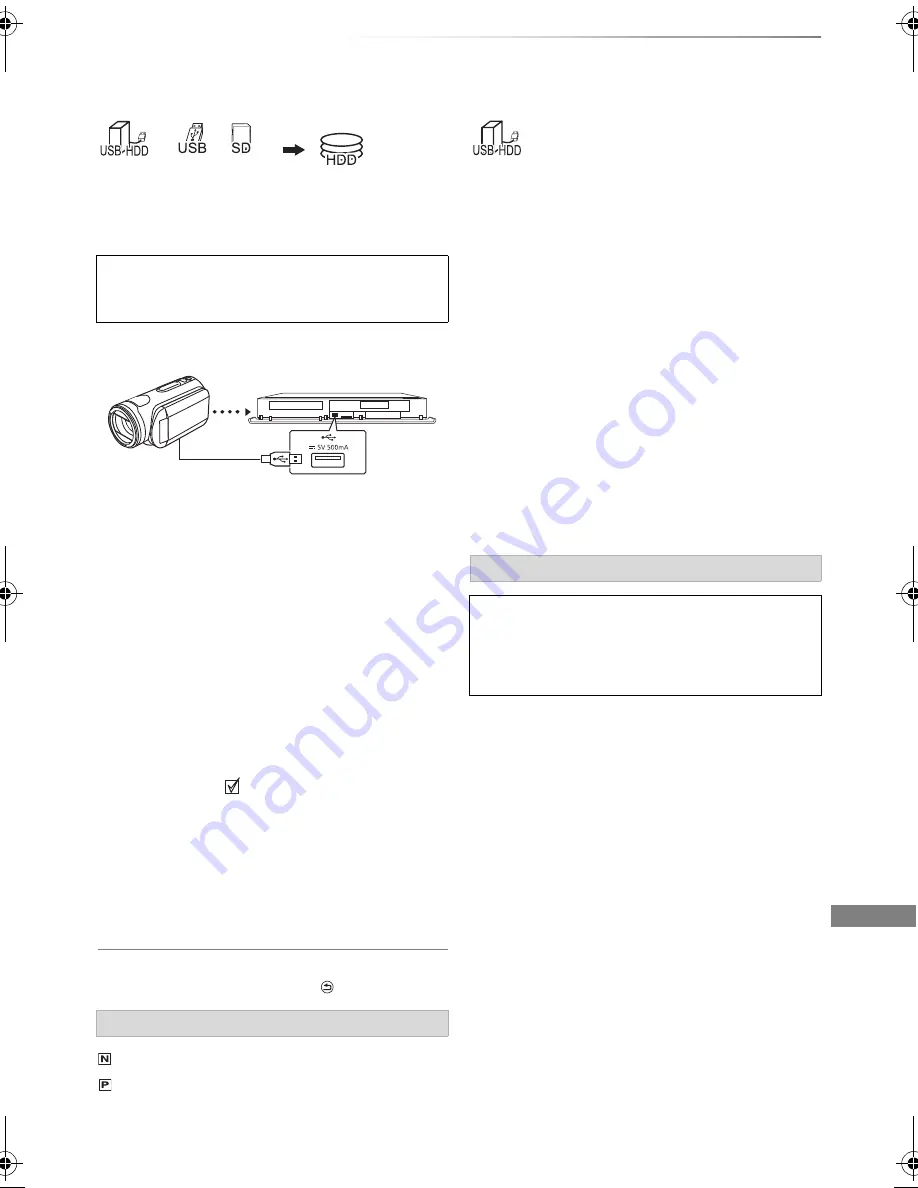
With Other Equipment
SQT0992
57
Copying the
HD Video (AVCHD)
With Other
Equipment
§
1
“For data files (
>
9)” only
§
2
[PWT655]
only
e.g., Connecting to the Panasonic video camera
2
Select “Copy Video ( AVCHD )”, then press
[OK].
3
Press [OK].
5
Press [OK].
To stop copying
Press and hold [BACK/RETURN
] for 3 seconds.
§
“For recorded titles (
>
9)” only
If you intend to move recorded titles to a
USB HDD, the USB HDD must be registered to
this unit first.
Limitation information
• A USB HDD with a capacity of less than 160 GB
cannot be used.
• Registering of a USB HDD will format the
USB HDD and all the content already recorded
will be deleted.
• Up to eight USB HDDs can be registered on this
unit. If you have already registered eight
USB HDDs, it will be necessary to delete one or
more of them before registering a new
USB HDD.
• Registered USB HDDs cannot be used with
devices other than this unit.
• Certain non-confirmed USB HDDs cannot be
used with this unit.
• If a problem occurs with the USB HDD, please
contact the manufacturer of the device.
This unit cannot copy the titles in the HDD to
the media. Be careful when deleting the
original title after copying to the HDD.
USB connection cable
(optional)
1
Connect the video camera or insert the media.
• Make the video camera ready for data
transfer.
The menu screen appears. (
>
37)
4
Select the title, then press the yellow button.
A check mark
is displayed. Repeat this step.
• Press the yellow button again to cancel.
(All the recordings on the same date
become a title.)
6
Select “Start”, then press [OK].
Screen icons
(NTSC)
(PAL)
Title recorded using a different encoding
system from that of the unit.
• Titles displaying these marks
cannot be selected.
§
1
video camera, etc.
§
2
Regarding the external HDD (USB HDD)
Please use a confirmed USB HDD.
For the latest information on confirmed USB
HDDs, please check the following website.
http://panasonic.jp/support/global/cs/
§
Registering the external
HDD (USB HDD)
DMR-PWT655_550EB_eng.book 57 ページ 2015年9月14日 月曜日 午後2時7分






























