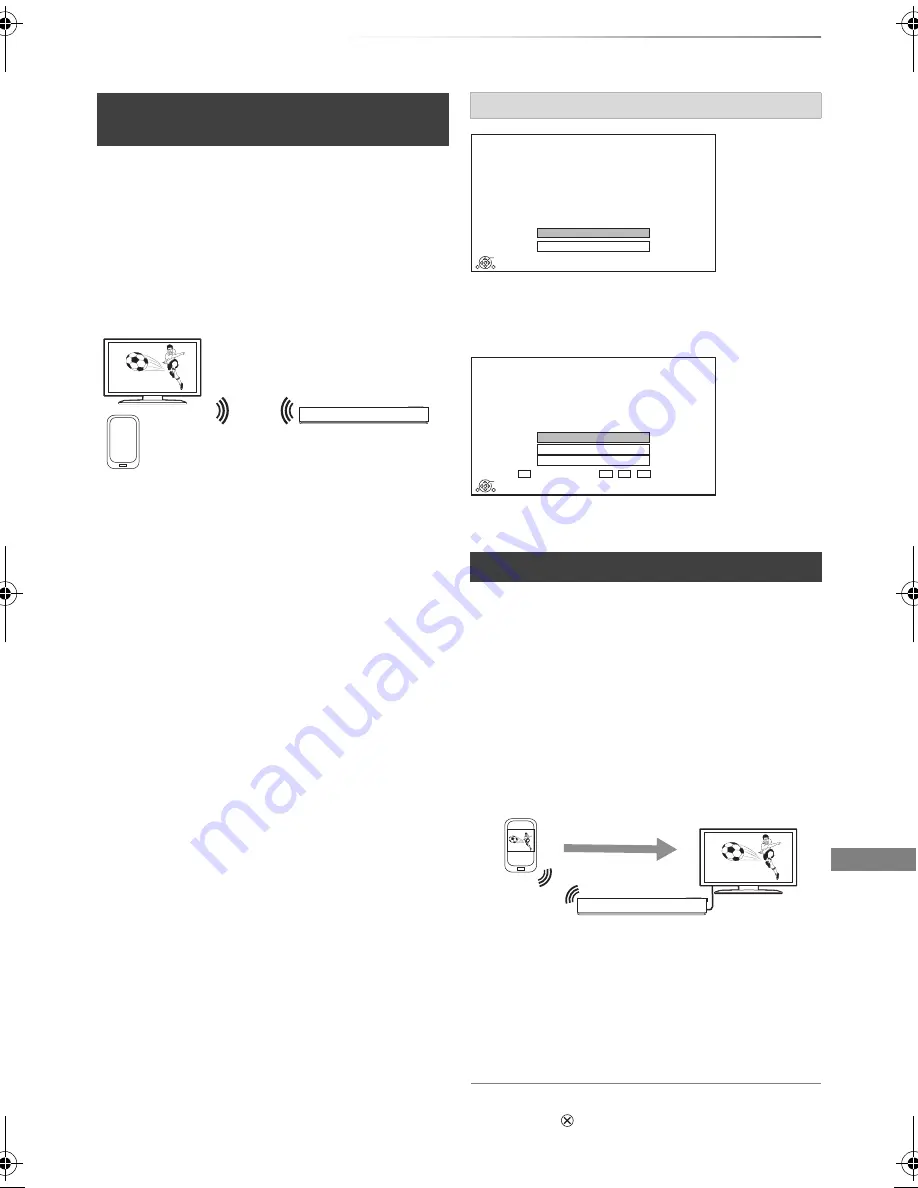
Network
SQT0992
55
Wi-Fi Direct is a standard that enables wireless
LAN devices to communicate each other directly
without a wireless broadband router.
This unit can be connected wirelessly and directly
to other DLNA compatible equipment on a
temporary basis, regardless of the network
connection and settings of this unit.
1
Press [FUNCTION MENU].
2
Select “Wi-Fi Direct” in “Home Network”,
then press [OK].
3
Select the item, then press [OK].
• Set up the device to be connected so that a
Wi-Fi Direct connection can be made. For
details, refer to the operating instructions
for the device to be connected.
4
Select the device to be connected, then
press [OK].
• If the device you want to connect to is not
displayed, switch the connection method
by pressing the yellow button.
If the corresponding device is not found even after
the search is run again, select “Next” and change
the connection method.
Select the connection method according to the
device to be connected.
You can enjoy the content you are viewing on a
Miracast-compatible smartphone, etc. on the big
screen of your TV.
• Compatible with Android
TM
device, ver. 4.2 and
above and Miracast certified.
For information on whether the smartphone, etc.
supports Miracast, contact the manufacturer of
the device.
1
Press [FUNCTION MENU].
2
Select “Miracast” in “Home Network”, then
press [OK].
3
Operate the Miracast compatible equipment.
To exit from Miracast
Press [EXIT
].
Using Smart Home Networking
(DLNA) with Wi-Fi Direct
®
5
When selected “DLNA Client”:
Go to step 4 on page 53.
When selected “DLNA Server”:
Operate the playback equipment (Client).
When selected “Media Renderer”:
Operate the Digital Media Controller.
Wi-Fi Direct compatible equipment
This unit
Connecting temporarily
When no devices are found
Using Miracast
TM
Wi-Fi Direct Connection
Device not found.
To connect with a Wi-Fi Direct compatible device,
please check connection mode of pairing device and
select “Search again”.
To connect with a Wi-Fi Direct incompatible device,
please select “Next”.
OK
Search again
Next
Wi-Fi Direct Connection
Please select connection method. Press RED button to
change the wireless type of connection with
the pairing device.
Press RETURN to finish.
Current Wireless type :
Wireless type
802.11n/g/b (2.4GHz)
OK
RETURN
WPS (PUSH button)
Manual setting
WPS (PIN code)
Miracast compatible
equipment
This unit
DMR-PWT655_550EB_eng.book 55 ページ 2015年9月14日 月曜日 午後2時7分






























