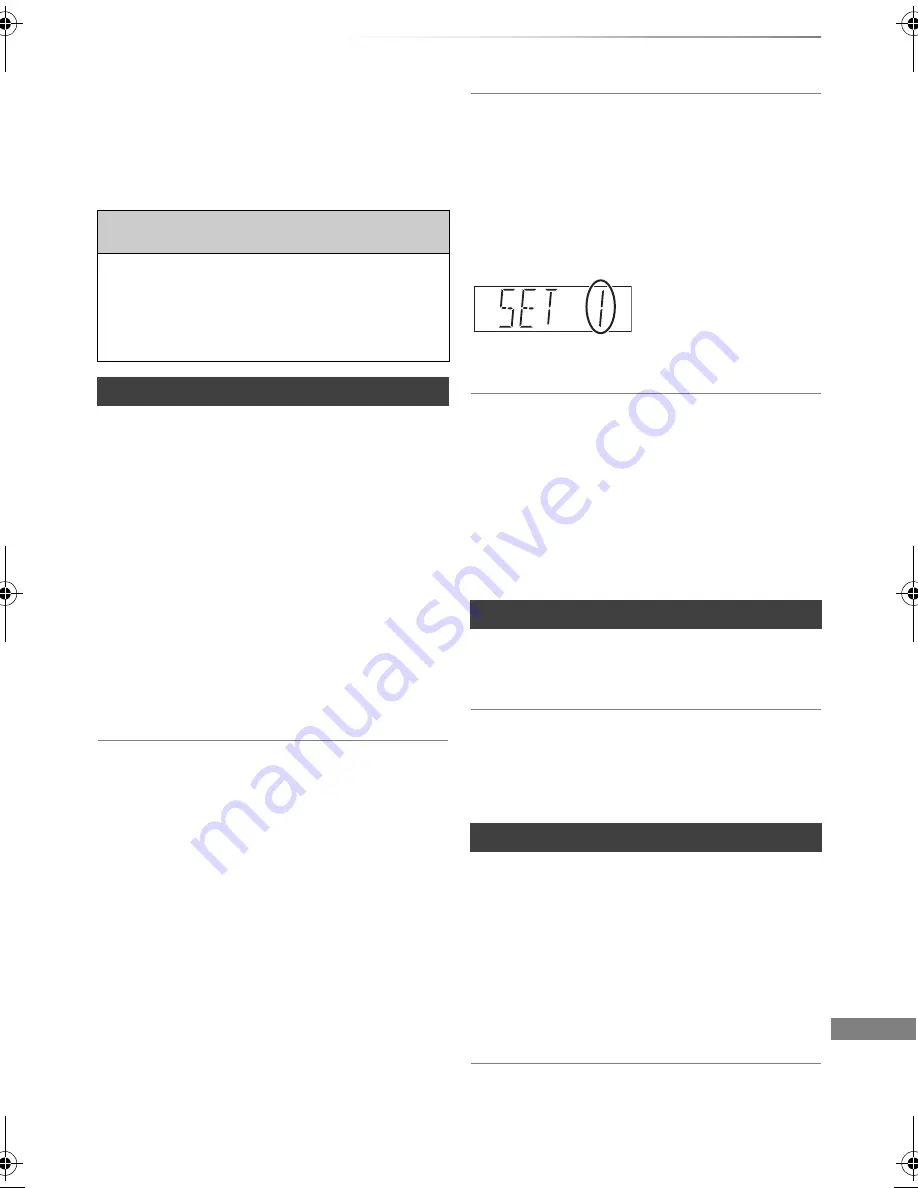
Troubleshooting
SQT0992
75
Troubleshooting guide
Troubleshooting
Before requesting service, make the following
checks. If the problem still persists, consult
your dealer for instructions.
Updating to the latest software (firmware) may
solve the problem. (
>
72)
The remote control does not work.
• The remote control and main unit are using
different codes. Change the code on the remote
control.
“Remote Control
” appears on the right side of
the screen.
(“
∑
” stands for a number.)
“0:00” is flashing on the front panel display.
• Set the clock. (
>
71)
The clock does not display on the unit when
switched to standby.
• The clock does not display when “Front Panel
Display” is set to “Automatic”. (
>
66)
Screen size is wrong.
• Check the “TV Aspect” or “Aspect for 4:3 Video”.
(
>
67)
• Adjust the aspect ratio setting on TV.
• Adjust the aspect ratio setting on this unit.
(
>
74)
• Check “Aspect for Recording” before recording
or file conversion. (
>
64)
The followings do not indicate a problem
with this unit:
• Regular disc rotating sounds or HDD rotating
sounds.
• Poor reception due to atmospheric conditions.
• When you switch the unit on or to standby
mode, there may be an unexpected sound.
General operation
The unit does not work.
• Check the connections. (
>
14)
• One of the unit’s safety devices may have been
activated.
Reset the unit as follows:
1 Press [
Í
/I] on the main unit to switch the unit
to standby.
• If the unit does not switch to standby, press
[
Í
/I] on the main unit for about 3 seconds.
The unit is forcibly switched to standby.
Alternatively, disconnect the AC mains
lead, wait one minute, then reconnect it.
2 Press [
Í
/I] on the main unit to switch it on. If
the unit still cannot be operated, consult the
dealer.
Cannot eject a disc.
1 Press and hold [
Í
/I] on the main unit for at
least 3 seconds when it is turned off.
2 Press and hold [OK], the yellow button and the
blue button at the same time for more than
5 seconds.
• “00 RET” is displayed on the front panel
display.
3 Repeatedly press [
1
] (right) until “06 FTO” is
displayed on the front panel display.
4 Press [OK].
Front panel display
Press and hold [OK] and
the indicated number
button at the same time
for more than 5 seconds.
(
>
71, Remote Control)
Startup is slow.
• Startup takes time in the following situations:
- A disc is inserted.
- The clock is not set.
- Immediately after a power failure or the AC
mains lead is connected.
- When a BD-J application is executing.
- When the “Quick Start” is not activated. (
>
70)
Displays
TV screen and video
DMR-PWT655_550EB_eng.book 75 ページ 2015年9月14日 月曜日 午後2時7分














































