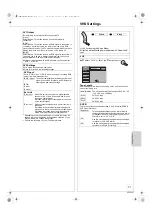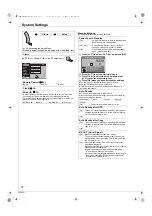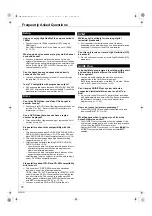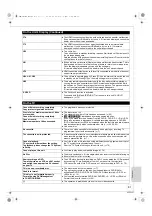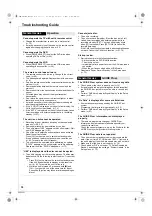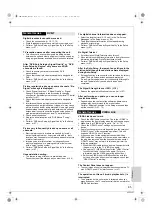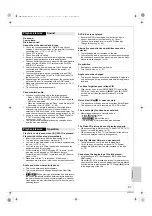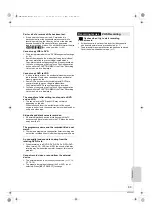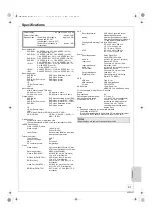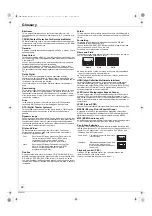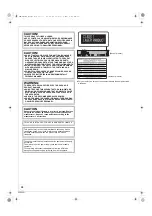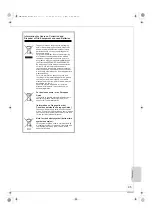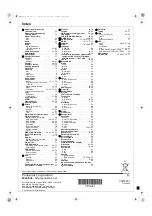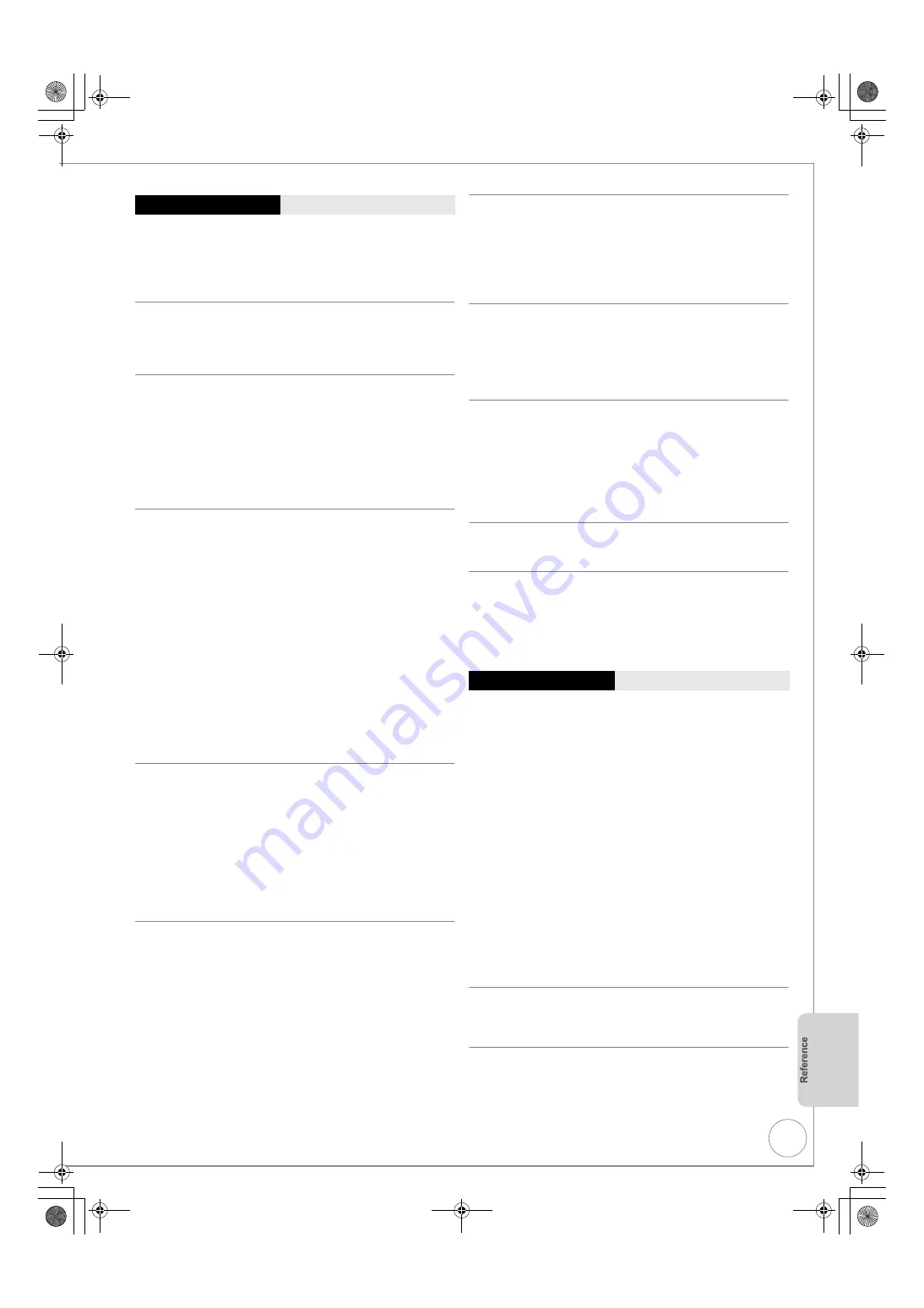
VQT2J51
85
Digital broadcasts cannot be received.
¾
Check the connections. (
>
10, 11, 75)
¾
Digital broadcast may not have started in your region yet.
¾
Perform “DVB Auto Setup by Signal Quality” in the Setup
menu. (
>
67)
TV reception worsens after connecting the unit.
¾
This can occur because the signals are being divided
between the unit and other equipment. It can be solved by
using a signal booster, available from electronics retailers.
After “DVB Auto Setup by Signal Quality” or “DVB
Auto Setup by Region” only some or no DVB
channels are found.
¾
Check to ensure your area is covered by DVB
transmissions.
¾
Check that the aerial and antenna cable are designed for
DVB.
¾
Perform “DVB Auto Setup by Signal Quality” in the Setup
menu. (
>
67)
Picture regularly breaks up on some channels, “No
Signal” message is displayed.
¾
Check “Signal Condition”. If “Signal Quality” or “Signal
Strength” are displayed in red or constantly changing,
check aerial. If problem persists consult your local TV aerial
installer. (
>
67)
¾
Check that the aerial and antenna cable are designed for
DVB.
¾
Interference (known as impulse noise) from household
appliances such as light switches, fridges, etc. may cause
picture break up and/or audio distortion. Use a high quality
quad shielded coaxial cable fly lead between this unit and
antenna wall socket to minimise impulse noise pickup. If
problem persists consult your local TV aerial installer.
¾
Check aerial connection.
¾
Adjust the aerial reception with “DVB Manual Tuning”.
(
>
67)
¾
Perform “DVB Auto Setup by Signal Quality” in the Setup
menu. (
>
67)
Picture very infrequently breaks up on some or all
channels.
¾
Electrical atmospheric interference caused by local or
distant lightning storms or heavy rain with wind in “leafy”
locations may cause pictures to break up and audio to mute
or distort momentarily.
¾
Impulse noise interference from an infrequently used
electrical appliance, or a passing vehicle or lawn mower
with a “noisy” ignition system.
¾
Perform “DVB Auto Setup by Signal Quality” in the Setup
menu. (
>
67)
Unusual station sorting.
¾
The station sorting of this unit is pre-defined. Use
Favourites to sort the stations as you want them. (
>
66)
The digital channel information does not appear.
¾
Select the length of time (3–10 sec.) in the “On-Screen
Messages” in the Setup menu. (
>
69)
¾
The digital channel information will not appear during
playback or recording.
¾
Perform “DVB Auto Setup by Signal Quality” in the Setup
menu. (
>
67)
No Digital Teletext
¾
Not all functions of Digital Teletext work on this unit.
¾
When subtitle is on or additional information in the digital channel
information is displayed, Digital Teletext does not work.
¾
Perform “DVB Auto Setup by Signal Quality” in the Setup
menu. (
>
67)
After the Auto-Setup, there aren’t any stations in the
station list although found stations were displayed
during Auto-Setup.
¾
“Shipping Condition” was performed or the unit was in the delivery
status. The Auto-Setup was then started and interrupted.
Do an Auto-Setup again and let it continue right through to
the end.The data is only saved after this has been
completed.
The Signal Strength is over 100% (> 10)
¾
Reduce the signal amplification at your aerial. (
>
67)
After performing an update, you can no longer
receive broadcasts.
¾
Depending on the content of the software update, some
settings may have returned to the preset values.
Perform “Shipping Condition” in the Setup menu and then
set the channel. (
>
67, 73)
VIERA Link doesn’t work.
¾
Check the HDMI cable connection. Check that “HDMI” is
displayed on the front display when the unit is powering on.
¾
Make sure that “VIERA Link” is set to “On”. (
>
70)
¾
Check the “HDAVI Control” settings on the connected
device.
¾
Some functions may not work depending on the version of
“HDAVI Control” of the connected equipment. This unit
supports “HDAVI Control 5” function.
¾
If the connection for the equipment connected with an
HDMI cable was changed, or if there was a power failure or
the plug was removed from the household mains socket,
“HDAVI Control” may not work. In this case, perform the
following operations.
1
When the HDMI cable is connected to all equipment with
the power on, turn the TV (VIERA) on again.
2
Change the TV (VIERA) settings for the “HDAVI Control”
function to off, and then set to on again. (For more
information, see the VIERA operating instructions.)
3
Switch the VIERA input to HDMI connection with this
unit, and after this unit’s screen is displayed, check that
“HDAVI Control” is working.
The Control Panel does not appear.
¾
The control panel is only displayed when connected to a TV
with “HDAVI Control 2” or later function. (
>
47)
The operation on this unit (music playback etc.) is
interrupted.
¾
The operation on this unit may be interrupted when you
press buttons on the TV remote control that do not work for
VIERA Link functions.
General Issues
:
DVB-T
General Issues
:
VIERA Link
DMR-EZ49VEB_VQT2J51.book 85 ページ 2009年12月21日 月曜日 午後5時40分