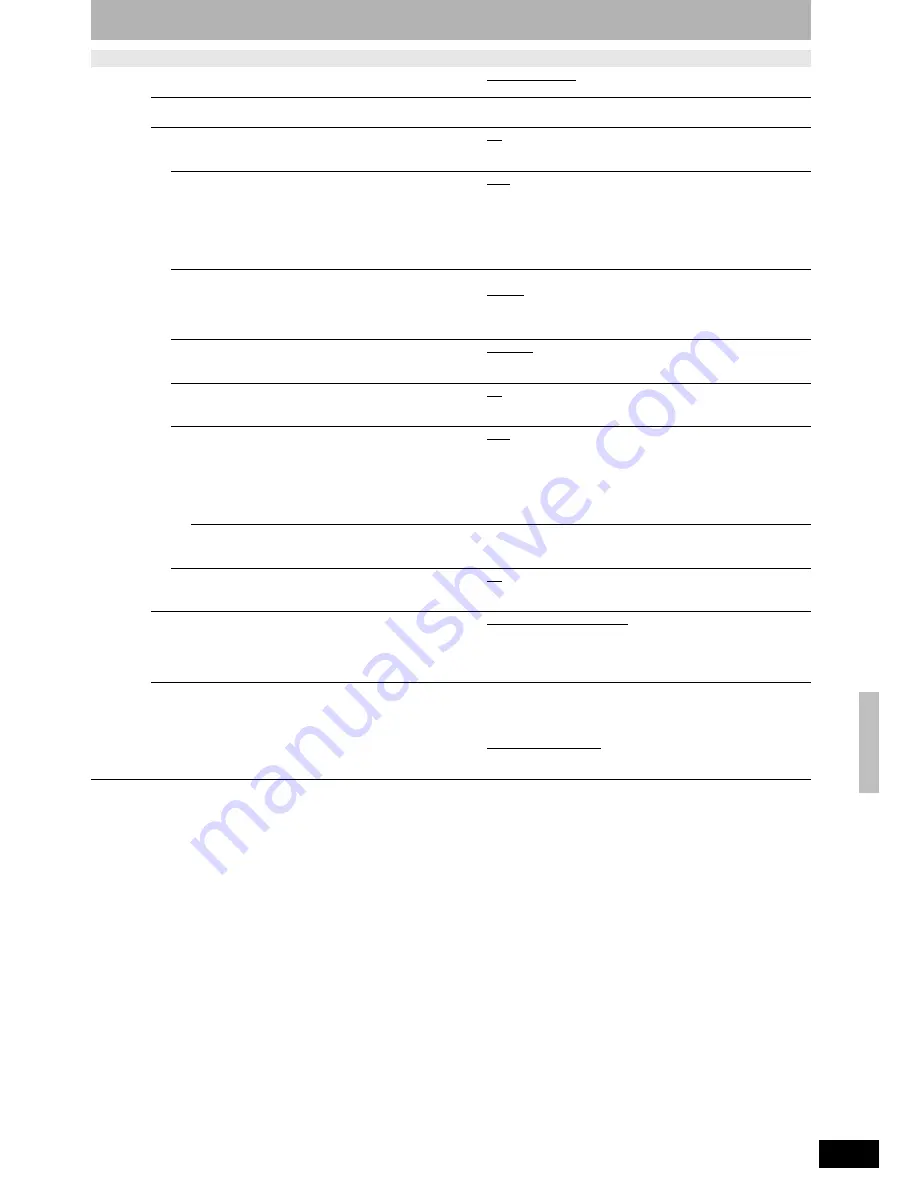
RQT8327
45
Cha
n
gi
ng t
h
e
unit
’s
s
et
ti
n
gs
Tabs
Menus
Options (Underlined items are the factory presets.)
TV
Screen
TV Type
(
Ô
page 16)
• Aspect 4:3 & 480i
• Aspect 16:9 & 480i
• Aspect 4:3 & 480p
• Aspect 16:9 & 480p
Functions of HDMI
Press [ENTER] to display the menu.
HDMI Video Output
• On
• Off:
When video is output from COMPONENT VIDEO OUT
terminal.
HDMI Resolution
You can only select items compatible with the connected
equipment. This setting normally does not need to be
changed. However if you are concerned about output
picture quality, it may be improved by changing the setting.
Still pictures play at a resolution equivalent to 480p
regardless of the settings.
• Auto: Automatically selects the output resolution best suited to
the connected television (1080i, 720p or 480p).
• 480p
• 720p
• 1080i
HDMI Output Display Aspect
Settings used when 4:3 aspect video is output on the
television as 16:9 aspect.
(Only effective when 720p or 1080i is selected as the output
resolution)
• Full:
Video output is enlarged to match the screen size.
• Normal:
Video is output as 4:3 aspect. Side panels (black
bars on the left and right) will appear on the screen.
HDMI RGB Output Range
Effective when connected to a device that only supports
RGB output.
• Standard
• Enhanced: When the black and white images are not distinct.
HDMI Audio Output
• On
• Off:
Audio is output from an amplifier when using the DIGITAL
AUDIO OUT terminal.
HDMI Connection Speakers Setting
You can set the unit to output the best possible sound for
your speakers.
• Auto:
When using the speaker settings of the connected equipment
• Multi Channel:
When using three or more speakers with equipment that cannot
set the speaker settings
• 2 Channel:
When using two speakers
Multi Channel Setting
Displayed when “Multi Channel” is selected in “HDMI
Connection Speakers Setting”
You can adjust the settings for speaker size, presence and audio-
delay (
Ô
page 46).
Ctrl with HDMI
• On:
When “On” is selected, you can operate other “HDAVI
Control” compatible devices using the “Ctrl with HDMI”.
• Off
4:3 TV Settings for DVD-Video
Select how DVD-Video widescreen picture is shown on a 4:3
standard aspect television.
• Pan and Scan (Stretch to fit):
Video recorded for a widescreen is played as Pan & Scan
(unless prohibited by the producer of the disc).
• Letterbox (Shrink to fit):
Video recorded for a widescreen is played in the letterbox style.
4:3 TV Settings for DVD-RAM
Select how DVD-RAM widescreen picture is shown on a 4:3
standard aspect television.
• 4:3 Aspect: Titles played as recorded.
• Pan and Scan (Stretch to fit):
Video recorded for a widescreen is played as Pan &
Scan.
• Letterbox (Shrink to fit):
Video recorded for a widescreen is played in the
letterbox style.












































