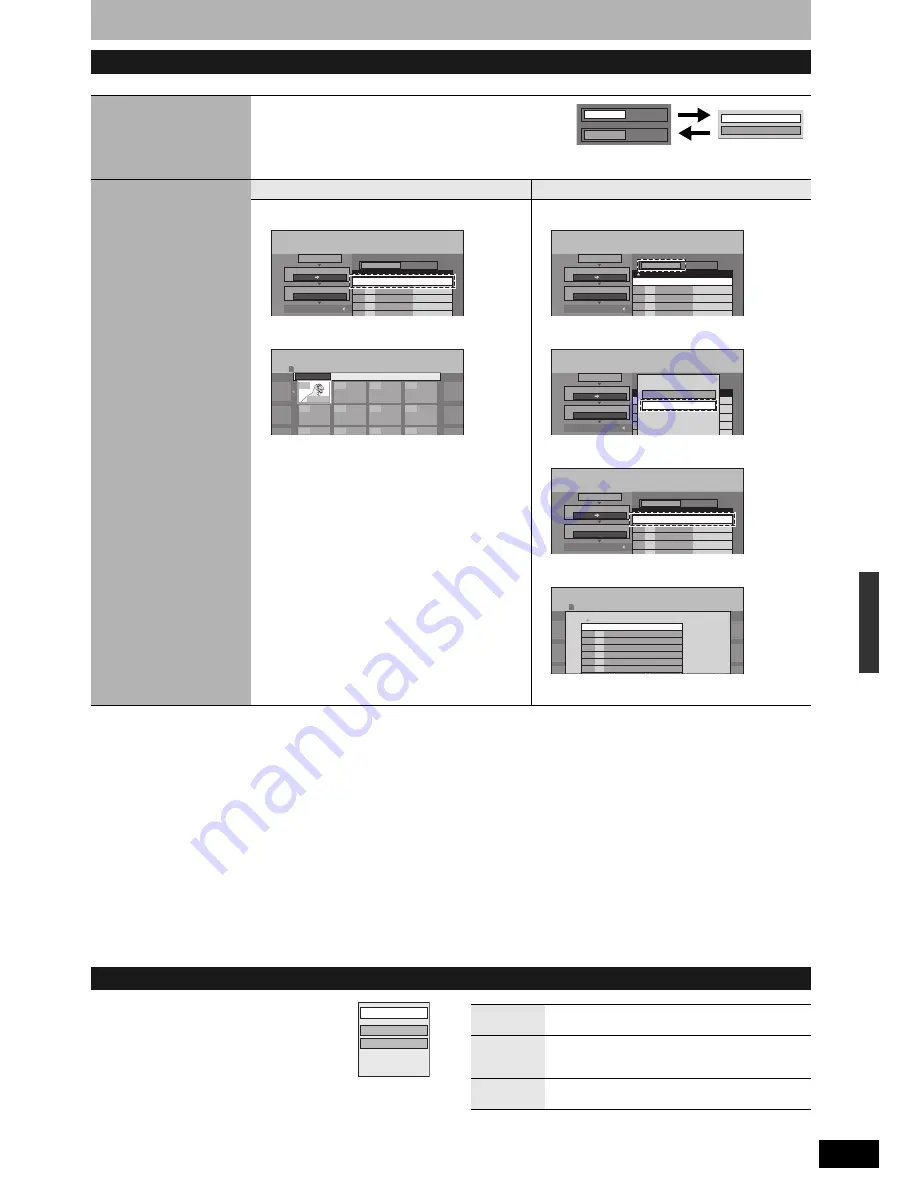
RQT8327
37
After performing steps 1–3 (
Ô
page 36, “Copying using the copying list”)
To show other pages
Press [
e
,
r
,
w
,
q
] to select “Previous” or “Next” and press [ENTER].
• You can also press [
u
] (Previous) or [
i
] (Next).
Multiple registration
Select with [
e
,
r
,
w
,
q
] and press [
h
]. (Repeat.)
• A check mark appears. Press [
h
] again to cancel.
To select another folder
1 Press [
e
,
r
,
w
,
q
] to select “Folder” and press [ENTER].
2 Press [
e
,
r
] to select the folder and press [ENTER].
To switch to the higher folder (
Ô
right)
You can also select folders with the numbered buttons.
• The still pictures of different folders cannot be registered on the
same list.
To switch to the higher folder
While the Select Folders screen is displayed
1 Press [SUB MENU] and press [ENTER].
2 Press [
w
,
q
] to select the higher folder and press [ENTER].
You cannot register a folder with a different higher folder to the
same list.
3 Press [
e
,
r
] to select the desired folder and press [ENTER].
1 Press [
e
,
r
] to select the item and press [SUB
MENU].
2 Press [
e
,
r
] to select the operation and press
[ENTER].
* Multiple editing is possible.
Copying settings
Copying Direction
1
Press [
e
,
r
] to select “Source” and press [ENTER].
2
Press [
e
,
r
] to select the drive and press [ENTER].
3
Press [
e
,
r
] to select “Destination” and press [ENTER].
4
Press [
e
,
r
] to select the drive and press [ENTER].
The same drive as the copying source can be selected.
5
Press [
w
] to confirm.
Create List
To register individual still pictures
To register on a folder by folder basis
1
Press [
e
,
r
] to select “New Entry” and press
[ENTER].
2
Press [
e
,
r
,
w
,
q
] to select a still picture and
press [ENTER].
To select another folder (
Ô
below)
3
Press [
w
] to confirm.
1
Press [
e
,
r
] to select “Picture/Folder” and
press [ENTER].
2
Press [
e
,
r
] to select “Folder” and press
[ENTER].
3
Press [
e
,
r
] to select “New Entry” and press
[ENTER].
4
Press [
e
,
r
] to select the folder and press
[ENTER].
To switch to the higher folder (
Ô
below)
5
Press [
w
] to confirm.
Source
DVD
Destination
SD card
DVD
SD card
Copy
Cancel All
Destination Capacity : 3757MB
Mode
Picture High Speed
2
3
Create List
Copying Direction
Picture/Folder
Picture
SD card
DVD
1
Size
No.
Title Name
New Entry (Total = 0)
Photo:10/27/2005
0001
----
----
----
----
----
----
----
----
----
----
----
Create List
SD CARD
Select Pictures
Folder
101-0001
Copy
Cancel All
Destination Capacity : 3757MB
Mode
Picture High Speed
2
3
Create List
Copying Direction
Picture/Folder
Picture
SD card
DVD
1
Size
No.
Title Name
New Entry (Total = 0)
Copy
Cancel All
Destination Capacity : 3757MB
Mode
Picture High Speed
2
3
Create List
Copying Direction
Picture/Folder
Picture
SD card
DVD
1
Size
No.
Title Name
New Entry (Total = 0)
Picture
Folder
Copy
Cancel All
Destination Capacity : 3757MB
Mode
Picture High Speed
2
3
Create List
Copying Direction
Picture/Folder
Folder
SD card
DVD
1
Size
No.
Title Name
New Entry (Total = 0)
Photo:10/27/2005
0001
----
----
----
----
----
----
----
----
----
----
----
Create List
SD CARD
Select Folders
Folder
101-0001
001 Photo:10/27/2005
\DCIM\101_DVD
002 Photo:10/27/2005
003 100_PANA
---
---
---
---
e.g.,
5:
[0]
Ô
[0]
Ô
[5]
15:
[0]
Ô
[1]
Ô
[5]
115:
[1]
Ô
[1]
Ô
[5]
To edit the copying list
Clear All
Add
Remove
Clear All*
Clear all items registered on the copying list.
Press [
w
,
q
] to select “Yes” and press [ENTER].
Add
Add new items to the copying list.
Press [
e
,
r
,
w
,
q
] to select the still picture or
folder to be added and press [ENTER].
Remove
Remove the selected item.
Press [
w
,
q
] to select “Yes” and press [ENTER].
Copy
in
g s
till
pict
ure
s
















































