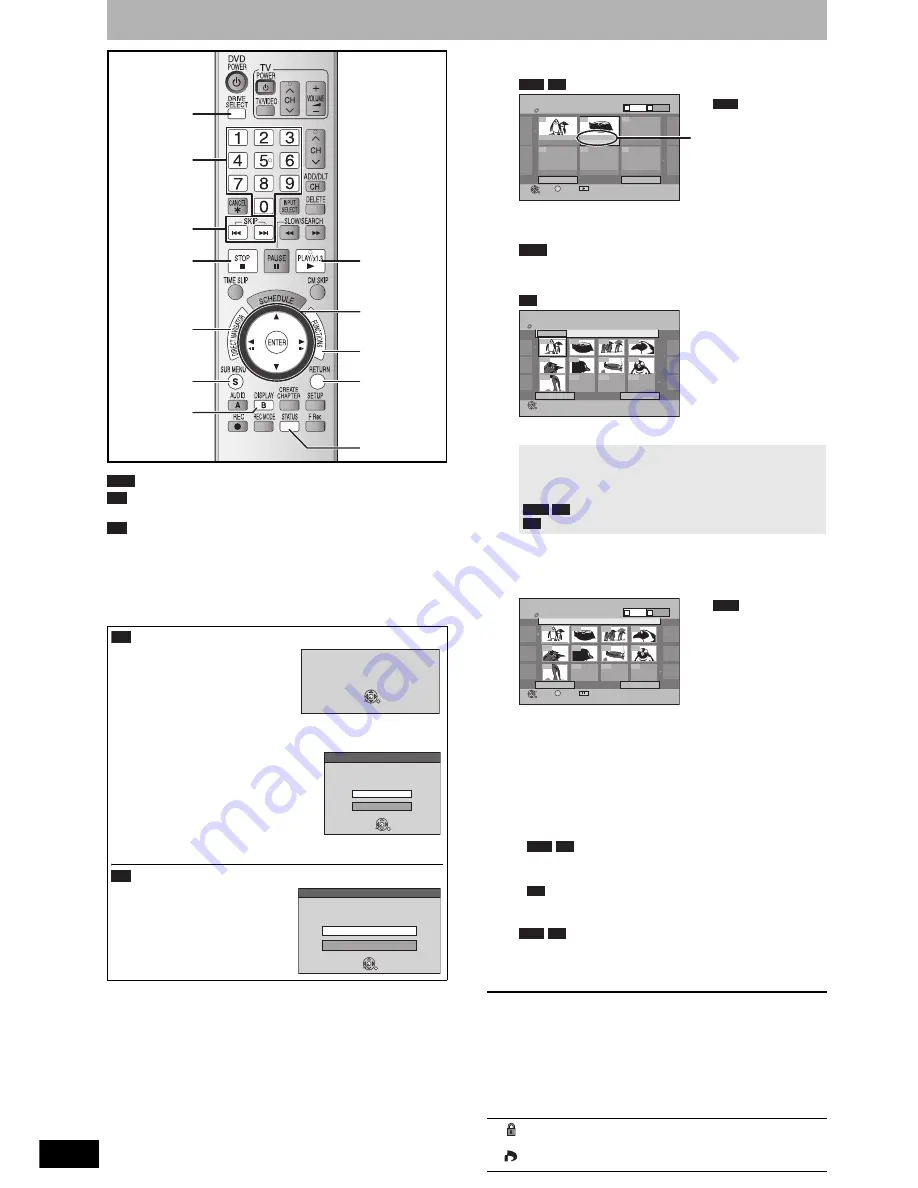
RQT8327
26
Using menus to play still pictures (JPEG/TIFF)
You can use SD Memory Cards with capacities from 8 MB to 2
GB (
Ô
page 5).
You can play CD-R, CD-RW discs which contain still pictures
(JPEG/TIFF) that have been recorded on a computer.
• You cannot playback still pictures while recording or copying.
Preparation
• Press [DRIVE SELECT] to select the DVD or SD drive.
• Insert a disc (
Ô
page 20) or card (
Ô
page 6).
1
Press [DIRECT NAVIGATOR].
Album View screen is displayed (
Ô
go to step 2).
* Depending on the digital camera, the editing software on the
PC etc., the information about the recording date may not be
displayed. In this case, the date will appear as “--/--/--”.
n
When the Title View screen is displayed
Press [B] to switch to the Album View screen.
Picture View screen is displayed (
Ô
go to step 3).
Thumbnails for large JPEG files and images with aspect ratios
other than 4:3 may not display.
2
Press [
e
,
r
,
w
,
q
] to select the album
and press [ENTER].
• The Picture View screen of selected album is displayed.
• You can also select the album with the numbered buttons.
3
Press [
e
,
r
,
w
,
q
] to select the still
picture and press [ENTER].
• The selected still picture is displayed on the screen.
• You can also select the still picture with the numbered
buttons.
To return to the Album View screen
While the Picture View screen is displayed, press [RETURN].
To display the previous or next still picture during play
Press [
w
,
q
].
To stop playing
Press [
g
].
• The unit remembers the still picture where you stopped play. This
is cleared when you turn the unit off or remove the disc or card.
To return to the previous screen
Press [RETURN].
To exit the menu screen
Press [DIRECT NAVIGATOR].
The screen shown at right is
displayed when you insert a disc
containing MP3 files and still pictures
(JPEG/TIFF).
Press [ENTER].
n
To select Pictures Menu
1 Press [FUNCTIONS].
2 Press [
e
,
r
] to select “Menu” and
press [ENTER].
3 Press [
e
,
r
] to select “Pictures”
and press [ENTER].
Ô
right, step 3
If you switch to MP3 menu again
Select “MP3 Music” in step 3.
While stopped and SD card has
been inserted, “SD Card
Operations” screen (
Ô
right) is
automatically displayed. Press
[
e
,
r
] to select “Go to Album View”
and press [ENTER]. You can
proceed to step 2 (
Ô
right).
Numbered
buttons
e
,
r
,
w
,
q
ENTER
STATUS
u
,
i
q
DIRECT
NAVIGATOR
SUB MENU
DRIVE
SELECT
B
RETURN
g
FUNCTIONS
RAM
SD
CD
CD
Playback mode is set to MP3.
To display pictures,
please select Pictures Menu from FUNCTIONS.
ENTER
Multimedia content
Music and pictures on disc.
Please select playback mode.
Pictures
MP3 Music
ENTER
SD
SD Card Operations
SD Card inserted.
Select an action or press RETURN.
Go to Album View
Copy pictures
ENTER
To show other pages
Press [
e
,
r
,
w
,
q
] to select “Previous” or “Next” and press
[ENTER].
• You can also press [
u
] (Previous) or [
i
] (Next).
To select a higher folder (
Ô
page 27)
To select another folder (
Ô
page 27)
e.g., 5:
[0]
Ô
[0]
Ô
[5]
15:
[0]
Ô
[1]
Ô
[5]
e.g., 5:
[0]
Ô
[0]
Ô
[0]
Ô
[5]
15:
[0]
Ô
[0]
Ô
[1]
Ô
[5]
e.g., 5:
[0]
Ô
[0]
Ô
[5]
15:
[0]
Ô
[1]
Ô
[5]
Direct Navigator screen icons
Picture or album protected (
Ô
page 35).
Picture in which the number of prints is set (DPOF)
(
Ô
page 35).
RAM SD
Next
Previous
No.
--
0
9
DIRECT NAVIGATOR Album View
DVD-RAM
Page 01/01
Previous
10/27/05
Photo:10/27/2005
Total 4
10/27/05
101_DVD
Total 4
Next
ENTER
001
002
---
---
---
---
S SUB MENU
Slideshow
Press ENTER to go to
Picture View
Video
Picture
B
A
e.g.,
RAM
Recording date of first
picture in the album/
Number of pictures/Album
name*
RAM
CD
No.
--
0
9
Pictures Menu
CD(JPEG)
Picture View
Page 01/01
Previous
Next
Play
---
---
---
Folder001
Folder
001
002
003
004
008
007
006
005
009
RAM SD
CD
Picture
No.
--
0
9
Album Name
100_PANA
Page 001/001
Previous
Next
Play
----
----
----
S SUB MENU
Select
DIRECT NAVIGATOR Picture View
DVD-RAM
0001
0008
0005
0006
0007
0009
0002
0003
0004
Video
Picture
B
A
e.g.,
RAM
RAM SD
CD
RAM SD






























