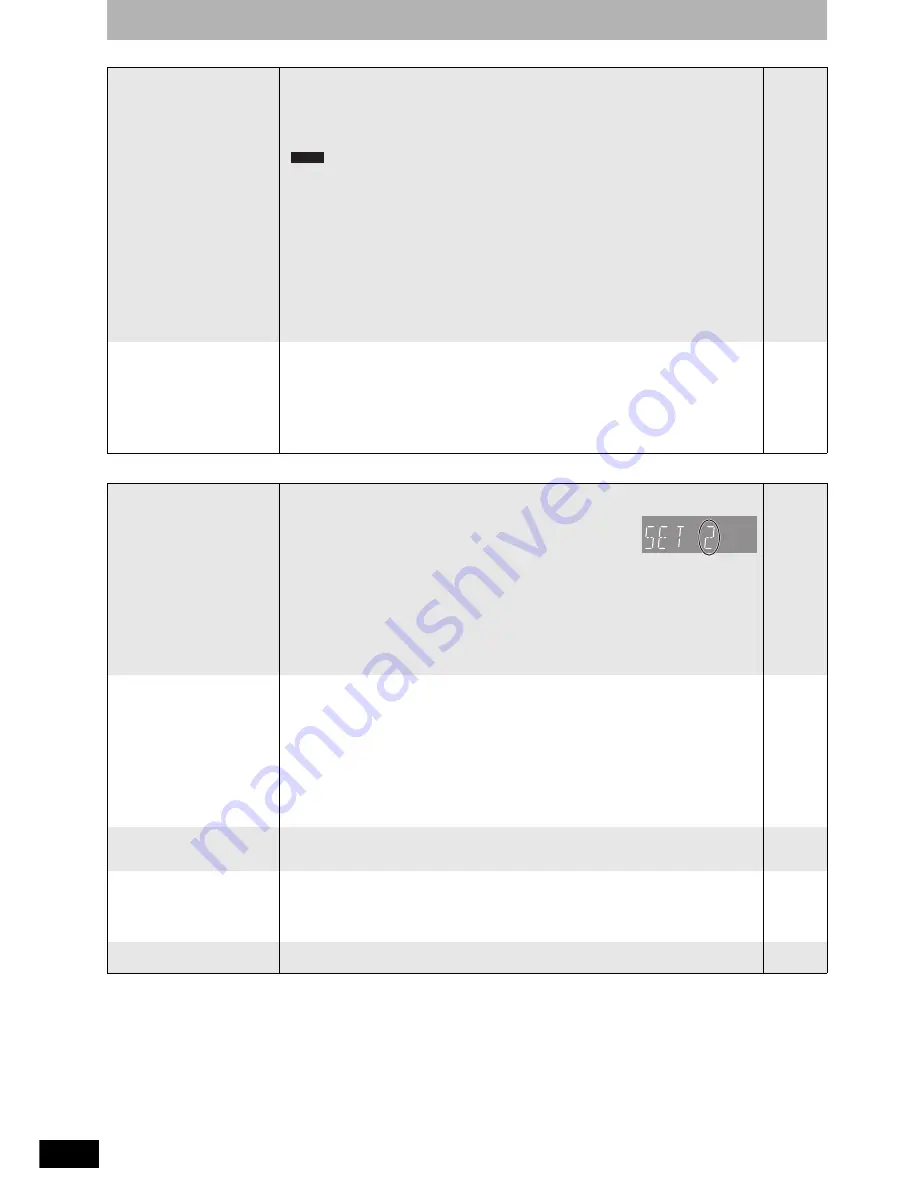
RQT8327
50
Troubleshooting guide
Sound
Page
No sound
Low volume.
Distorted sound.
Cannot hear the desired audio
type.
• Check the connections and settings. Check the input mode on the amplifier if you have
connected one.
• Press [AUDIO] to select the audio.
• Turn off V. Surround Sound in the following cases.
– When using discs that do not have surround sound effects such as Karaoke discs.
– When playing Multi-channel TV Sound (MTS) broadcast programs.
•
This unit cannot playback multi-channel discs that prevent down-mixing unless the unit
is connected with an HDMI cable to an amplifier supporting CPPM and the HDMI standard
version 1.1. Refer to the disc’s jacket for more information.
• The sound effects will not work when the bitstream signal is output from the HDMI AV OUT
terminal or the DIGITAL AUDIO OUT terminal.
• Audio may not be heard when more than 4 devices are connected with HDMI cables.
Reduce the number of connected devices.
• To output audio from a device connected with an HDMI cable, set “HDMI Audio Output” to “On”
in the Setup menu.
• If the sound is distorted when the unit is connected to an amplifier with the HDMI cable, adjust
the settings in “HDMI Connection Speakers Setting” in the Setup menu to match the
connection.
• Depending on the connected equipment, the sound may be distorted if this unit is connected
with an HDMI cable.
8–13, 44
25
29
—
—
—
45
45
—
Cannot switch audio.
• You cannot change the audio type when DVD-R, DVD-R DL, DVD-RW (DVD-Video format),
+R, +R DL or +RW is in the disc tray.
• You cannot change the audio type when playing DVD-R, DVD-R DL, DVD-RW (DVD-Video
format), +R, +R DL or +RW. (You can select “Main” or “Secondary Audio Program (SAP)” in
“Multi-channel TV Sound ( MTS )” in the Setup menu before recording.)
• When the sound is output from the HDMI AV OUT terminal or the DIGITAL AUDIO OUT
terminal, the sound effect doesn’t work if the setting of “Dolby Digital” is “Bitstream”.
• There are discs where audio cannot be changed because of how the disc was created.
—
44
12, 13, 44
—
Operation
Cannot operate the television.
The remote control doesn’t
work.
• Change manufacturer code. Some televisions cannot be operated even if you change the
code.
• The remote control and main unit are using different codes.
Change the code on the remote control.
Press and hold [ENTER] and the indicated number button at the
same time for more than 2 seconds.
• The batteries are depleted. Replace them with new ones.
• You are not pointing the remote control at the main unit’s remote control signal sensor during
operation.
• Colored glass may obstruct the signal reception/transmission.
• Don’t place the signal sensor in direct sunlight or in areas that may be subject to sunlight
exposure.
• It may be necessary to set the code on the remote control again after changing the batteries.
• It may be necessary to set the manufacturer code again after changing the batteries.
17
17
6
—
—
—
17
17
The unit is on but cannot be
operated.
• Recording drive or playback drive has not been selected properly.
• Some operations may be prohibited by the disc.
• The unit is hot (“U59” appears on the display). Wait for “U59” to disappear.
• One of the unit’s safety devices may have been activated.
Reset the unit as follows:
1 Press [POWER
8
] on the main unit to switch the unit to standby.
If the unit doesn’t switch to standby, press and hold [POWER
8
] on the main unit for about
10 seconds. The unit is forcibly switched to standby.
Alternatively, disconnect the AC power supply cord, wait one minute, then reconnect it.
2 Press [POWER
8
] on the main unit to switch it on. If the unit still cannot be operated,
consult the dealer.
20, 24
—
—
—
Cannot eject disc.
• The unit is recording.
• The unit may have a problem. While the unit is off, press and hold [
g
] and [CH
1
] on the main
unit at the same time for about 5 seconds. Remove the disc and consult the dealer.
—
—
Startup is slow.
• Startup takes time in the following situations.
– A disc other than a DVD-RAM is inserted.
– The clock is not set.
– Immediately after a power failure or the AC power supply cord is connected.
– When the unit is connected with an HDMI cable.
—
Takes time to read DVD-RAM.
• It may take time to read a disc if it is being used for the first time in this unit or it has not been
used for a long time.
—
DVD-A











































