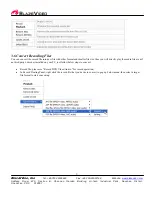1
BlazeVideo, Inc.
Tel: +86-755-26509948 Fax: +86-755-26503188 Website:
www.blazevideo.com
Address: Room 420, Se ction B, Shennan Ga r den Building, Hi -tech I ndustrial Park , Nansha n District,
Shen zhen, P RC 518057
BlazeDVD 6 Manual
Content
I. Overview ...................................................................................................................................................................................1
1.1 Brief Introduction ................................................................................................................................................................1
1.2 Major Features ....................................................................................................................................................................1
Ⅱ
. Appearance ..............................................................................................................................................................................2
Ⅲ
Operation Guide .......................................................................................................................................................................3
3.1Record DVD ........................................................................................................................................................................3
3.2Picture Playback ...................................................................................................................................................................4
3.3 Play from Video Devices ....................................................................................................................................................4
3.4Picture in Picture Playback ..................................................................................................................................................5
3.5 Record DVD .......................................................................................................................................................................7
3.6 Convert Recording Files .....................................................................................................................................................9
3.7 Bookmark Management ....................................................................................................................................................10
3.8 Special Functions ..............................................................................................................................................................12
3.9 Use Media Detector ..........................................................................................................................................................14
Ⅳ.
Settings ...............................................................................................................................................................................17
4.1 General Settings ................................................................................................................................................................17
4.2 Power Settings...................................................................................................................................................................18
4.3 File Association .................................................................................................................................................................20
4.4 Video Settings ...................................................................................................................................................................20
4.5 Audio Settings ...................................................................................................................................................................22
4.6 Record Settings .................................................................................................................................................................23
4.7 Parent Control ...................................................................................................................................................................24
4.8 System Information ...........................................................................................................................................................25
Ⅳ
.Technical Support ..................................................................................................................................................................25
I. Overview
1.1 Brief Introduction
BlazeDVD is a full-featured and easy to use DVD, Video CD, Audio-CD and media file player. It can provide superior video and
audio (Dolby) quality, together with other enhanced functions: e.g. record DVD, optional skins, playback image and DV, image
capture and bookmark, etc. Furthermore, it supports DIVX, MPEG4, RM, QuickTime, WMV, WMV-HD, MacroMedia Flash and
popular media formats of Internet. BlazeDVD can be extensively compatible with hardware, which is operated stable, smoothly
under Windows XP\Vista\7 operating systems.
1.2 Major Features
BlazeDVD can determine disc type in the DVD drive automatically and choose the right play mode for DVD titles, video
CDs, audio CDs or DivX/XviD Discs
Auto-resume and Bookmarks let you jump right to the last viewed location of DVD
Record your favorite DVD movie into MPEG2 video or MP3 audio file
Capture, browse and save the pretty pictures from your favorite movie