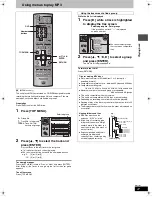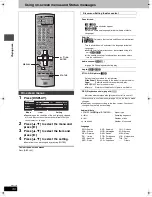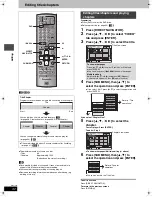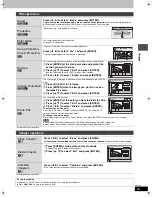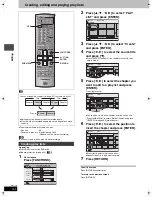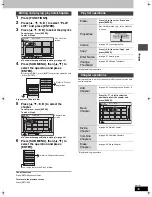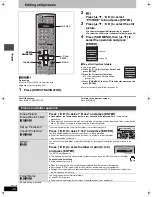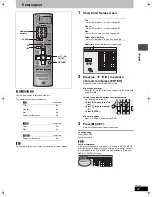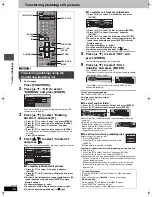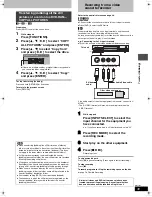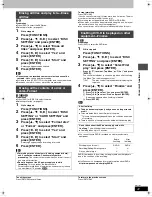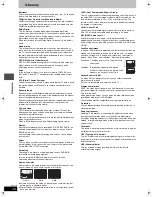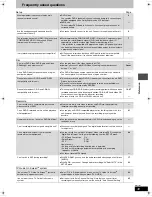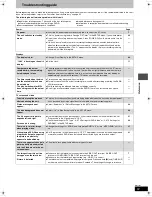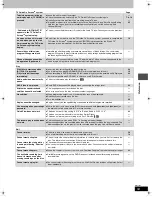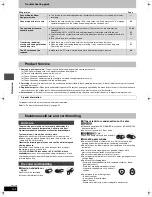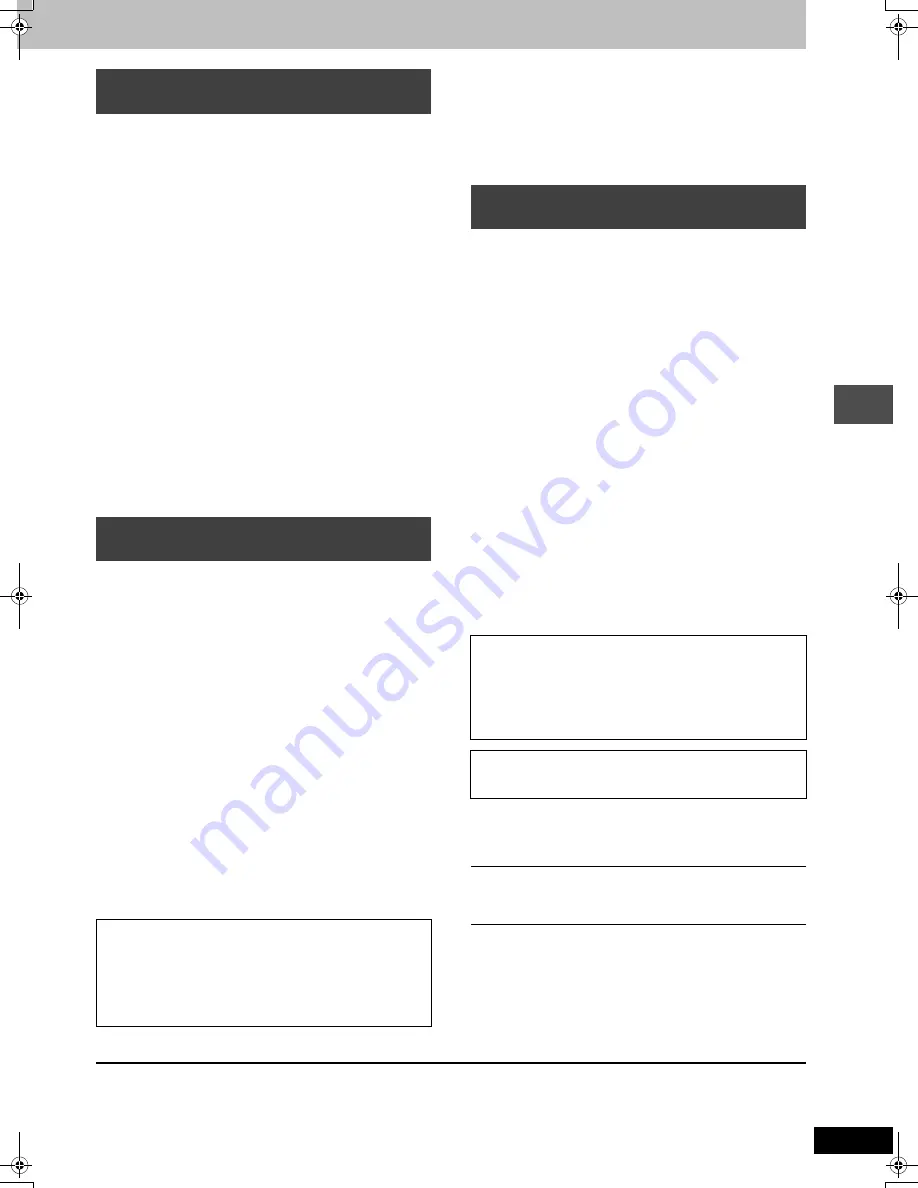
41
RQT7303
Con
v
e
n
ie
n
t func
tions
[RAM]
Preparation
≥
Press [DVD] to select the DVD drive.
≥
Release protection (
➡
page 40).
1
While stopped
Press [FUNCTIONS].
2
Press [
3
,
4
,
2
,
1
] to select “DISC
SETTING” and press [ENTER].
3
Press [
3
,
4
] to select “Erase all
titles” and press [ENTER].
4
Press [
2
,
1
] to select “Yes” and
press [ENTER].
5
Press [
2
,
1
] to select “Start” and
press [ENTER].
A message appears when finished.
6
Press [ENTER].
[Note]
≥
Once erased, the recorded contents are lost and cannot be
restored.
Make certain before proceeding.
≥
Still picture data (JPEG, TIFF) or computer data cannot be erased.
≥
Erase does not work if one or more titles are protected.
[RAM]
[SD]
[PC]
Preparation
≥
Press [DVD] or [SD/PC] to select the drive.
≥
Release protection (
➡
page 40).
1
While stopped
Press [FUNCTIONS].
2
Press [
3
,
4
,
2
,
1
] to select “DISC
SETTING” or “CARD SETTING” and
press [ENTER].
3
Press [
3
,
4
] to select “Format disc”
or “Format” and press [ENTER].
4
Press [
2
,
1
] to select “Yes” and
press [ENTER].
5
Press [
2
,
1
] to select “Start” and
press [ENTER].
A message appears when formatting is finished.
6
Press [ENTER].
[Note]
To stop formatting
Press [RETURN].
(You can cancel formatting if it takes more than 2 minutes. The disc
or card must be reformatted if you do this.)
≥
Formatting cannot be performed on DVD-R or CD-R/RW.
≥
When a disc or card has been formatted using this unit, it may not
be possible to use it on any other equipment.
≥
You cannot format a Microdrive or mobile hard disk on this unit.
[DVD-R]
Preparation
Press [DVD] to select the DVD drive.
1
While stopped
Press [FUNCTIONS].
2
Press [
3
,
4
,
2
,
1
] to select “DISC
SETTING” and press [ENTER].
3
Press [
3
,
4
] to select “Select First
play” and press [ENTER].
Press [
3
,
4
]
to select “Top Menu” or “Title 1” and press
[ENTER].
You can select whether to show the top menu after finalizing.
Top Menu: The top menu appears first.
Title 1:
The disc content is played without displaying the
top menu.
4
Press [
3
,
4
] to select “Finalize” and
press [ENTER].
1
Press [
2
,
1
] to select “Yes” and press [ENTER].
2
Press [
2
,
1
] to select “Start” and press [ENTER].
A message appears when finalizing is finished.
3
Press [ENTER].
[Note]
≥
You cannot finalize DVD-R recorded on other manufacturer’s
equipment.
DVD-R finalized on this unit may not be playable on other players
due to the condition of the recording.
≥
Visit Panasonic’s homepage for more information about DVDs.
http://www.panasonic.com/playDVD-R
To exit the screen
Press [RETURN] several times.
To return to the previous screen
Press [RETURN].
Erasing all titles and play lists—Erase
all titles
Erasing all the contents of a disc or
card—Format
≥
Formatting erases all contents (including computer data),
and it cannot be restored. Check carefully before
proceeding.
The contents are erased when you format it even if
you have set protection.
≥
Do not disconnect the AC power supply cord while
formatting.
This can render the disc unusable.
Formatting normally takes a few minutes, however it may take up
to a maximum of 70 minutes (
[RAM]
).
Enabling DVD-R to be played on other
equipment—Finalize
After finalizing
≥
The disc becomes play-only and you can no longer record
or edit.
≥
Titles are divided into about 5-minute
§
chapters.
§
This time varies greatly depending on the condition and mode
of recording.
≥
There is a pause of several seconds between titles during play.
Do not disconnect the AC power supply cord while
finalizing.
This will render the disc unusable.
≥
Finalizing takes up to 15 minutes.
Before
finalizing
After
finalizing
Disc display on this unit
DVD-R
DVD-V
Recording/Editing/Entering name
±
t
Play on other players
t
±
7303en.book 41 ページ 2004年5月31日 月曜日 午前9時32分