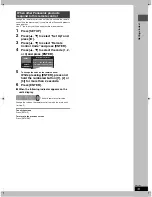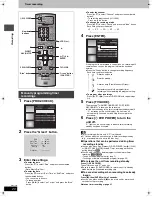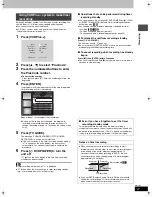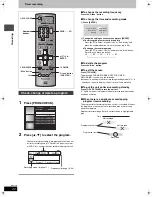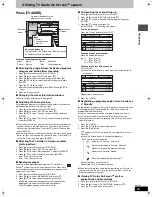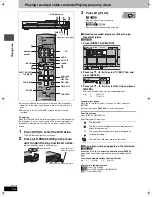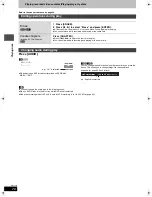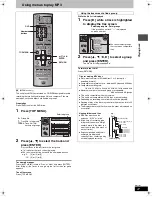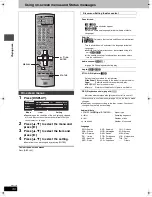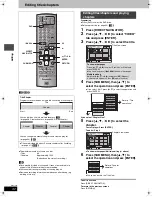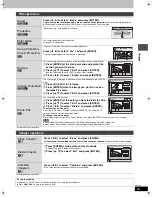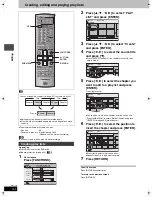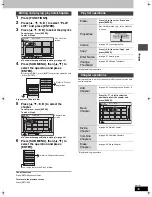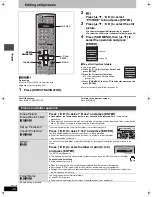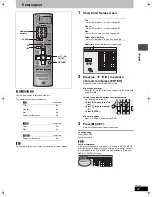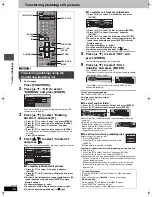23
RQT7303
Re
cor
d
ing
Utilizing TV Guide On Screen
TM
system
Press [TV GUIDE].
Programs are categorized by color.
∫
Selecting the program from the desired program
category and setting timer recording
1 Press [
3
] several times to select “LISTINGS”.
2 Press [
2
,
1
] to select “SORT” and press [
4
].
3 Press [
2
,
1
] to select the major category and press [
4
].
4 Press [
3
,
4
,
2
,
1
] to select the minor category and press
[ENTER].
5 Press [
3
,
4
,
2
,
1
] to select.
≥
When sorting alphabetically, press [ENTER] and [
3
,
4
] to
select.
6 Press the “Green” button.
∫
Changing the size of information window
Press [Info] while the program is highlighted.
∫
Adjusting the channel line-up
If the television program list’s channel line-up differs from what you
were expecting, perform the following steps.
1 Press [
3
] several times to select “LISTINGS”.
2 Press [
2
,
1
] to select “SETUP” and press [
4
].
3 Press [
3
,
4
] to select “Change system settings” and press
[ENTER].
4 Press [
3
,
4
] to select “Yes, but my channel line-up is incorrect”
and press [ENTER].
≥
When there is more than one cable network transmitting television
program listings in the area where you are living, more than one
channel line-up is displayed. Press [
3
,
4
] to select one and then
press [ENTER].
≥
Alternatively, you can customize the channel line-up in the Channel
Editor (
➡
right, Customizing the channel line-up). Press [
3
,
4
] to
select “No Match” and then press [ENTER].
∫
Selecting the TV Guide On Screen
TM
system
start up pattern
1 Press [
3
] several times to select “LISTINGS”.
2 Press [
2
,
1
] to select “SETUP” and press [
4
].
3 Press [
3
,
4
] to select “Review options” and press [ENTER].
4 Press [
3
,
4
] to select the option and press [ENTER].
≥
On: Turns on auto start up.
≥
Off: Turns off auto start up.
∫
Reading messages
You may receive messages regarding new TV Guide On
Screen
TM
system functions or special promotions. When there
are unread messages, an envelope-shaped icon appears at the
upper left of the screen.
1 Press [
3
] several times to select “LISTINGS”.
2 Press [
2
,
1
] to select “MESSAGES” and press [
4
].
3 Press [
3
,
4
] to select the message and press [Info].
≥
To delete unwanted messages press the “Green” button.
≥
Messages are automatically deleted after 60 days.
≥
The ID number appears at the end of the list.
∫
Customizing the channel line-up
1 Press [
3
] several times to select “LISTINGS”.
2 Press [
2
,
1
] to select “SETUP” and press [
4
].
3 Press [
3
,
4
] to select “Change channel display” and press
[ENTER].
4 Press [
3
,
4
] to select the channel.
≥
Press [PAGE
WX
CH] to skip one screen.
To hide the channel
Press the “Green” button to select “OFF”.
To change the channel number
Press the numbered buttons.
e.g. 1:
[0]
➡
[0]
➡
[1]
15: [0]
➡
[1]
➡
[5]
115: [1]
➡
[1]
➡
[5]
To change the order of the channels
1
Press [
2
].
2
Press the “Blue” button to move up or the “Green” button to
move down.
Repeat step 4 as necessary.
5 Press [TV GUIDE].
∫
Registering a program you don’t want to miss as
a “Favorite”
By registering a program as “Favorite” in advance, you can later tune
to that program quickly by pressing the “Blue” button when that
program begins broadcasting.
When you cannot remember the television program you want to
watch, we recommend you press the “Blue” button when the
television reception screen is displayed. This unit may tune in your
“Favorite” program.
1 Press [TV GUIDE].
2 Press [
3
,
4
,
2
,
1
] to select the program.
3 Press the “Blue” button.
“
” appears in the list to indicate that the program is set as a
“Favorite”.
≥
Press the “Green” button to change the frequency.
Each time you press the button:
≥
Press the “Blue” button to cancel.
Repeat steps 2–3 to set other programs.
≥
When there is more than one program registered as “Favorite” in
the same time frame, each time you press the “Blue” button, the
program switches to the other.
∫
Viewing TV Guide On Screen
TM
system
explanations and promotions
1 Press [
3
] several times to select “LISTINGS”.
2 Press [
2
,
1
] to select “PROMOTIONS” and press [
4
].
3 Press [
3
,
4
] to select and press [Info].
Green:
Sports
Blue:
Children’s
Purple:
Movies
Teal:
Other categories
TODAY
TODAY
Last
Channel
SORT
SCHEDULE
FAVORITES
RECORD
INFO.
87
NWGB
R
BOX
pTV
TV
NWBG
ducation
ANiMe
Network
PBS
LISTINGS
8:30PM
8:00PM
8:00 8:30
R
On-screen guidance
The functions of the “Green” and “Blue” buttons on
the remote control are displayed.
Information
window
Icons
Stereo
Closed caption
Re-run
Advertise-
ments
Program viewed before the
program list was opened.
[.
l
l
l
l
l
l
l
{
Registers as “Favorite” only once.
;
A program becomes a “Favorite” when the
broadcast time and program name match.
;
Registers as “Favorite” weekly.
;
“Favorite” registration temporarily off.
pTV
TV
NWBG
ducation
5 ON
12 ON
22 ON
PTV-S
TV-TR
NWBG
EDU
CANCEL
ON/OFF
INFO.
2 ON
pTV
TV
NWBG
ducation
5 ON
12 ON
22 ON
TV-TR
NWBG
EDU
MOVE UP
MOVE DOWN
INFO.
2 ON
PTV-S
R
W
7303en.book 23 ページ 2004年5月31日 月曜日 午前9時32分