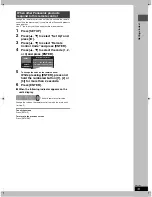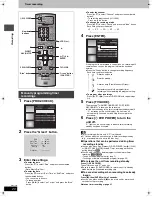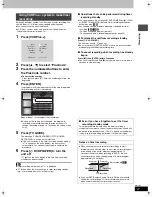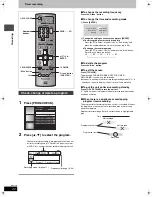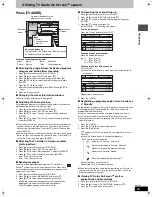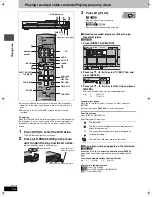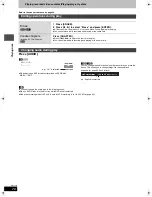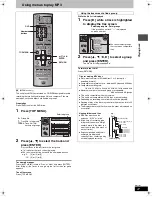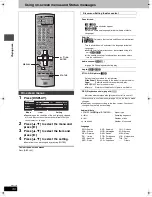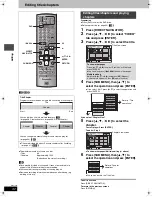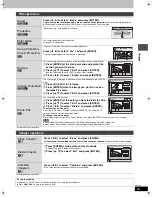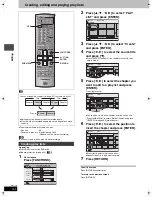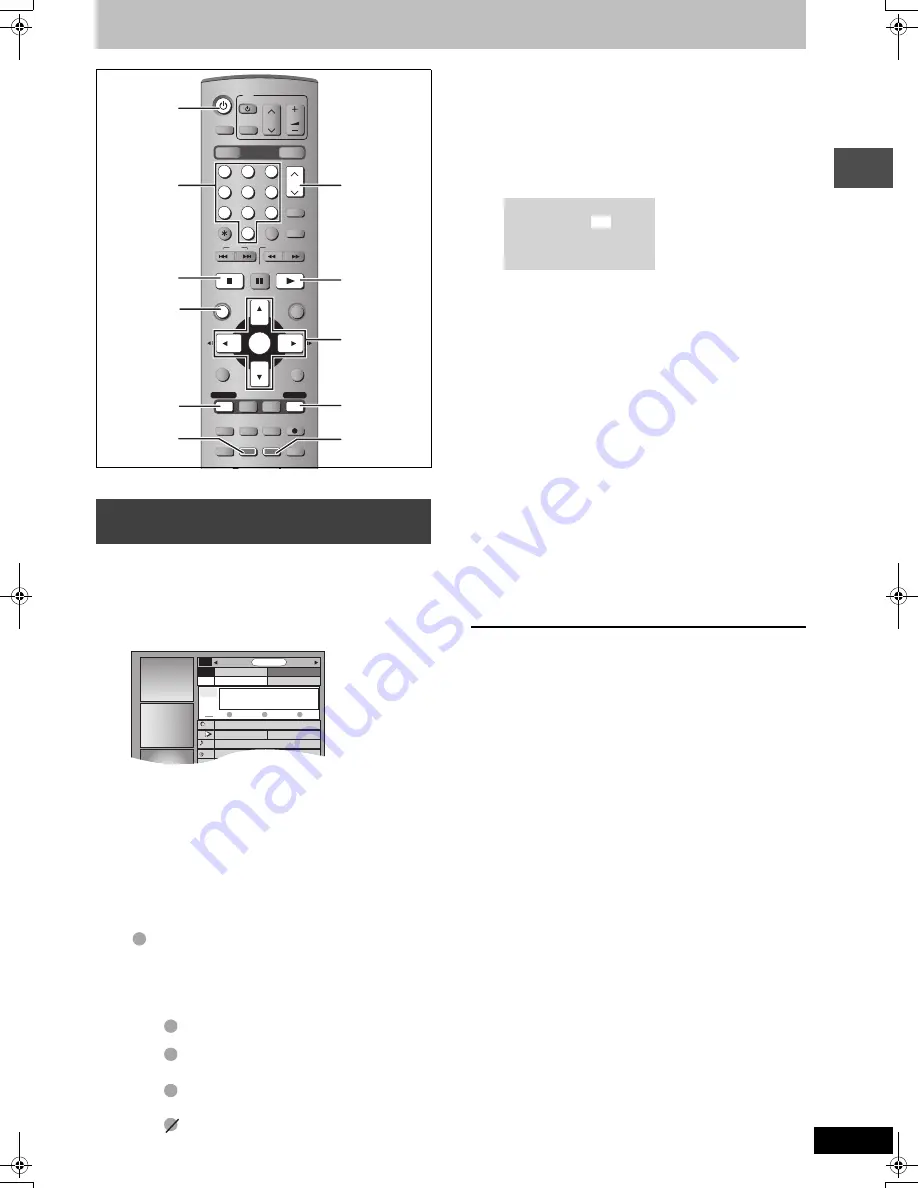
19
RQT7303
Re
cor
d
ing
Timer recording
[RAM]
[DVD-R]
You can perform timer recording easily by just marking the desired
program(s) in a television program list.
≥
You can enter up to 8 days in advance.
≥
The program name becomes the recorded title if the program is
listed on the television program list.
1
Press [TV GUIDE].
2
Press [
3
,
4
,
2
,
1
] to select the
program.
≥
To skip one screen
Press [PAGE
WX
CH].
≥
To skip 24 hours in the list
Press [
3
,
4
,
2
,
1
] to select “LISTINGS” and:
Press the “Green” button (forward).
Press the “Blue” button (backward).
3
Press the “Green” button.
“
” appears in the list to indicate that the program is set for
timer recording. If a program which is being broadcast at the
time is registered, timer recording will start immediately.
≥
Press the “Green” button to cancel.
≥
Press the “Blue” button to change recording frequency.
Each time you press the button:
Repeat steps 2–3 to program other recordings.
≥
As long as the setting is not changed, the program is
recorded in the recording mode selected by the unit. To
change the setting
➡
below.
∫
To change the setting
1
Press [
3
] several times to select “LISTINGS”.
2
Press [
2
,
1
] to select “SCHEDULE”.
3
Press [
3
,
4
] to select the program and press
[ENTER].
4
Change the setting as necessary and press
[ENTER].
≥
To set recording to start early or end late
Press [
3
,
4
] to select “Start early by” or “End late by” and
press the numbered buttons to enter minutes (up to 99).
≥
To change the recording mode
Press [
3
,
4
] to select “Quality” and press the “Blue” button.
Each time you press the button:
4
Press [TV GUIDE].
The message “TURN RECORDER OFF FOR TIMER
RECORDING.” is shown on the television.
≥
If the unit is already in the timer recording standby mode (if
“
F
” is already on the unit's display), the unit turns off
automatically. You need not take step 5 to complete the
procedure.
5
Press [
Í
DVD POWER] to turn the
unit off.
“
F
” lights on the unit’s display to indicate timer recording
standby has been activated.
\Note\
≥
Timer recording will work only if “
F
” is displayed.
≥
“
F
” flashes when the unit cannot go to timer recording standby
(e.g., a recordable disc is not in the disc tray).
∫
Operations that can be performed during timer
recording standby
≥
You can play discs. Do not press [
Í
DVD POWER] but [
1
] (PLAY)
or [DIRECT NAVIGATOR] instead. Timer recording works even
during disc play.
[RAM]
≥
You can add, change or delete programs scheduled for timer
recording.
[RAM]
[DVD-R]
–To add a scheduled program
1 Press [PROG/CHECK].
2 Press [
3
] to select “SCHEDULE”.
3 Press [
2
,
1
] to select “LISTINGS”.
4 Press [
4
], then go to step 2 (
➡
left).
–To change or delete a scheduled program (
➡
page 22)
∫
To release the unit from recording standby
Press [
Í
DVD POWER].
The unit turns on and “
F
” goes out.
≥
Be sure to press [
Í
DVD POWER] to return the unit to standby
mode before the scheduled recording time.
∫
To cancel recording when recording has already
begun
Press [
∫
], then [ENTER] within 5 seconds.
≥
You can also press and hold [
∫
] on the main unit for more than 3
seconds to stop recording.
≥
There may be some channels that are not displayed in the
television program list even if they are receivable. In this case set
them manually (
➡
page 20).
To
utilize TV Guide On Screen
TM
system, see also page 23.
Notes on timer recording
➡
page 21
Using the TV Guide On Screen
TM
system to make timer recordings
[.
l
l
l
l
l
l
{
Records only once.
;
Records when the broadcast time and program
name match.
;
Records weekly.
;
Temporarily cancels the program timer
recording without deleting the program setting.
POWER
VOLUME
CH
INPUT SELECT
DVD POWER
TV
TV/VIDEO
1
DVD
SD/PC
2
3
4
5
6
7
8
0
9
CM SKIP
AUDIO
PAGE
CH
CANCEL
VCR Plus+
SKIP
STOP
PAUSE
PLAY/x1.3
SLOW/SEARCH
FUNCTIONS
ENTER
DIRECT NAVIGATOR
TOP MENU
RETURN
SUB MENU
CHAPTER
SETUP
Info
PROG/CHECK
TV GUIDE
REC MODE
ERASE
REC
STATUS
TIME SLIP
DISPLAY
DRIVE SELECT
3
4
2
1
ENTER
“Green” button
(CHAPTER)
TV GUIDE
PAGE
WX
CH
“Blue” button
∫
Í
DVD POWER
1
DIRECT
NAVIGATOR
PROG/CHECK
Numbered
buttons
TODAY
TODAY
Last
Channel
SORT
SCHEDULE
FAVORITES
RECORD
INFO.
87
NWGB
pTV
TV
NWBG
ducation
LISTINGS
8:30PM
8:00PM
8:00 8:30
R
R
R
R
R
W
R
LP
#
EP
#
FR
#
XP
#
SP
^==============}
Start early by :
End late by :
Quality :
00 minutes
00 minutes
SP
7303en.book 19 ページ 2004年5月31日 月曜日 午前9時32分