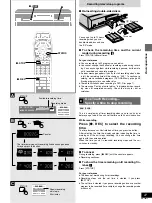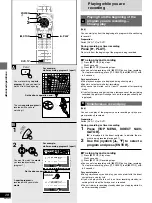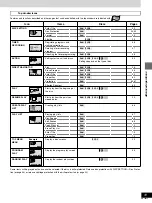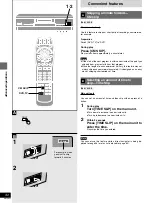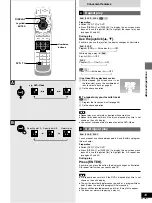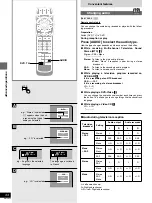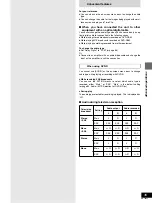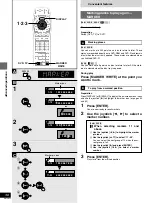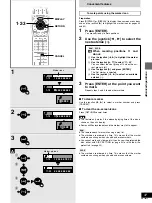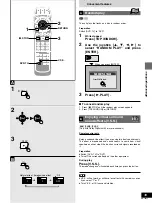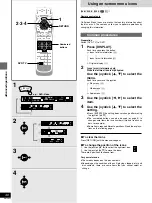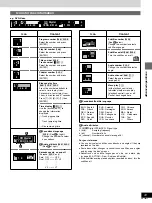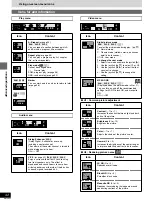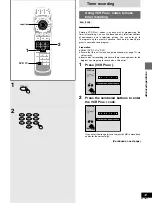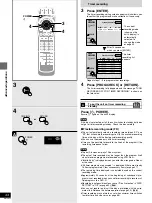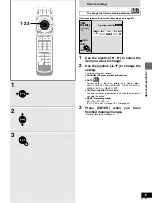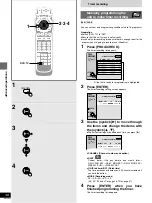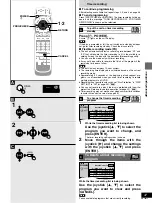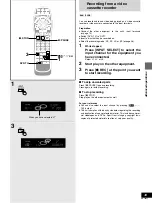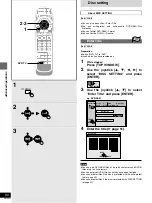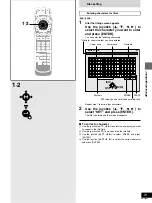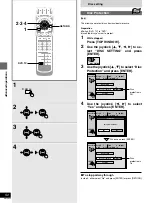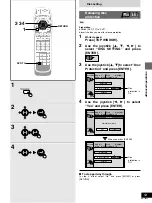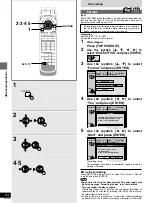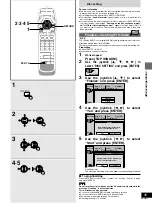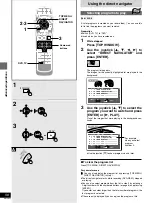41
RQT6035
Advanced operations
Icon
Content
Program number
[RAM]
[DVD-R]
Select the number and press
[ENTER].
Play list number
[RAM]
Select the number and press
[ENTER].
Title number
[DVD-V]
Track number
[CD]
[VCD]
Select the number and press
[ENTER].
Chapter number
[DVD-V]
Select the number and press
[ENTER].
Elapsed play time
[RAM] [DVD-R] [DVD-V]
Press the numbered buttons to
select a time to play from.
For example, to start play from
1 hour, 6 minutes and 37 seconds
Press [1]–[0]–[6]–[3]–[7], then
[ENTER].
Time display
[CD]
[VCD]
Use the joystick [
3
,
4
] to
change the information
displayed.
[>
Track elapsed time
l
;:
l
>
Track remaining time
l
;:
{>
Disc remaining time
[A]
Soundtrack language
[DVD-V]
(See
[A]
at right.)
Change the number to select
a soundtrack.
[B]
Audio attribute
[RAM] [DVD-V]
(See
[B]
at right.)
Karaoke vocals, on and off
(Karaoke
[DVD-V]
only)
Solo: ON
()
OFF
Duet: OFF
()
V1
i
V2
:
:
;
;
V2
(---)
V1
Icons for disc information
Icon
[A]
Soundtrack/Subtitle language
ENG: English
FRA: French
DEU: German
ITA:
Italian
ESP: Spanish
NLD: Dutch
CHI:
Chinese
KOR: Korean
MAL: Malay
VIE:
Vietnamese
THA: Thai
¢
:
Others
Content
Subtitle number
[DVD-V]
(See
[A]
below.)
Change the number to select a
subtitle language.
Subtitles on/off
[RAM]
[DVD-V]
Turn the subtitles on or off.
Angle number
[DVD-V]
Change the number to select an
angle.
Audio channel
[RAM]
[VCD]
Select the audio channel
(
➡
page 34).
Menu play
[VCD]
(with playback control only)
Indicates whether menu play
(playback control) is on or off.
Cannot be changed here.
[B]
Audio attributes
LPCM/
ë
Digital/DTS/MPEG: Signal type
k (kHz):
Sampling frequency
b (bit):
Number of bits
ch (channel): Number of channels (
➡
page 96)
For your reference
³
You can only select subtitles, soundtracks, and angles if they are
recorded on the disc.
³
Some discs allow changes to soundtracks, subtitles, and angles
only by using the disc’s menus.
³
Soundtrack and subtitle languages can be set before play
(
➡
page 82, ACTION—Disc—Audio and Subtitle).
³
If the subtitles overlap closed captions recorded on discs, turn the
subtitles off.
e.g. DVD-Video
SVE: Swedish
NOR: Norwegian
DAN: Danish
POR: Portuguese
RUS: Russian
JPN: Japanese
T
2
C
2
1 : 46 : 50
1 ENG 3/2.1 ch
Digital
Î
ENG
ON
1
1
2
PRG
2
PL
T
2
C
2
1 : 06 : 37
1 ENG 3/2.1 ch
Digital
Î
[B]
[A]
1
✱
Vocal
OFF
ENG
ON
1
ENG
1
ON
1
L R
ON
P B C
!?