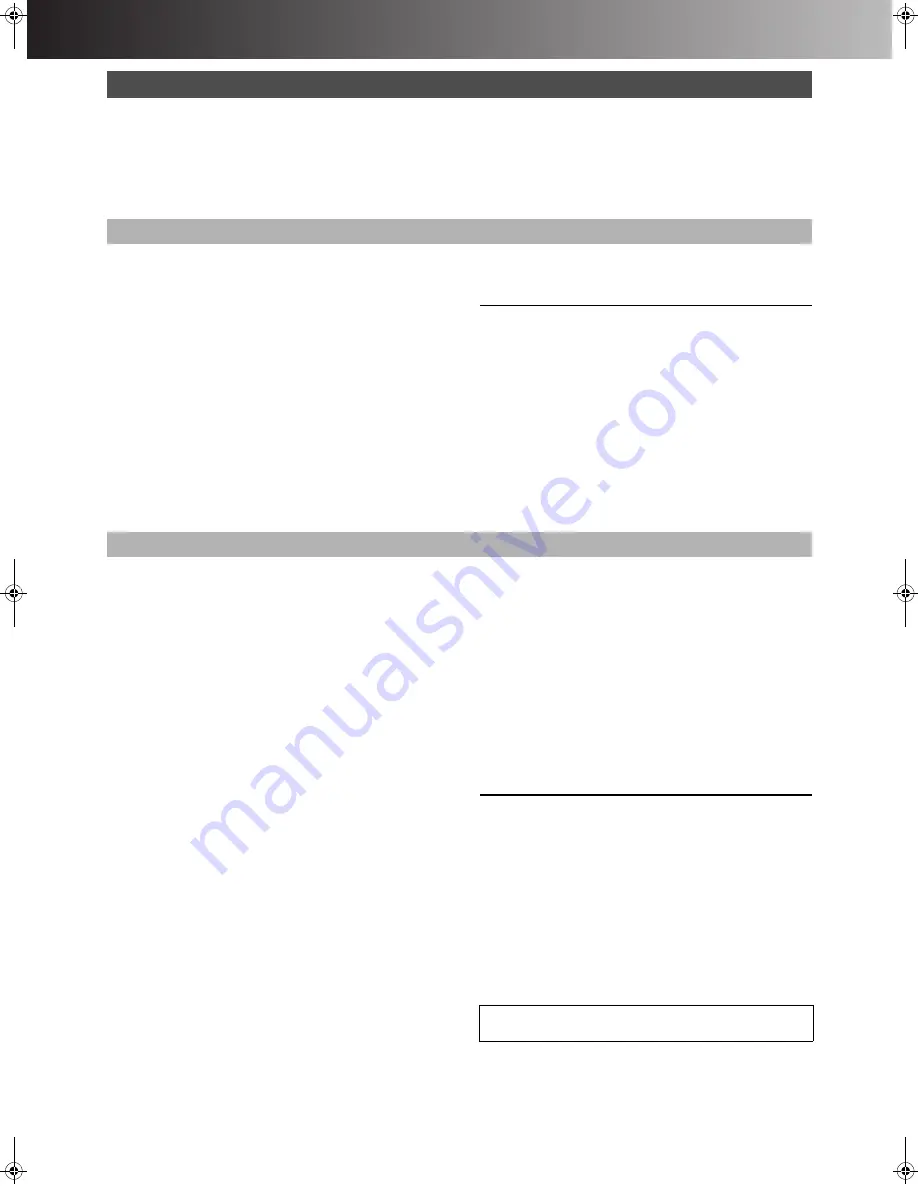
∫
Advanced Operations
55
Preparation
≥
Press [HDD] or [DVD] to select the recording drive. (page 19)
≥
Release protection (disc
#
page 37, cartridge
#
page 69).
[RAM]
≥
Confirm there is sufficient empty space for recording on the HDD.
(page 26)
For your reference
≥
Select the “TV System” (PAL/NTSC) of the programme you wish
to record (page 61).
≥
About recording from DV equipment
- We recommend connecting one piece of DV equipment at a
time.
- When recording from DV equipment, you can determine the
audio setting at “Audio Mode for DV Input”. (page 60)
[HDD]
[RAM] [DVD-R]
When connected to DV equipment/non-DV equipment
Connect the other equipment to this unit’s input terminals
(page 57).
≥
Use a DV cable to connect the DV equipment.
[1]
Press [REC MODE] to select the
recording mode.
(page 26)
≥
It is also possible to perform the flexible recording (FR).
(page 27)
[2]
While stopped
Press [CH,
W
,
X
] or [INPUT SELECT] to
select the input channel.
≥
Select AV1, AV2, AV3, AV4 or DV.
[3]
Start play on the other equipment.
[4]
Press [
¥
, REC] at the point you want
to start recording.
ª
To skip unwanted parts
Press [
;
, PAUSE] to pause recording. (Press again to restart
recording.)
Note
≥
Stop play on the other equipment as well.
≥
This unit does not support recording the signal from a personal
computer.
≥
When recording bilingual programmes
- When “M1” and “M2” is selected on the connected equipment,
you can choose the audio mode in playback. However, when
you record SD VIDEO (MPEG4) to HDD simultaneously, select
“M1” or “M2” on the connected equipment.
[HDD]
[RAM]
- Select “M1” or “M2” on the connected equipment. (You cannot
select the audio mode in playback.)
[DVD-R]
For your reference
≥
Almost all videos and DVD software on sale have been treated to
prevent illegal copying. These software cannot be recorded.
[HDD]
[RAM]
Preparation
≥
Connect the DV equipment to the DV input terminal on the front
panel. (page 57)
≥
Pause play of the DV equipment at the point you want recording
to start.
[1]
Press [REC MODE] to select the
recording mode.
(page 26)
[2]
While stopped
Press [FUNCTIONS].
(page 29)
[3]
Use [
3
,
4
,
2
,
1
] to select “DV AUTO
REC” and press [ENTER].
[4]
Use [
2
,
1
] to select “Rec” and press
[ENTER].
DV AUTO REC screen appears.
≥
Recording starts.
ª
When recording finishes
The confirmation screen appears. Press [ENTER] to finish DV auto
recording.
For your reference
≥
Do not operate the DV equipment during recording since this will
cause recording to stop.
≥
When this unit detect the parts recorded by the DV equipment.
- Play lists are automatically created.
- The recording is divided into scenes.
- The date of the first recording will be the programme’s title.
- The marker is automatically registered.
≥
You cannot record and play simultaneously.
≥
The date and time information on the tape of the DV equipment
will not be recorded.
≥
SD VIDEO (MPEG4) programmes cannot be recorded despite
setting “MPEG4 Rec Mode” (page 59) to “SF”, “F”, “N” or “E”.
≥
You can connect only 1 DV equipment to this unit.
≥
Depending on the connected DV equipment, video or audio may
not be input properly.
Note
≥
You cannot control this unit from the digital video equipment even
if using the DV cable.
≥
The DV input on this unit is for use with DV cameras only.
≥
When the “DV AUTO REC” does not work:
- Check the connection and the setting.
- Turn the power off.
- Turn the power on again.
- When the problem still persists, follow the “Manual Recording”
above.
≥
The DV equipment name may not be shown correctly.
Recording from an external device
Manual Recording
DV Automatic Recording (DV AUTO REC)
ª
To stop recording
Press [
∫
, STOP].
DVD(B).book 55 ページ 2003年8月5日 火曜日 午後3時30分
















































